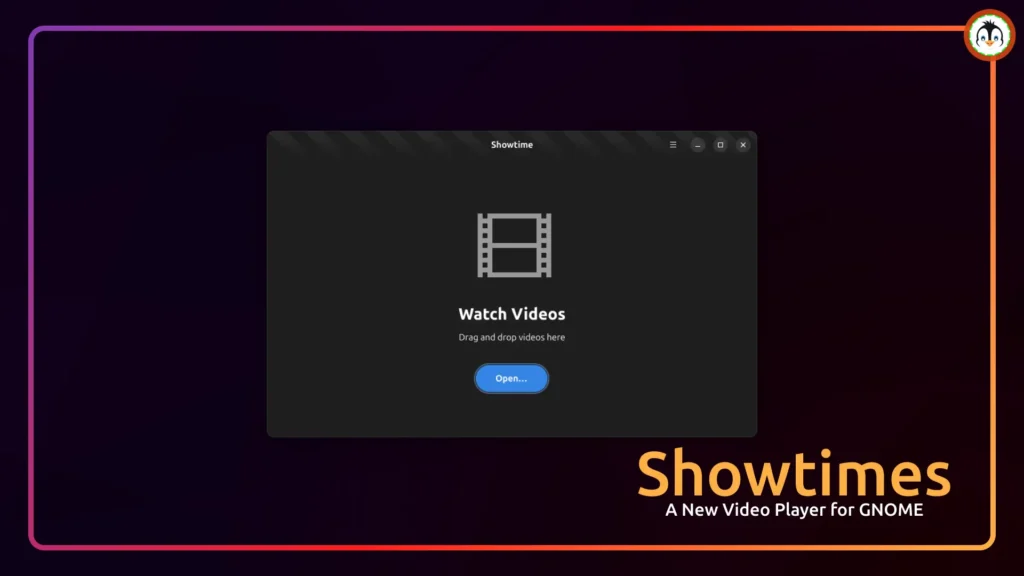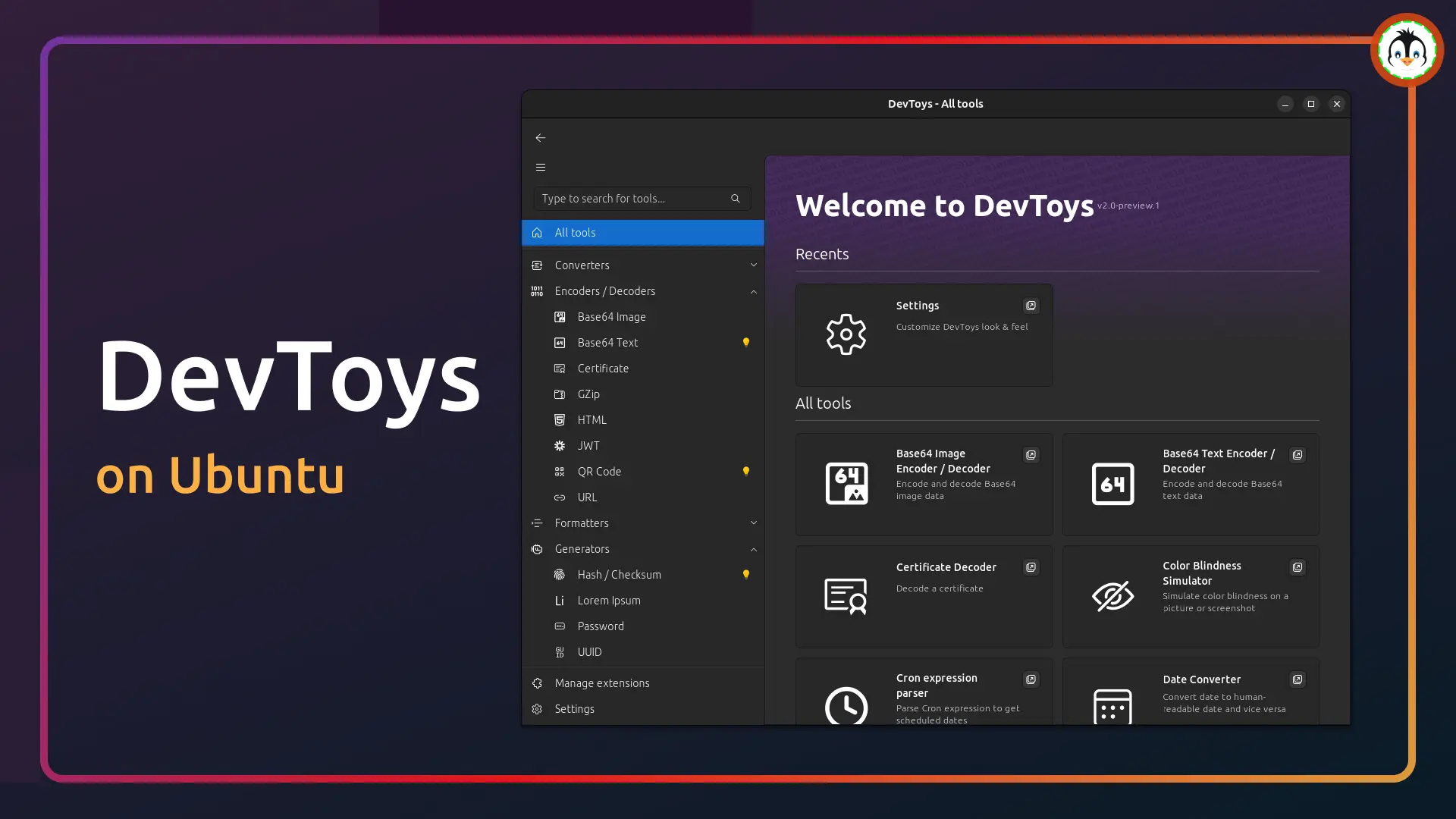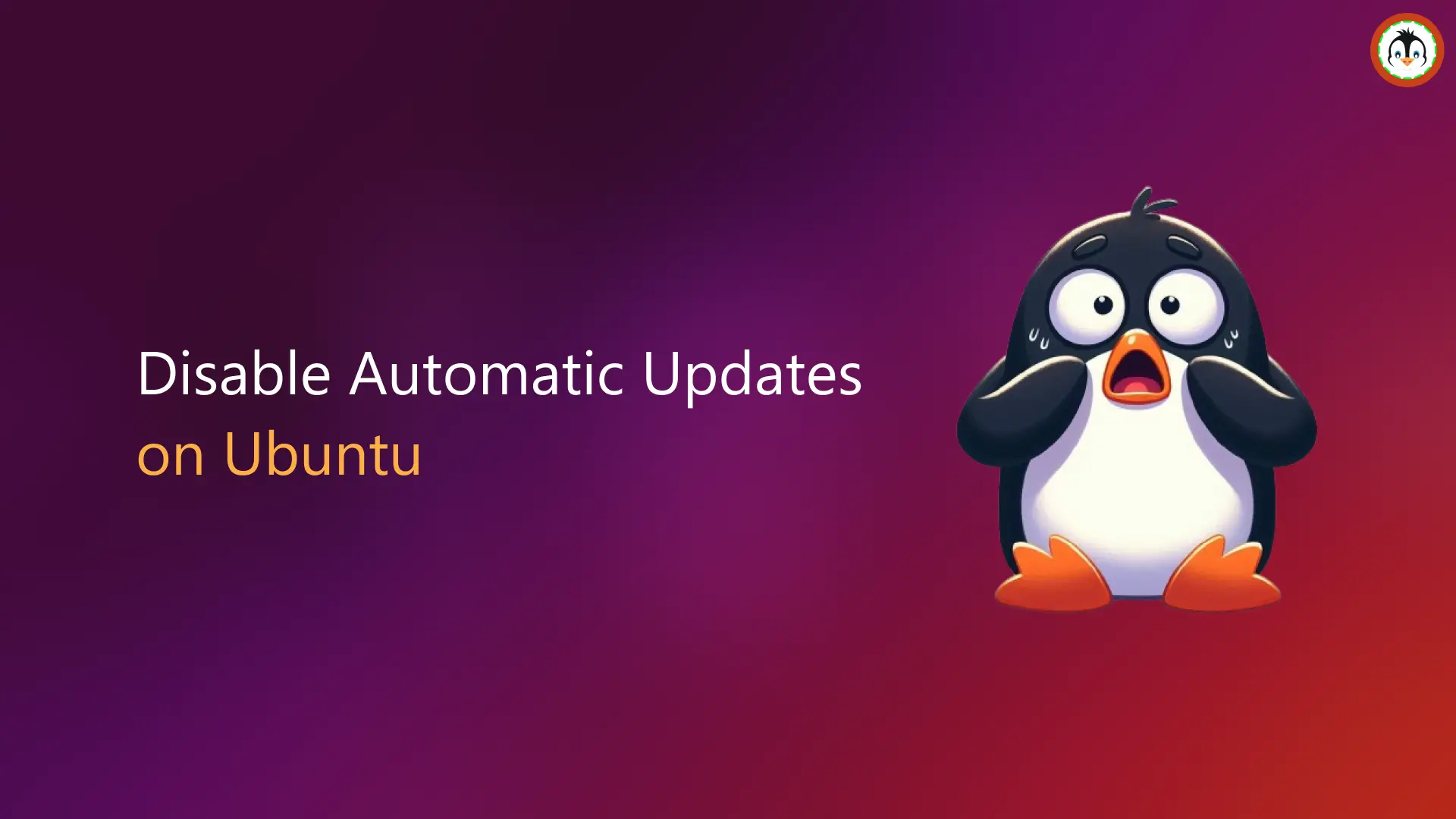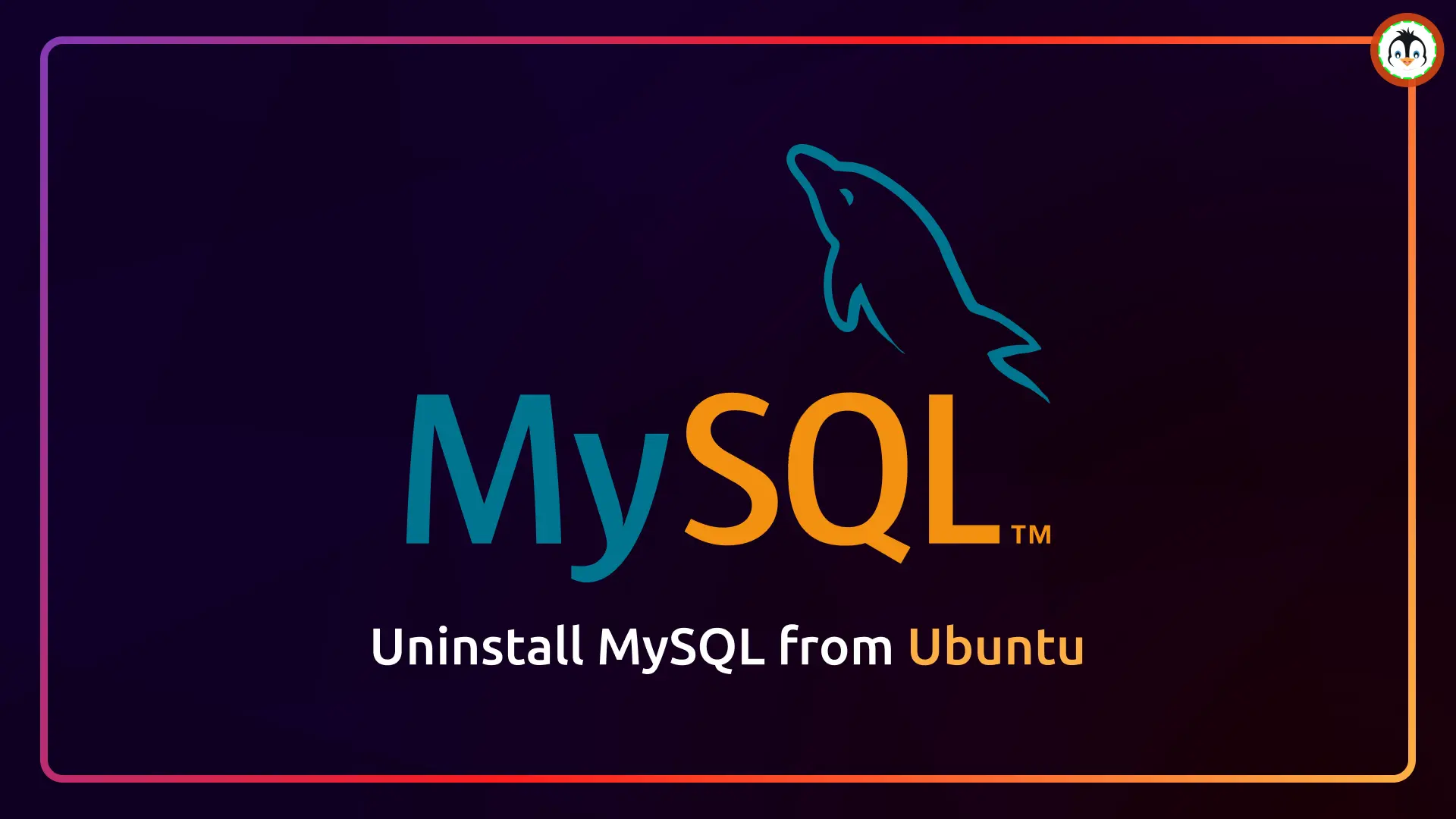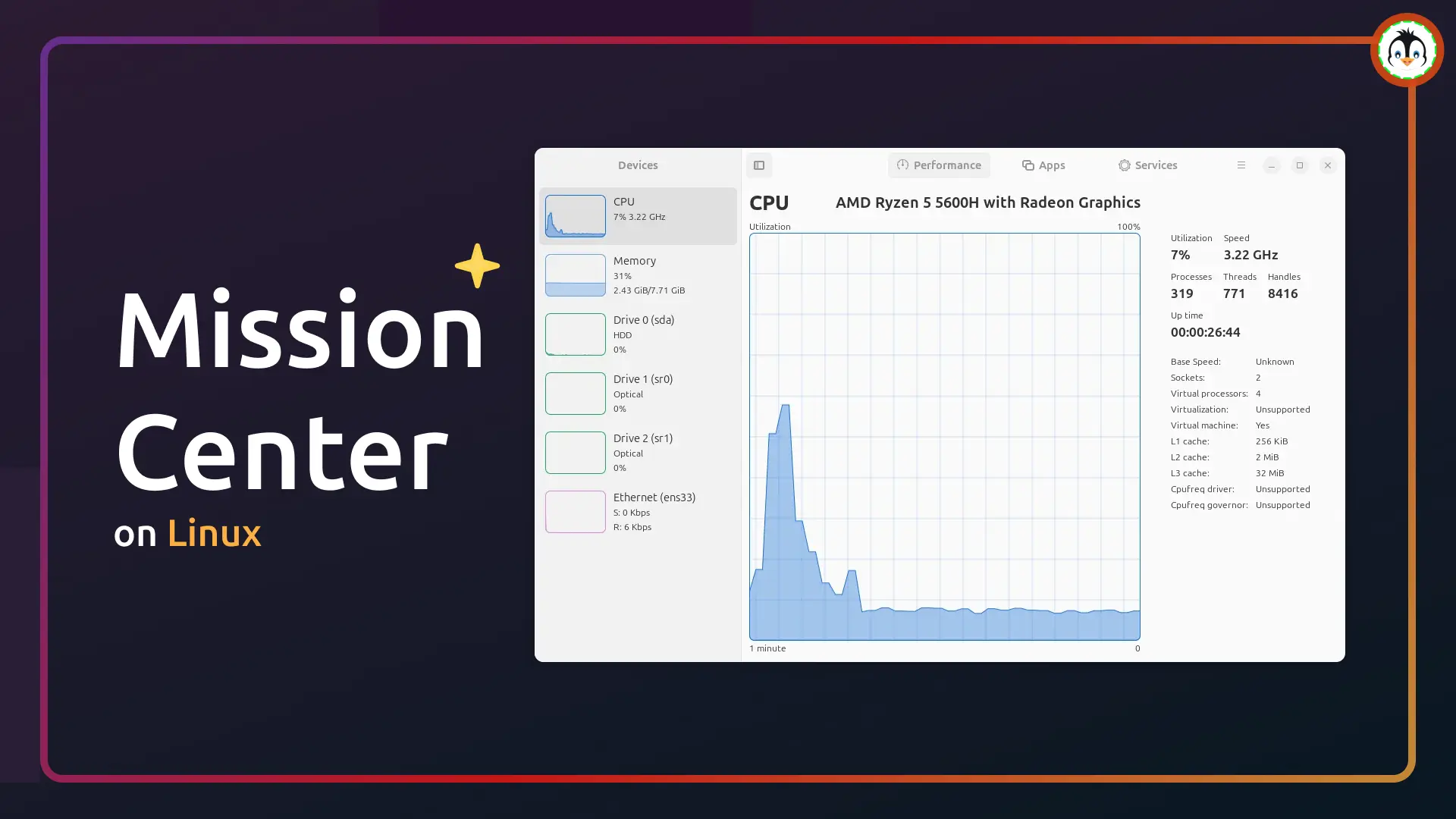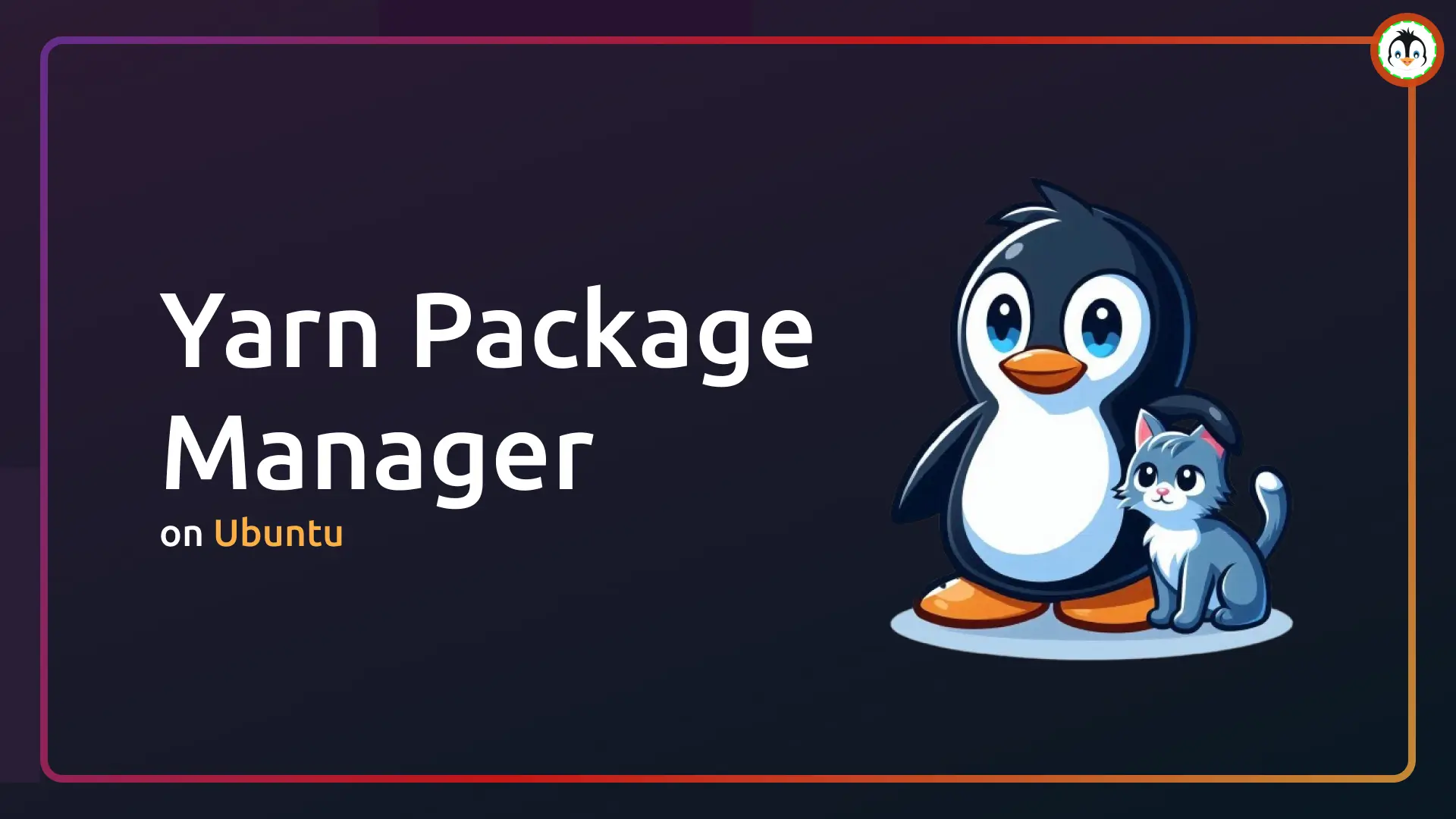The current default Totem (also known as "GNOME Videos") video player, which has not been actively maintained since 2022 and is still using GTK3, is set to be replaced by the modern Showtime Video Player.
It first came to attention when it joined the GNOME Incubator program, which suggests that an app is proposed to become a core GNOME app, but before that, it's needed to meet specific criteria and undergo further refinement in collaboration with GNOME contributors.
Despite the availability of multiple open-source video players for Linux, like VLC, Celluloid, MPV Player, SMPlayer, and others, what sets Showtime Video Player apart? Let's find out…
Showtime: A Modern Video Player for GNOME

The Showtime is written in the Python programming language and utilizes GTK4 and Libadwaita for its modern user interface, which integrates well with the latest GNOME DE alongside the GStreamer framework for audio/video playback functionality.
Its goal is to provide its users with a distraction-free viewing experience, which you will also feel while watching your favorite videos. The video player will be borderless, with an option in the top left corner to toggle fullscreen and another in the top right corner to open a dropdown menu offering screenshot capture and access to keyboard shortcuts.
The window controls overlays on the canvas and gives you control to change the volume, go 10 seconds forward/backward in the video, play/pause, and select the cogwheel to adjust the playback speed (0.5x, 1.0x, 1.25x, 1.5x, 2.0x), language, and subtitles.
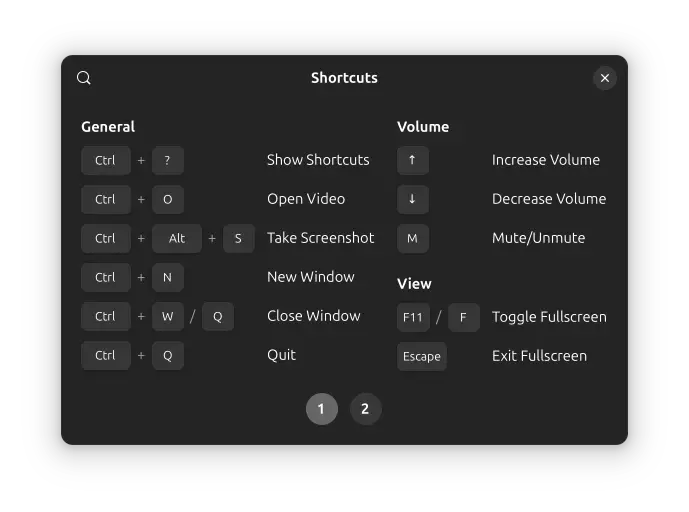
The controls can also be adjusted using the shortcut key to open the shortcut key window: either navigate to the "menu" and click on "Keyboard Shortcuts" or use the Ctrl+? shortcut.
It also remembers the position of your video, so if you close and re-launch it, you'll have the option to resume or start from the beginning.
Overall, it's a minimalist video player that could instantly become a favorite for many Linux users, despite lacking a few features that may be added in upcoming updates.
However, don't anticipate advanced functionalities like direct streaming or playlist management, as its focus is only on providing a simplistic video player experience.
Install Showtime Video Player on Ubuntu
Showtime is in its early phase, and once matured, it may be introduced in the upcoming GNOME release. If you wish to try it out, you can install the nightly build of Showtime via Flatpak, though be aware it could include bugs, performance issues, and functionalities that do not work as expected.
When you're ready to give it a try, install Flatpak on Ubuntu using the following command:
$ sudo apt install flatpakThen, run this command to add the official GNOME nightly repository to your system:
$ sudo flatpak remote-add --if-not-exists gnome-nightly https://nightly.gnome.org/gnome-nightly.flatpakrepoFinally, run this command to install a nightly build of Showtime:
$ flatpak install gnome-nightly org.gnome.Showtime.DevelAfterward, you can either locate and launch it from the application menu or run the following command to launch it directly from your terminal:
$ flatpak run org.gnome.Showtime.DevelWhen launched for the first time, it will ask you to open a media file from the file browser, where you can select and play your video in Showtime.
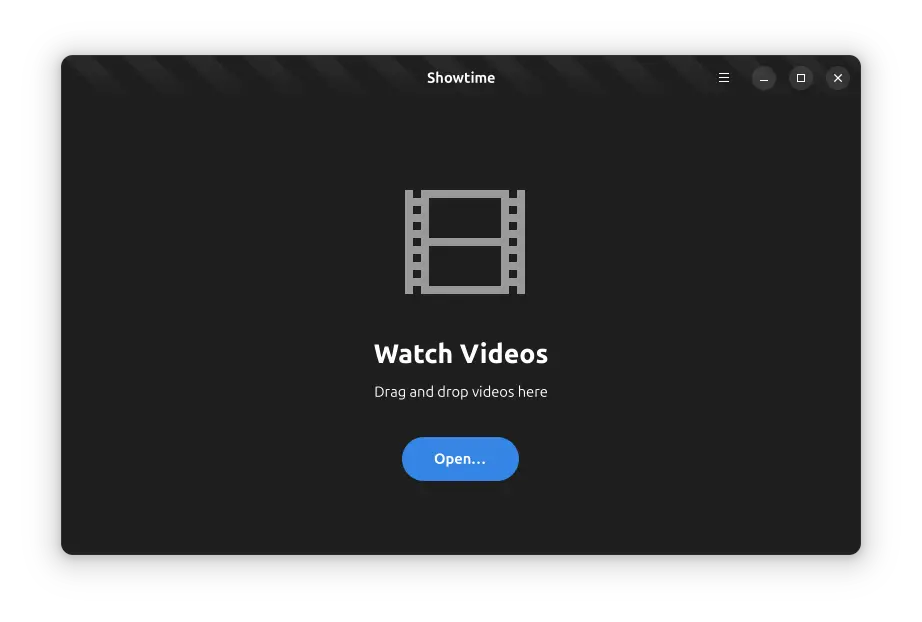
Uninstall Showtime Video Player from Ubuntu
To uninstall Showtime from your system, you can run the following two commands:
$ flatpak uninstall --delete-data org.gnome.Showtime.Devel
$ flatpak remote-delete gnome-nightlyLater, if you wish to remove Flatpak, then run this command:
$ sudo apt remove --purge flatpakThe article has come to an end. If you want to dig deeper, you can check out its website or track its release on GitLab.