This article will guide you through the installation of Celluloid, including some introductory information for those unfamiliar with this amazing media player, with uninstallation steps at the end. So, let's begin with...
What is Celluloid?
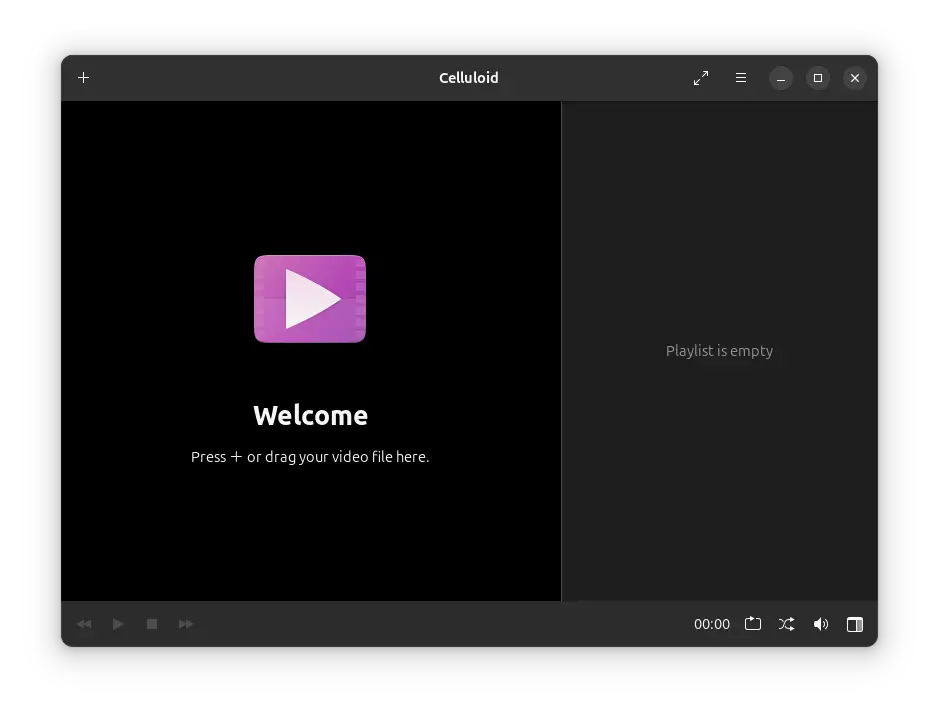
In Linux, there are a handful of media players, such as Totem (also referred to as GNOME Videos), which defaults to GNOME DE. However, it is an old media player that is in the middle of being replaced by another modern tool named Showtime.
But mostly the built-in tools always have a few limitations, such as delays in adding new features or proper update cycles, which is why users like us turn to external media players such as VLC or Celluloid.
VLC is a full-fledged media player but can be a bit comprehensive and overwhelming, with some compatibility issues for certain popular Linux distributions, whereas Celluloid is lightweight and follows the UNIX philosophy of doing one thing and doing it best.
It's simple to use, built on the latest GTK4 (ideal for distros running on GNOME DE), and supports playing all types of audio and video formats. You can easily play, pause, stop, repeat, shuffle, and adjust the volume from the control panel.
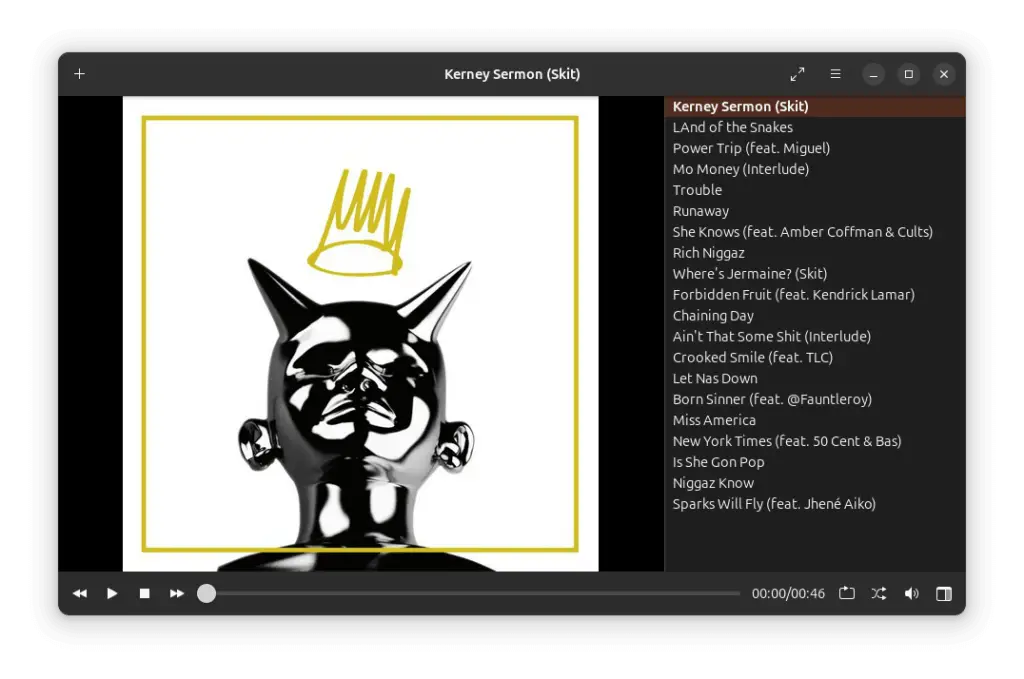
The current version of Celluloid allows you to add playlists via the menu or by drag and drop, so you can play your favorite music album during work and remove or rearrange songs that don't fit your taste.
Besides this, it now supports Wayland and offers functionality for adding configuration files, along with a plugin manager option that can detect and delete plugins in directories.
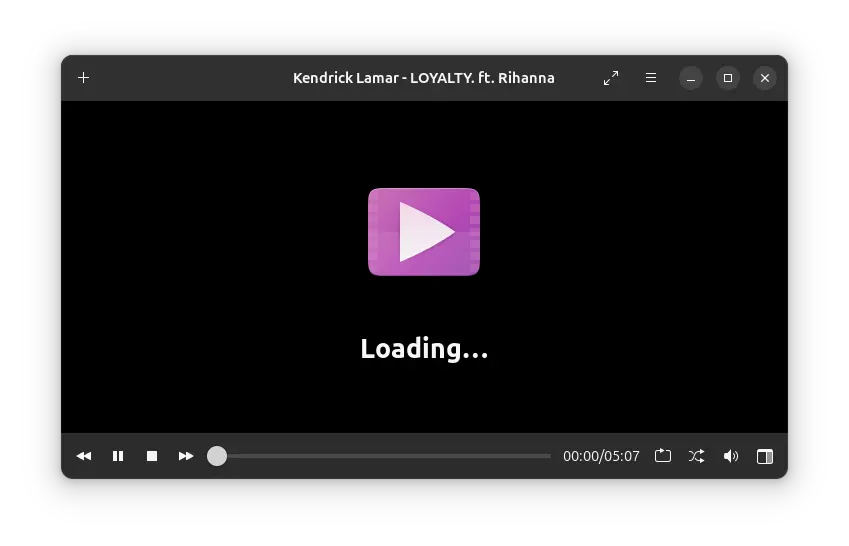
While watching online videos, the media player will now show a "Loading…" screen instead of a blank one while buffering and will automatically fetch all available subtitles for the video.
How to Install Celluloid on Ubuntu
You can install Celluloid directly from the package manager, but the available version might be an older one, depending primarily on your Linux distribution.
So, if you are running a Debian or Ubuntu-based distribution such as Linux Mint, Pop!_OS, or Kali Linux, you can immediately install the latest Celluloid using the Launchpad PPA.
Simply open your terminal and run these three commands: adding the PPA, updating the package list, and installing the latest Celluloid from the PPA.
$ sudo add-apt-repository ppa:xuzhen666/gnome-mpv
$ sudo apt update
$ sudo apt install celluloidIf you're using non-Debian or Ubuntu distributions like Red Hat, Fedora, Alma Linux, or Arch, you can utilize Flatpak (pre-installed in Fedora) to install Celluloid with the following command:
$ sudo apt install flatpak
$ flatpak install https://dl.flathub.org/repo/appstream/io.github.celluloid_player.Celluloid.flatpakrefIn addition to these two methods, you can use the Snap package, but it often experiences delays in updating to the latest version, which is why I haven't included it.
Once the installation is complete, you can launch it using the celluloid command or find it in the application menu.
How to Uninstall Celluloid on Ubuntu
To uninstall the Celluloid installed via PPA, first remove the package and then remove the PPA using these commands:
$ sudo apt remove celluloid
$ sudo add-apt-repository --remove ppa:xuzhen666/gnome-mpvAlternatively, if you've installed it via Flatpak, then run:
flatpak uninstall --delete-data io.github.celluloid_player.CelluloidWrap Up
Celluloid is a fantastic media player that I use while watching my favorite movies or shows. It's better compared to VLC, which often seems buggy to me.
The method shown in this article should work flawlessly for nearly all Linux distributions, including the latest Ubuntu 24.04. So go ahead and give it a try.


