Checking the internet speed between your computers on the local network is a straightforward method to determine the full potential of your system's LAN or WiFi adapter (including router).
This way, you can also identify the connection issue from the local exchange, line issue, or miss-configuration of the internet connection on your machine or router.
So, if you're experiencing slow speeds while sharing your files over the network via FTP, Samba, or any other protocol and encountering buffering issues while streaming, testing the local network speed could provide insight into the potential problem causing this issue.
There are many tools to test local network speed, but for this article, we will particularly focus on OpenSpeedTest.
What is OpenSpeedTest?
OpenSpeedTest is a free and open-source tool for determining network bandwidth, available for most operating systems, including Linux, Windows, macOS, Android, Raspberry Pi, and Kubernetes.
Understanding its operation is quite easy. For instance, to test your local network speed, you first need to download the OpenSpeedTest server from the official site, install it, open it, and launch the server, which will provide you with an address accessible from different systems.
When accessing the address from a different system within the network, there will be some data exchange between the system and server to determine the maximum download and upload limits of your local network.
To determine your local network speed, follow the next section to learn the installation steps for OpenSpeedTest on Linux, Windows, and macOS.
How to Install OpenSpeedTest on Linux, Windows, and MacOS
To check your local network speed, you need to download and install the OpenSpeedTest server on your system. So, if you are using a Windows or macOS system, you can visit their respective app stores, such as the Microsoft Store for Windows and the Apple Store for macOS.
On Android, Raspberry Pi, and Kubernetes, you can install it from the Google Play Store, Docker, or Helm. Lastly, if you're running a Linux system like mine, then I suggest installing it with Snap from the Snap Store.
- sudo snap install openspeedtest-server
Once the installation is finished, you can launch it from the application menu or software center, and you will interact with the following window:
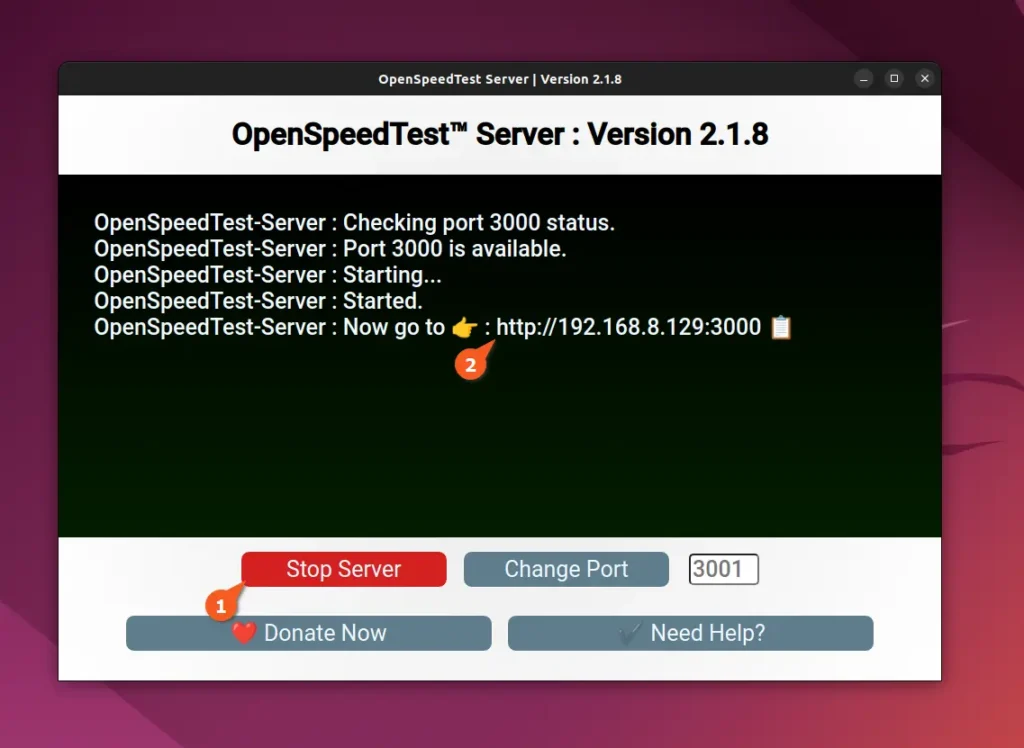
Here, you can notice that the OpenSpeedTest server is already started, but if in your case it's not started, then click on the "Start Server" button. You will be given an address assigned with an available port that you can copy and access from a different machine to test the local network speed between that machine and the one running the OpenSpeedTest server.
So, when you access the address in the browser from a different machine, you will interact with the following window: To begin the test, click on the "Start" button and wait for a few seconds until the process is finished.
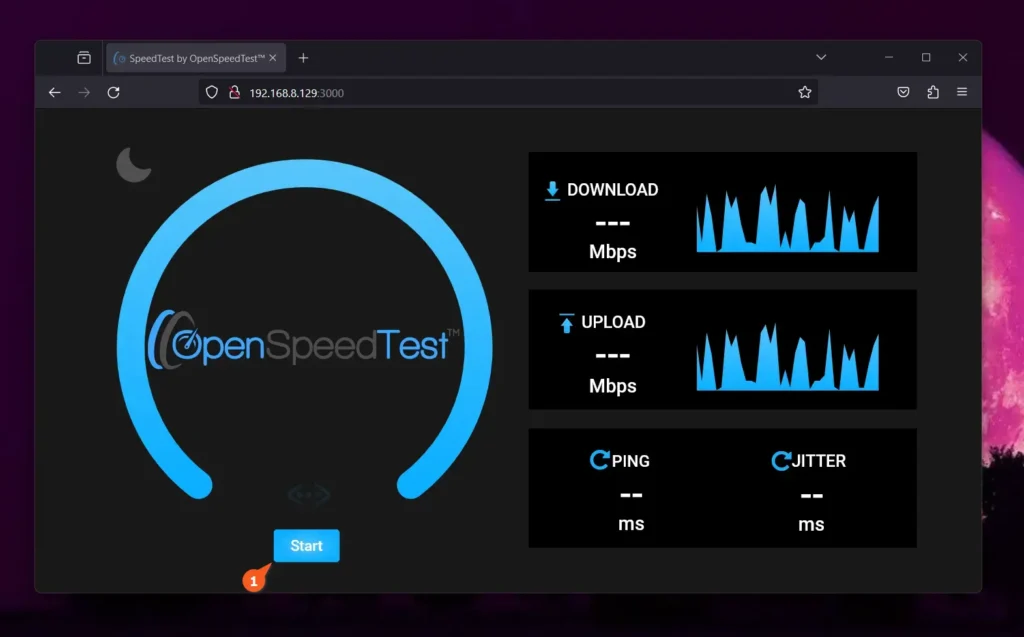
Once the test is finished, you can check out the results on the same dashboard.
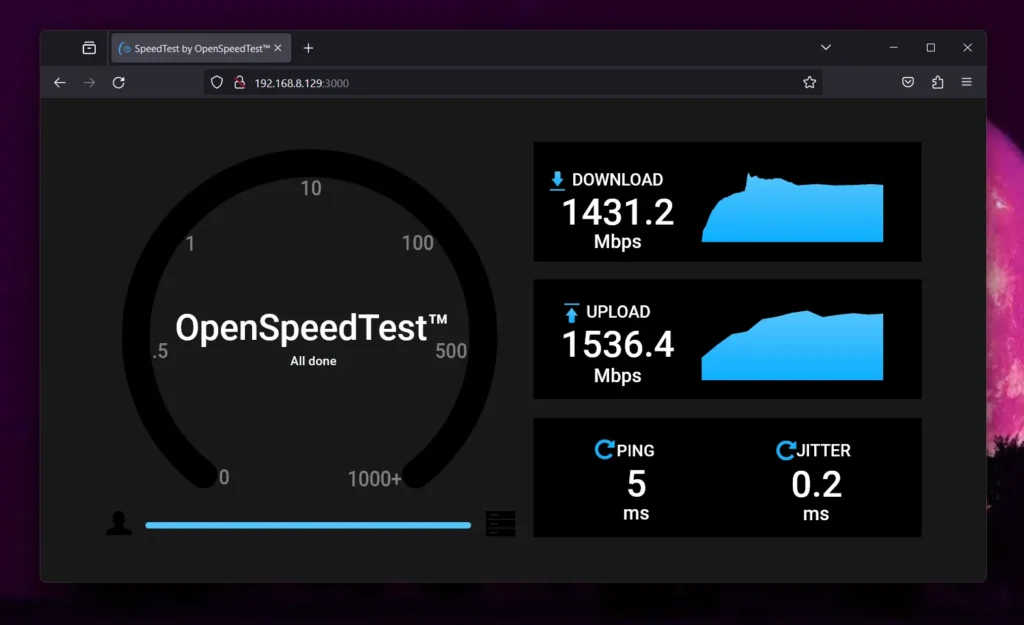
As you can see, the results are here, and my current system maximum download speed within the local network is 1431.2 Mbps, while the upload speed is 1536.4 Mbps. The data is in megabits per second, but you can convert it to megabytes per second using online services such as GBMB.
So, if you are getting complete speed between the local computers, then it's great; otherwise, you should inspect the system or network for the problem.


