Today, I'll introduce you to a fantastic Linux GUI task manager that simplifies finding running processes, services, and other system resources, making Linux feel like home if you're coming from Windows.
So, are you ready? Well, here we go.
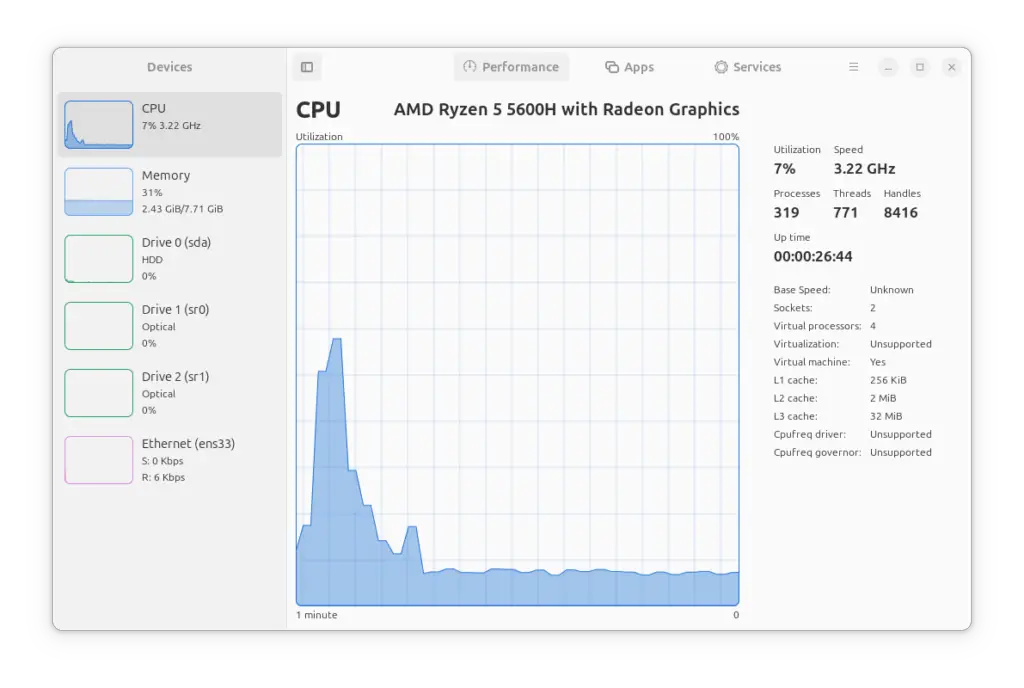
Mission Center is one of the best GUI task managers for Linux (especially for GNOME users) that provides a graphical user interface to monitor CPU (with overall or per-thread, clock speed, cache sizes, count of all running processes, and uptime), memory and swap usage, disk usage and read/write speeds, network in/out, and GPU usage.
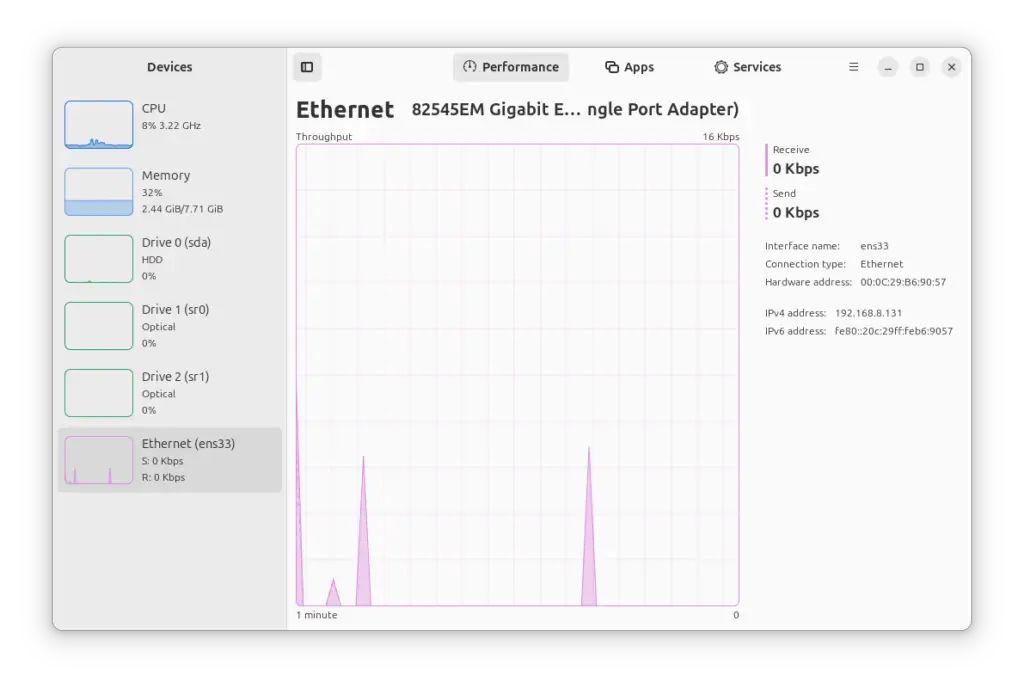
You also have the option to check the CPU series/model, storage device name, network card name, connection type (Wi-Fi or Ethernet), interface name, IP address (with IPv4/IPv6), and MAC address.
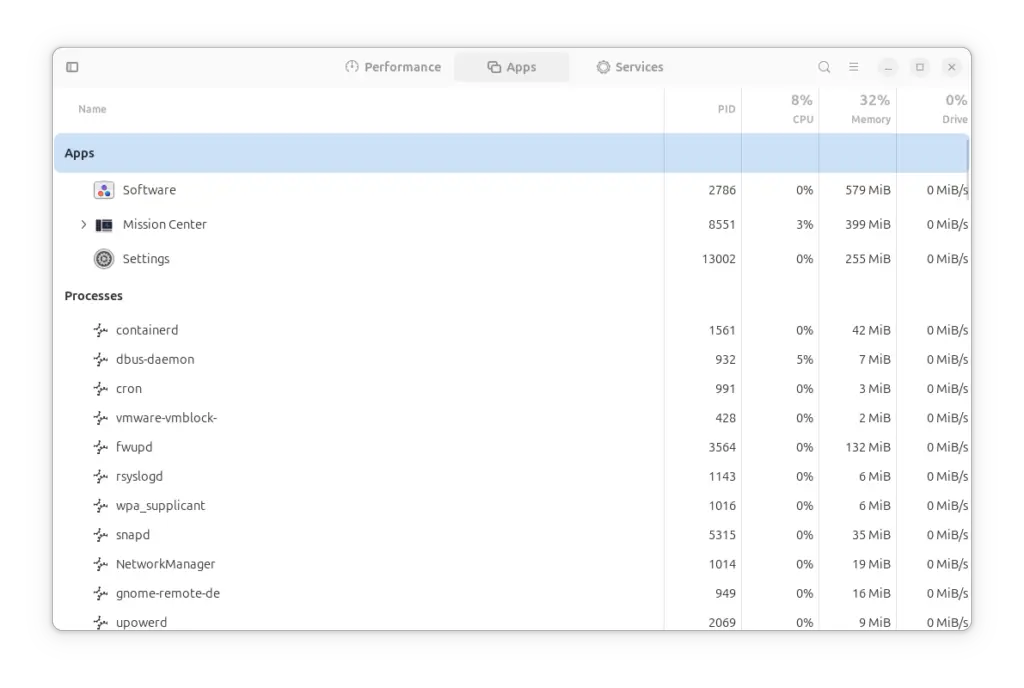
It's got an integrated process list that shows all running apps and services on your Linux system, avoiding the need to open separate tools (such as ps or htop) to check your running processes.
Each process is listed along with its PID (process ID), amount of CPU consumption (in %), amount of memory consumption (in %), and disk usage (in %).
You can select the individual process (multiple selections are not supported) and perform one of two actions: either stop it or force it to stop.
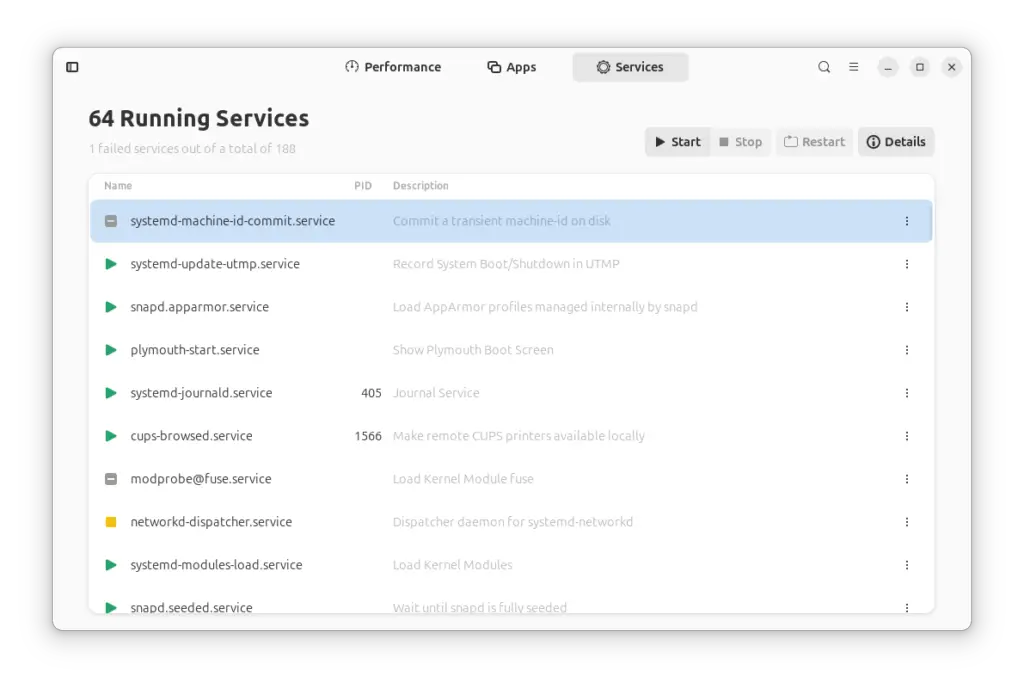
The recent release also included the "Services" section, allowing you to control services using either Systemd or OpenRC (only the supported one will be visible). It provides a summary of running services, a count of failed services, and actions to start, stop, or restart services.
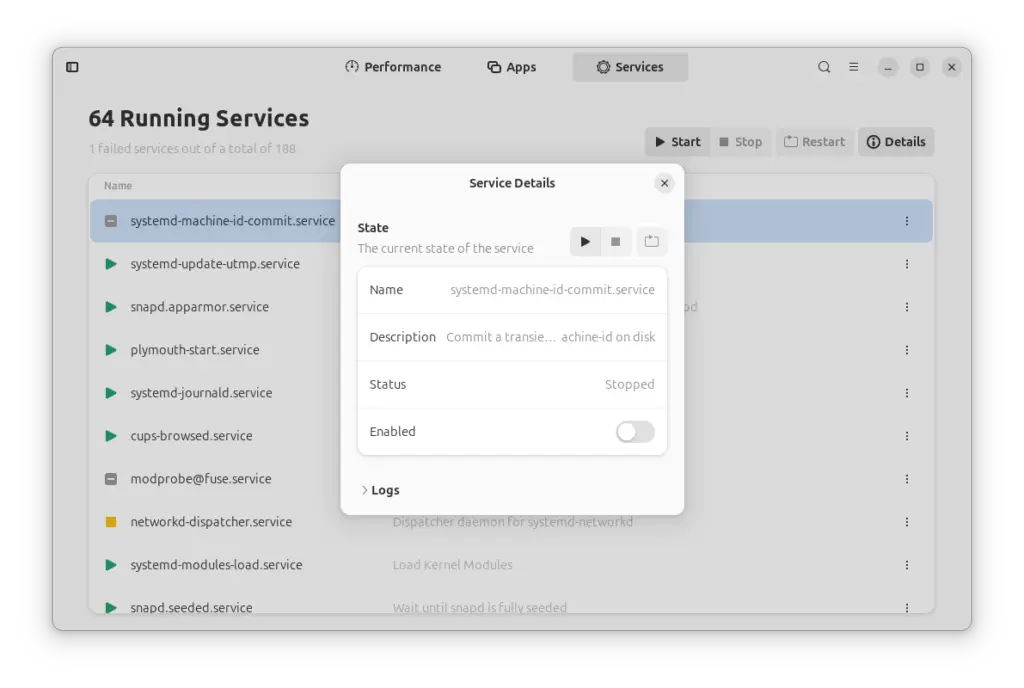
Additionally, each individual service has a "Details" option that displays the name and description of the running services, current status, enabled/disabled state, and logs.
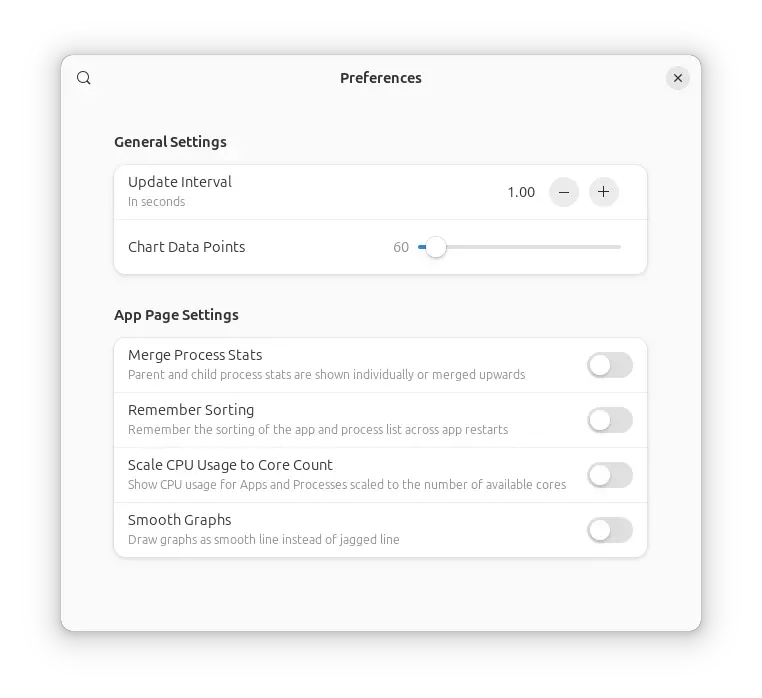
From the Settings, you can change the refresh speed/interval, adjust the chart data points (to make the graph more or less spicky), and select a few other options.
It has GPU options (only visible if you have the hardware) that let you monitor GPU usage, encoder and decoder usage, memory usage, and power consumption.
Overall, the Mission Center is the perfect app for someone seeking a GUI task manager for Linux or an alternative to the Windows task manager for Linux. If you're interested in giving it a shot, check out the installation section.
Install Mission Center on Linux
Mission Center is coded in Rust and GTK4/libadwaita, available as a Flatpak application. If you're on a Fedora or Linux Mint system, chances are you already have Flatpak installed, but other users who don't can check out Flatpak installation on Linux and then run the following command to install the Mission Center Flatpak app.
$ flatpak install flathub io.missioncenter.MissionCenterOnce the installation is finished, you can start and launch it from the application menu. And that's how we wrap up this article; if you have any related questions, join us in the comment section.


