There are various ways to download a YouTube video; if you prefer a website, check out 9xBuddy. However, if you want to download YouTube videos on Linux using the command line, nothing beats yt-dlp.
What is yt-dlp?
yt-dlp is a free and cross-platform Python-based command-line tool that allows downloading audio and video from YouTube, Dailymotion, Facebook, Instagram, Reddit, Twitter, Udemy, Vevo, TikTok, and 1500+ other sites.
It's shipped as a standalone binary for Linux (armv7l = 32-bit and aarch64 = 64-bit), Windows (in ".exe" format), and macOS, and also offers an installation option via source compilation, which I personally wouldn't recommend to a beginner.
The features offered by yt-dlp include support for resuming interrupted downloads, changing video formats, SponsorBlock, cookie support, splitting videos by chapters, and many more. You can further enhance the features by using plugins; a few well-known plugins are YouTube Agegate Bypass and YouTube nsig Proxy.
📝 Note
There used to be a tool named youtube-dl for downloading YouTube videos, but it has been discontinued due to a ruling by the Hamburg Regional Court. Thus, downloading videos often violates website policies, making it entirely your responsibility if you still download them.
How to Install yt-dlp on Linux
yt-dlp is not available in the Linux repository, but it can be easily installed using the standalone binary offered on the project page. So, if you are using Ubuntu 23.04, 22.04, or other Linux distributions such as Linux Mint, Fedora, Rocky Linux, openSUSE, Arch, and Manjaro, then visit the release files section in the project page and download the precompiled binary file.
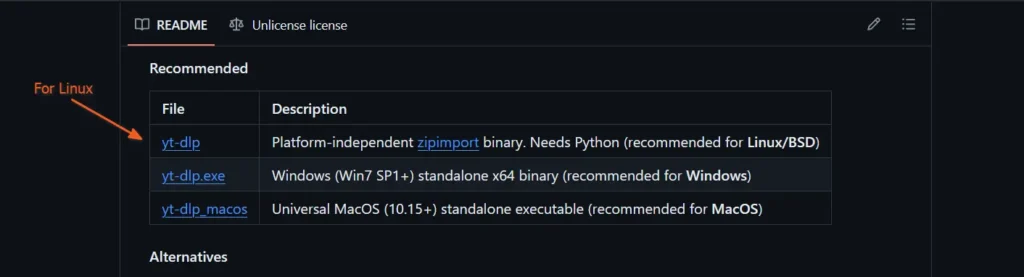
When the download is finished, open your terminal, navigate to the downloads directory, and move the downloaded file to the user's bin directory using the following command:
$ cd ~/Downloads/
$ sudo mv yt-dlp_linux /usr/local/bin/yt-dlpOutput:

After moving the file, you need to set executable permissions for it to run properly.
$ sudo chmod a+rx /usr/local/bin/yt-dlpOutput:

Once done, you're ready to use it, but make sure to execute the following command at least once a week to update it to the latest version.
$ yt-dlp -UUsage of yt-dlp
Downloading videos is simple with yt-dlp, but if you want to perform some actions during or after the download, you can use the available options. Here, I'll show you how easily you can download a video with its additional options.
Download YouTube Video Using yt-dlp
To download a video file from your desired website, simply use the following command, with [VIDEO_URL] replaced by the URL of the video you want to download.
$ yt-dlp [VIDEO_URL]The directory where you execute the command will store the video you download.
Download Audio Using yt-dlp
To download an audio file using yt-dlp, first install ffmpeg on your Linux system. Then, use the following command, replacing [VIDEO_URL] with the URL of the video whose audio you want to download.
$ yt-dlp -x [VIDEO_URL]When issuing the above command, yt-dlp will first download the video in its original format, then use ffmpeg to convert it to an audio file before deleting it.
Download Subtitles of YouTube Videos Using yt-dlp
Before downloading subtitles (or captions in YouTube terminology), you need to first check if there are subtitles available for the video. For this purpose, you can use the following command to list all subs for a video:
$ yt-dlp --list-subs [VIDEO_URL]If the subtitle is available, it will return an output similar to the one below:
Available subtitles for F6PqxbvX-X-:
Language Name Formats
ar Arabic vtt, ttml, srv3, srv2, srv1, json3
bn Bangla vtt, ttml, srv3, srv2, srv1, json3
zh-Hant Chinese (Traditional) vtt, ttml, srv3, srv2, srv1, json3
en English vtt, ttml, srv3, srv2, srv1, json3
fr French vtt, ttml, srv3, srv2, srv1, json3
de German vtt, ttml, srv3, srv2, srv1, json3
hi Hindi vtt, ttml, srv3, srv2, srv1, json3
id Indonesian vtt, ttml, srv3, srv2, srv1, json3
ja Japanese vtt, ttml, srv3, srv2, srv1, json3
ko Korean vtt, ttml, srv3, srv2, srv1, json3
pt Portuguese vtt, ttml, srv3, srv2, srv1, json3
ru Russian vtt, ttml, srv3, srv2, srv1, json3
es Spanish vtt, ttml, srv3, srv2, srv1, json3
th Thai vtt, ttml, srv3, srv2, srv1, json3
tr Turkish vtt, ttml, srv3, srv2, srv1, json3
vi Vietnamese vtt, ttml, srv3, srv2, srv1, json3To download your desired subs except the video itself, run:
$ yt-dlp --write-subs --sub-langs [Language] --skip-download [VIDEO_URL]To download all subs except the video itself, run:
$ yt-dlp --all-subs --skip-download [VIDEO_URL]Download Multiple YouTube Videos Using yt-dlp
To download multiple videos simultaneously using yt-dlp, you can either input all the video URLs, separated by spaces, into the following command:
$ yt-dlp [VIDEO_URL_ONE] [VIDEO_URL_TWO]Alternatively, you can also create a text file, write the video URL, and assign the text file's path using the -a flag to the following command:
$ yt-dlp -a /path/to/the/textfileDownload Entire YouTube Playlist Using yt-dlp
To download the entire YouTube playlist, you can execute the following command, specifying either the playlist URL or playlist ID of the desired playlist for downloading.
$ yt-dlp [PLAYLIST_URL]
#OR
$ yt-dlp [PLAYLIST_ID]Download YouTube Video in Various Format and Quality Size
Numerous formats and resolutions are available for YouTube videos, including mhtml, mp4, m4a, webm, 256x144, 1280x720, 1920x1080, and many more. So, use the -F flag to check the available formats and resolutions for your desired video.
$ yt-dlp -F [VIDEO_URL]It will return an output like this:
ID EXT RESOLUTION FPS CH
sb3 mhtml 48x27 0
233-0 mp4 audio only 0
249-0 webmp audio only 0
140-0 m4a audio only 0
602 mp4 256x144 15
136 mp4 1280x720 30
616 mp4 1920x1080 30To download the video in your desired format and resolution from the list above, specify its ID with the -f flag in the following command:
$ yt-dlp -f 616 [VIDEO_URL]How to Remove yt-dlp from Linux
To remove yt-dlp from your Linux system, simply delete the binary file from the user's bin directory using the command below:
$ sudo rm /usr/local/bin/yt-dlpWrap Up
yt-dlp is an amazing tool that has also been used by numerous popular GUI tools as a backend. However, such tools often become adversaries to websites, resulting in legal battles and leading to the discontinuation of the tool.
As of now, there's nothing of the sort happening around yt-dlp; you can use it, and if anything changes in the future, I'll inform you within this same article.


