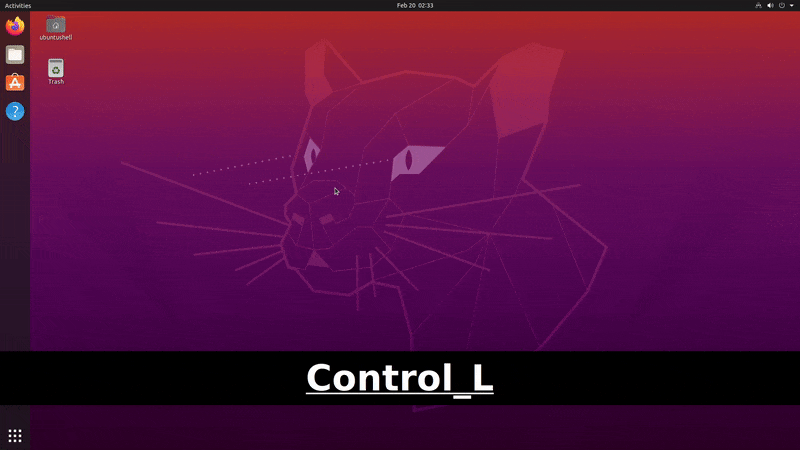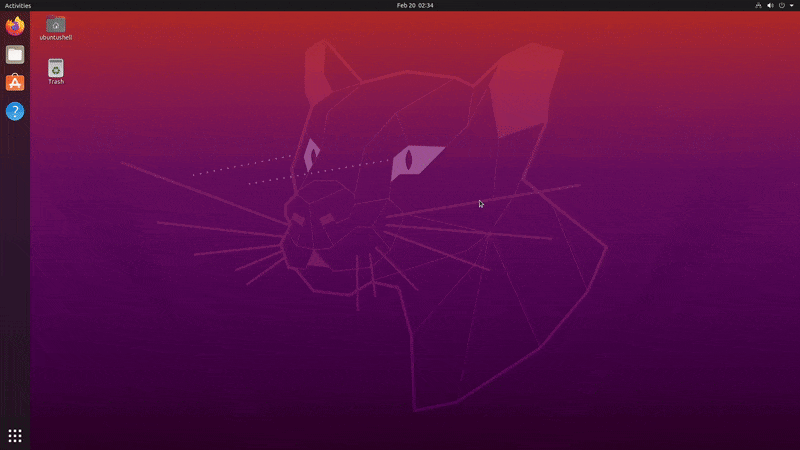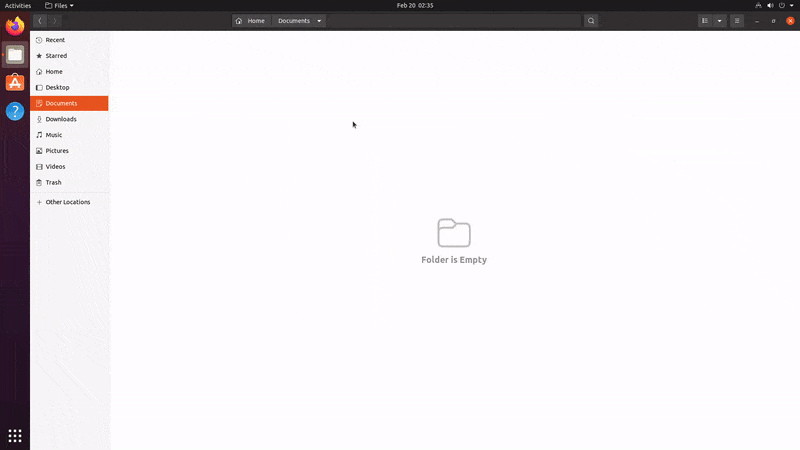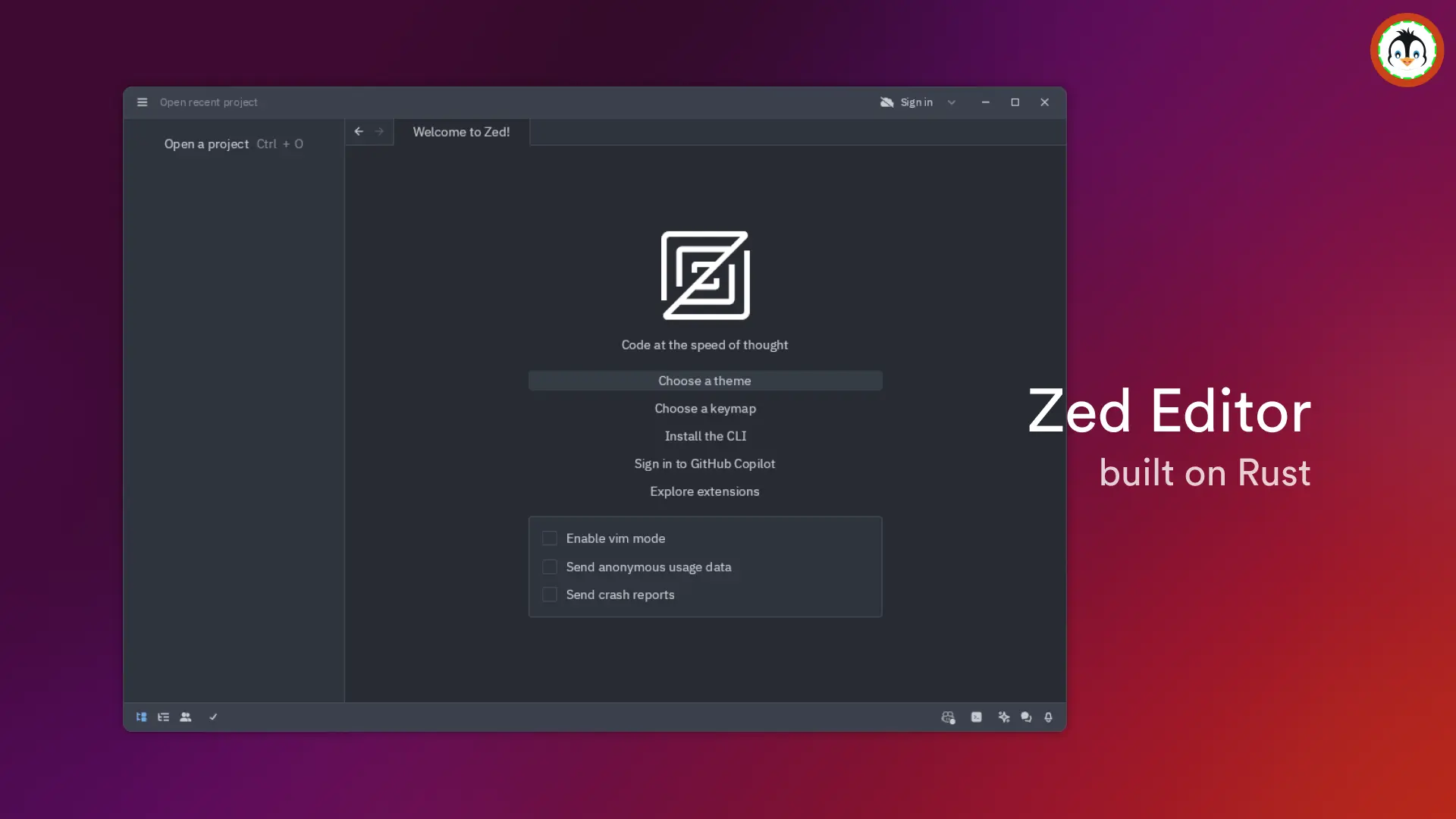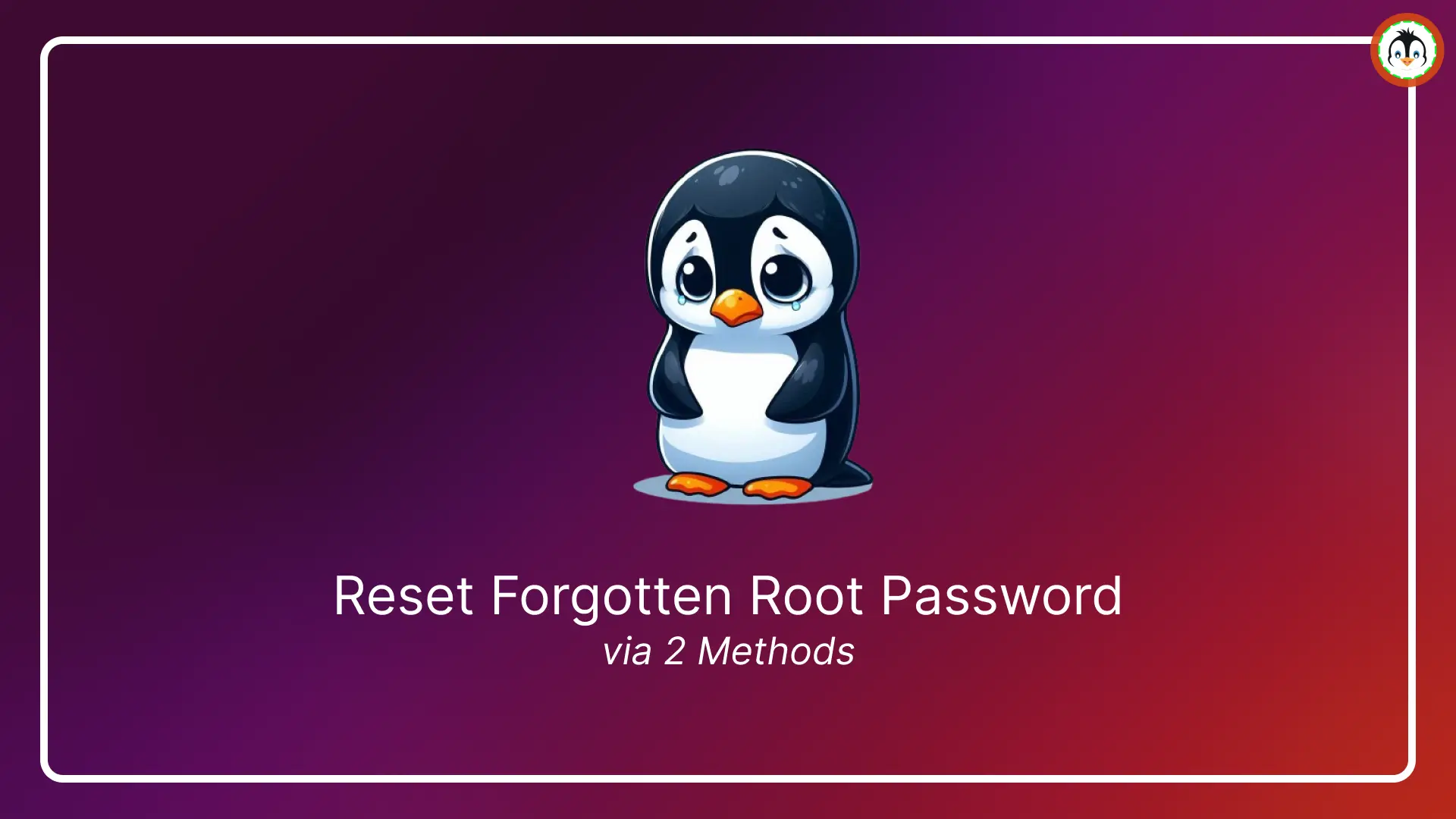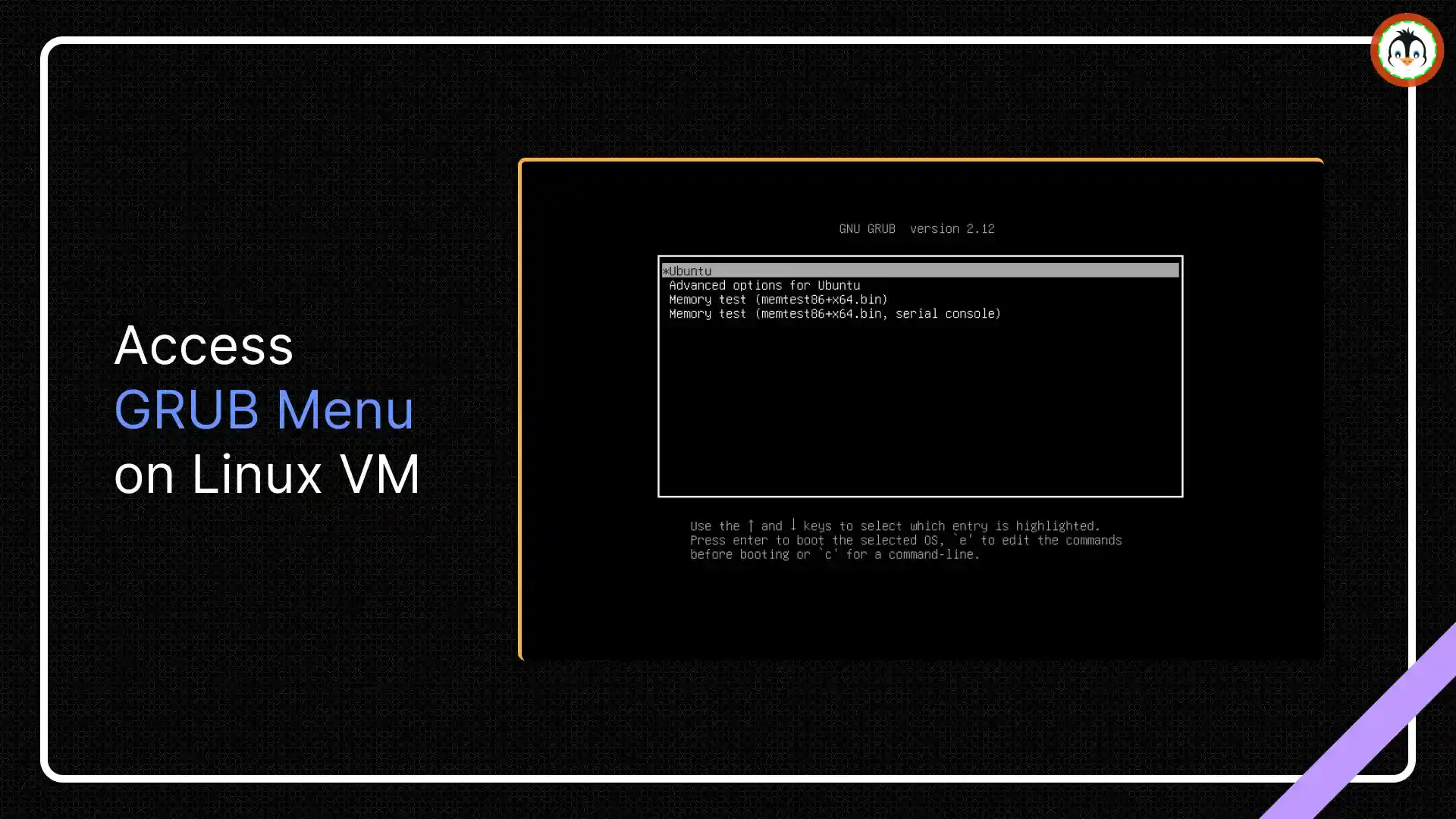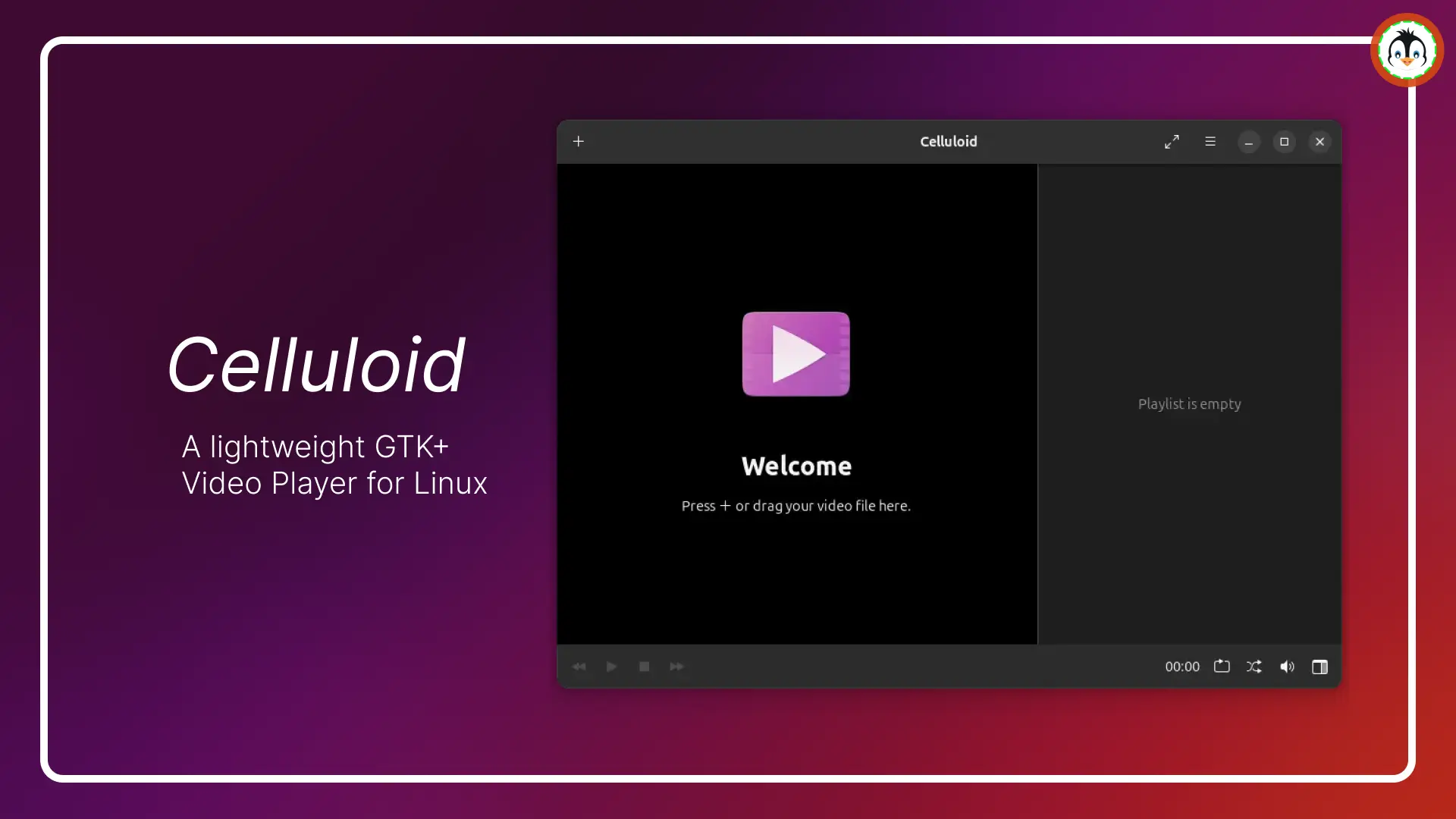The terminal is the star of the Linux system, and every Linux debate includes this term in their conversation. Linux terminals can perform all tasks required by the network or DevOps engineer.
In general, a terminal is an interface to communicate with a Linux shell. For the Linux operating system, a "shell" is a program that intercepts the commands you enter in your terminal windows so that the operating system understands what you want to do.
In a shell, there is a different type of shell. The most popular shell is the Bash shell, which is included out of the box by many popular Linux distributions such as Ubuntu and RedHat.
Back to the terminal: every Linux distribution provides a different terminal depending on the desktop manager. Example: Ubuntu provides Gnome Terminal due to Gnome DE, while Kubuntu (the KDE version of Ubuntu) provides Konsole due to KDE DE.
Table of Contents
Launching a Linux Terminal
There are many different ways to open the Linux terminal in all Linux distributions, and we will discuss all the methods one by one.
Using a Keyboard Shortcut
The simplest way to open a Linux terminal is via a keyboard shortcut. In Ubuntu and other Linux distributions, most of the time, the default shortcut key is Ctrl+Alt+T to open a terminal, as shown below.
If you'd like to change the default shortcut key, you can happily do that from the keyboard shortcut settings.
Using the Activity Menu
It is the generic method to open the terminal from the activity menu. Press the Windows key (or the super key for Linux and the command key for macOS) to open the Activity menu and type the terminal.
The terminal icon will appear on top. Click on it to open the Linux terminal, as shown below.
Bonus Tip!
There is another way to directly open the terminal at a specific location with the help of the Nautilus file manager that comes with the GNOME desktop manager.
Open your file manager and go to the specific path where you want to open the terminal, then press the right key on a blank area, and it will open the context menu. Click on the last option, "Open in Terminal", as shown below.
It will help you a lot when you want to edit files in the nested directory.
Final Thought
The terminal is a really important part of the Linux operating system. I hope you really enjoyed it and follow us on other platforms to keep yourself up to date.