If you've hidden the left dock panel in Ubuntu and are now seeking to hide the top bar, you've come to the right place. This article will guide you through hiding the top bar in Ubuntu 25.04, Ubuntu 24.04, Ubuntu 23.04, Ubuntu 22.04, or any other Linux distributions based on the GNOME desktop.
How to Hide GNOME Top Bar in Ubuntu
There are multiple tools available to hide the GNOME top bar in Ubuntu, with the most recommended ones listed below.
| Tools | Descriptions | Supported GNOME Versions |
|---|---|---|
| Hide Top Bar | A customizable tool to hide the top bar, supporting "intellihide" (which hides the top bar only when the app window is in full screen). | It supports GNOME versions 3.16 through 46. |
| Just Perfection | A full-fledged GNOME UI customizer provides a variety of options for customizing various aspects of your GNOME desktop. | It supports GNOME versions 3.16 through 46. |
| Hide Panel Lite | The only purpose of this lightweight tool is to hide the top bar. | It supports GNOME versions 3.16 through 42. |
| Dock Unroll | Same as above, but offer support for the latest GNOME versions. | It supports GNOME versions 45 and 46. |
To install any of these tools, you must have Extension Manager installed on your Ubuntu system. We've already written a guide on managing extensions on Ubuntu. However, if you're in a hurry, you can quickly open the "Ubuntu Software Center" and search for the Extension Manager.
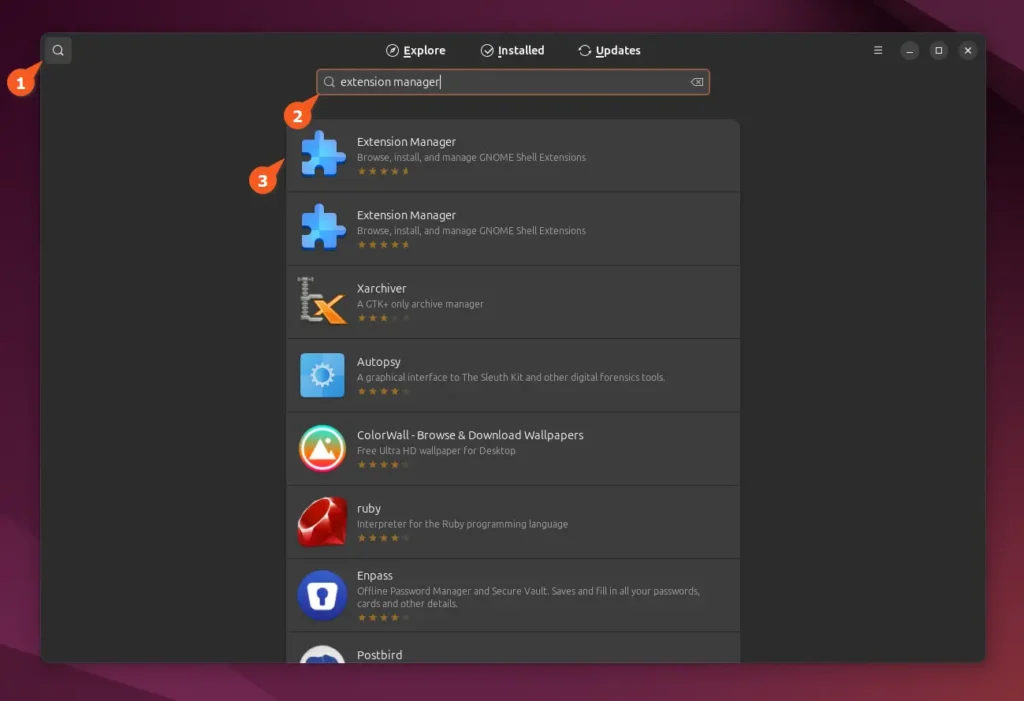
Once you locate it in the search results, click on it to be redirected to the Extension Manager page, where you need to click the "Install" button in the top right corner.
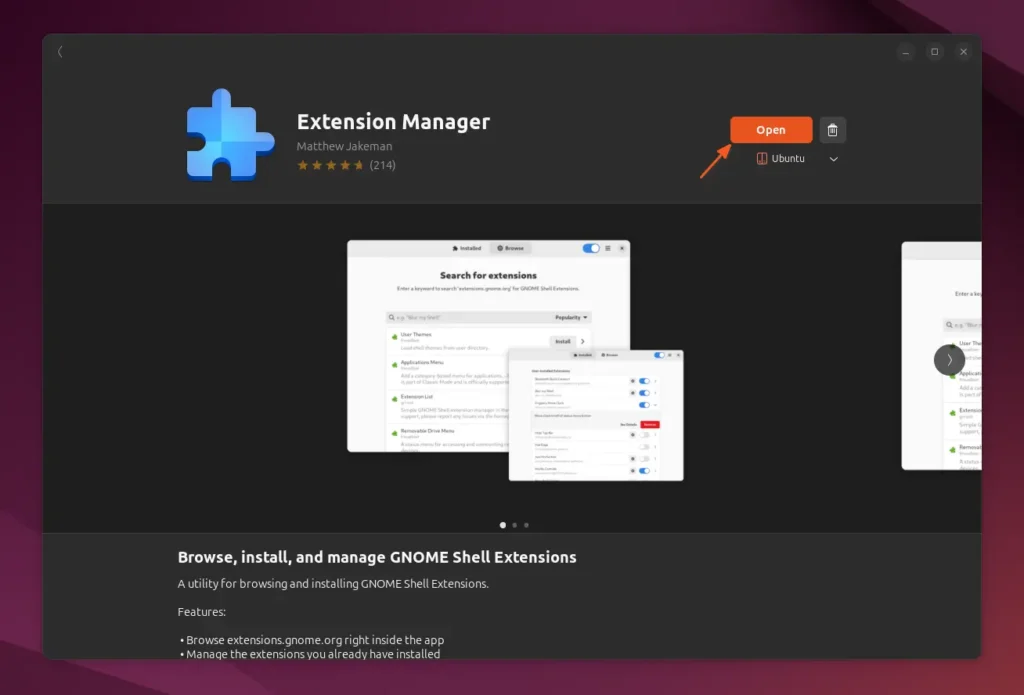
It will start the installation; once it's finished, the "Install" button will change to the "Open" button. It can be used to open the Extension Manager, or you can also perform a quick search on the Application Dash.
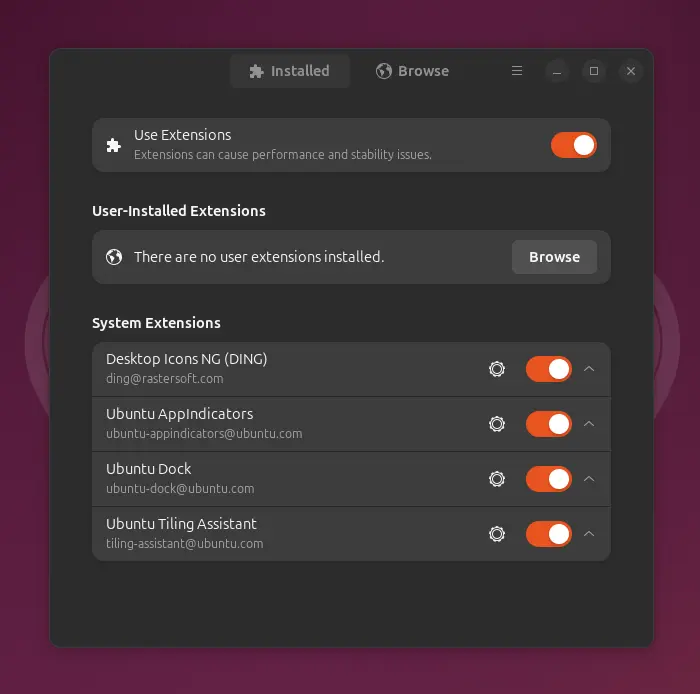
If you are running Ubuntu 22.04 or earlier versions, ensure you install these two packages.
$ chrome-gnome-shell gnome-shell-extension-prefsNow that you have Extension Manager installed, let's see how to install and use the mentioned tools to hide the top bar in Ubuntu.
Method 1: Use "Hide Top Bar" to Auto-Hide Top Panel
The Hide Top Bar is the go-to tool if you want to hide the top bar. It offers multiple features that cater to that specific need, with one of the most highlighted being its "intellihide" capability, which hides the top bar only when the application window hits the screen top.
In addition, it provides support for GNOME versions 3.16 to 46, including the latest Ubuntu 25.04 and all older versions running on previous GNOME versions.
To install it, open the Extension Manager, switch to the "Browse" tab, search for it, and then install the Hide Top Bar extension from there.
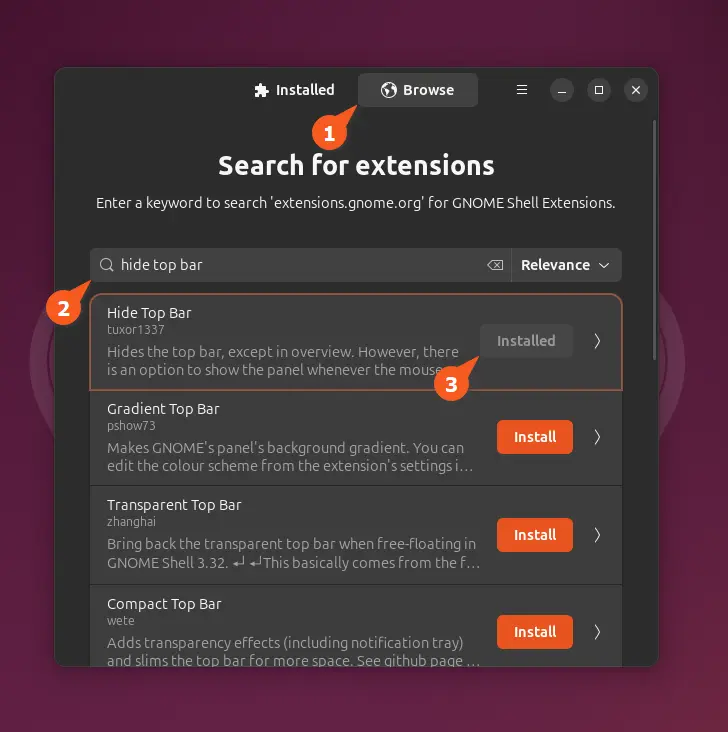
Then switch back to the "Installed" tab and click on the "gear" icon next to Hide Top Bar to open the extension preference dialog where you can customize various settings like keyboard shortcuts, showing the top bar when the mouse touches the top edge, or animation.
To enable Intelli-hide, switch to the "Intellihide" tab and ensure to toggle on both options. If you prefer the top bar to always remain hidden, simply toggle off this option.
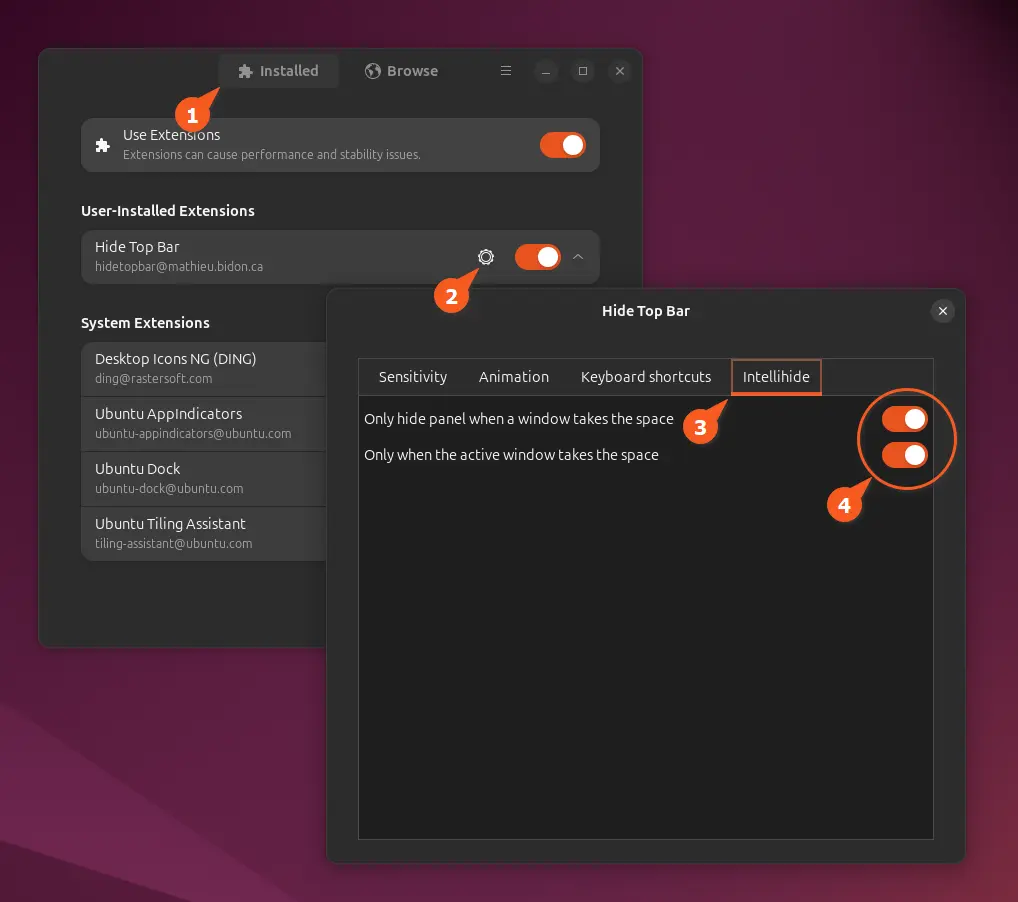
Method 2: Use "Just Perfection" to Disable Top Panel
Just Perfection is a full-fledged GNOME UI and behavior customizer that includes various presets for quickly customizing the GNOME desktop, from basic to super minimal.
If you want to make changes manually, you can do so like hiding the top bar panel, activities button, clock menu, quick settings, panel notification icon, power icon, or adjusting the animation speed.
This extension so far supports GNOME from version 3.36 to 46, which means all Ubuntu 25.04, Ubuntu 24.04, Ubuntu 23.04, and Ubuntu 22.04 are supported.
To install it, open the Extension Manager, switch to the "Browse" tab, search for it, and install the Just Perfection extension from there.
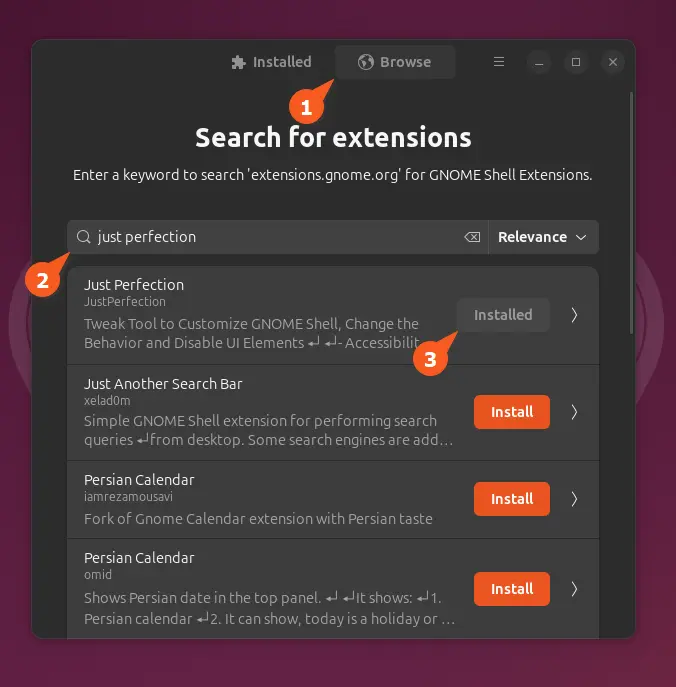
Once installation is done, return to the "Installed" tab and click the "gear" icon next to the extension to open its preference dialog. From there, navigate to the "Visibility" tab and toggle off the top panel.
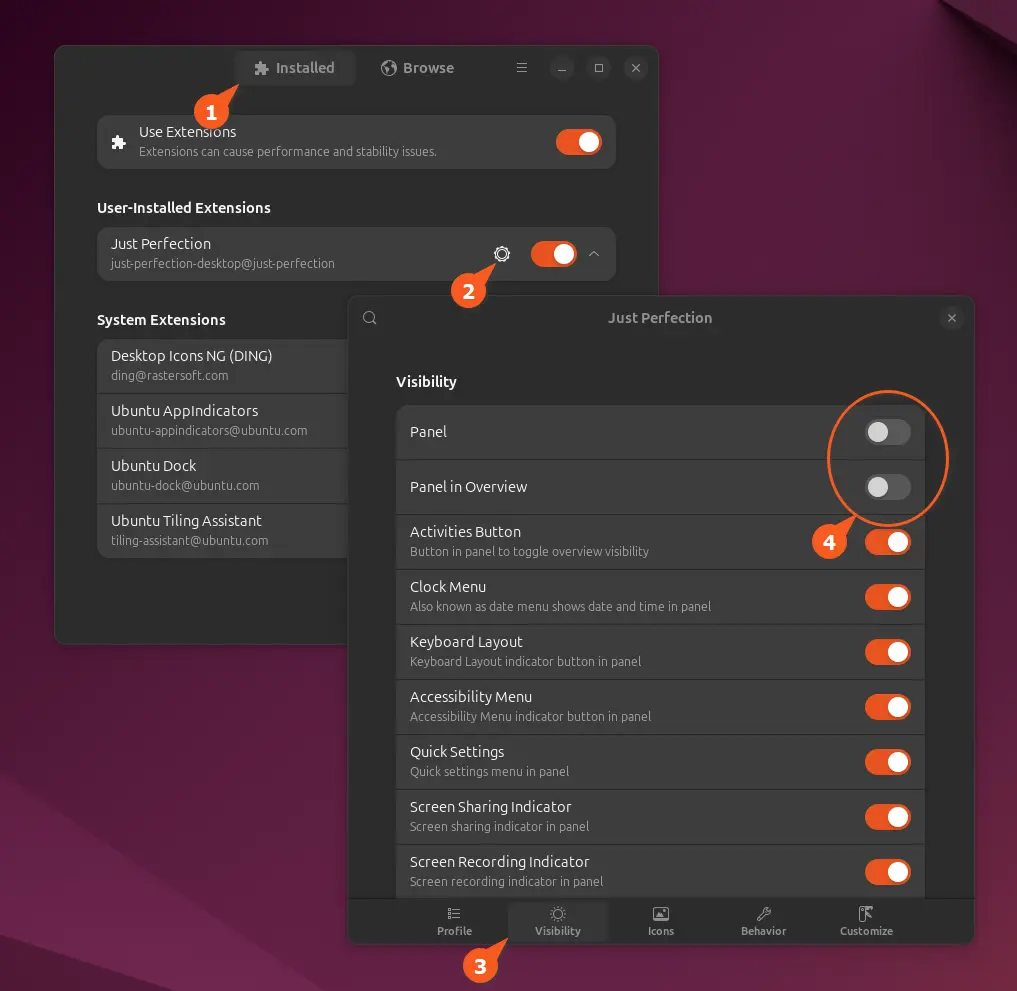
Method 3 & 4: Use "Hide Panel Lite" or "Dock Unroll" to Just Hide Top Panel
The Hide Panel Lite and Dock Unroll are lightweight tools designed solely to hide the top bar. The distinction lies in Hide Panel Lite supporting GNOME versions 3.36 to 42, whereas Dock Unroll supports GNOME versions 45 and 46.
So, users running Ubuntu 22.04, 20.04, or earlier versions can opt for Hide Panel Lite, while those on Ubuntu 25.04 and Ubuntu 24.04 can use Dock Unroll.
💡 Tip
To verify the GNOME version, you can use the gnome-shell --version command.
To install one of them, open the Extension Manager, switch to the "Browser" tab, enter the respective extension name, and install it.
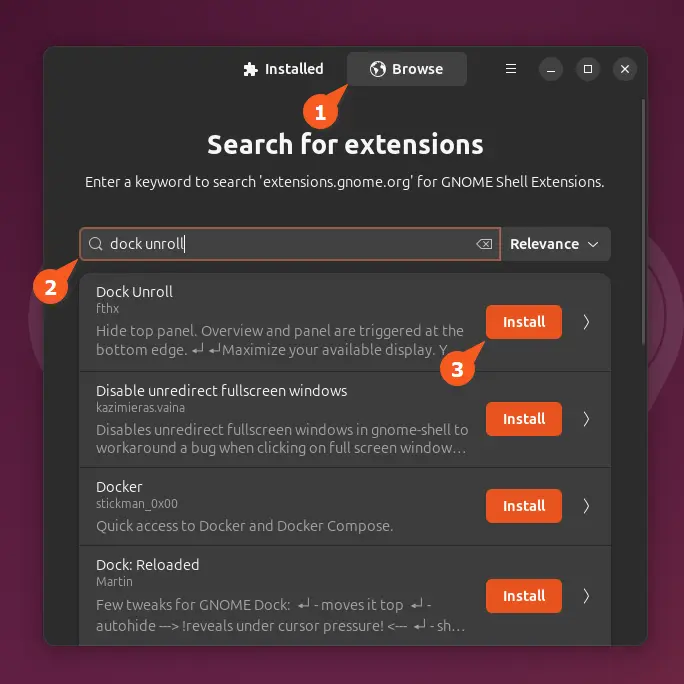
Once installed, the extension will automatically hide the top bar without the need for manual intervention.
Wrap Up
In this article, you've learned various methods to hide the top bar in Ubuntu. If you have any questions about this topic, please feel free to comment.


