Alpaca is a Linux GUI tool that simplifies the process of downloading and managing multiple AI models on your local system. It's free, open-source, and built on Python and GTK4 for a modern graphical user interface.
It uses Ollama as the backend to download (freely available) AI models like Meta Llama 3, Google Gemma 2, Microsoft Phi3, Llava AI models, and others. Once you’ve downloaded the respective AI model, you can chat with it or manage it completely locally without needing an internet connection.
Once you install and launch this application for the first time, it will immediately guide you through the walkthrough steps, as shown below.
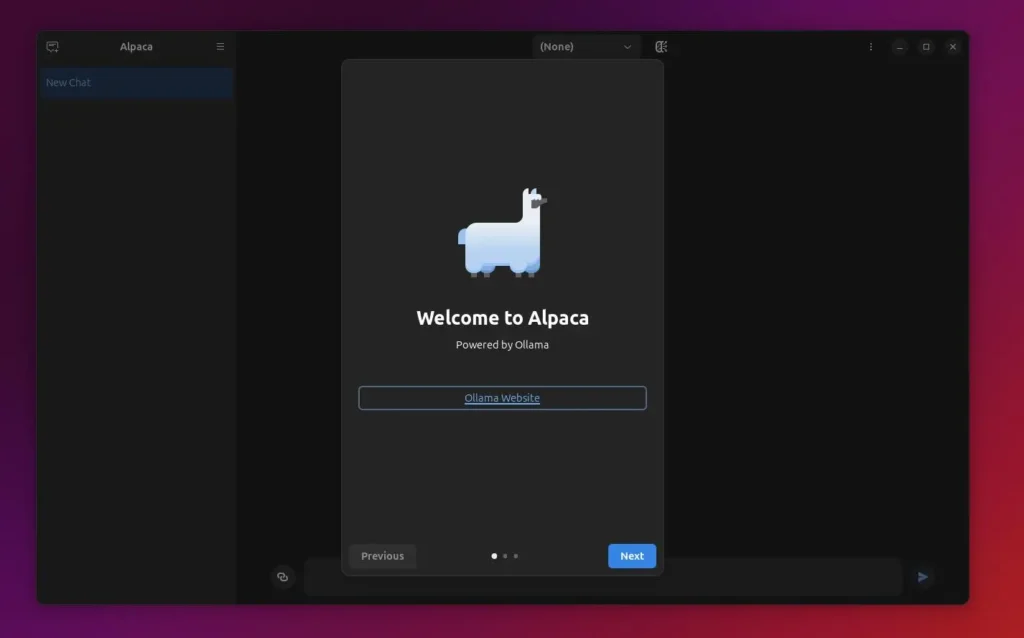
When you reach the third step, you'll have the option to download the previously mentioned Llama 3, Gemma 2, Phi 3, and Llava 3 AI models.
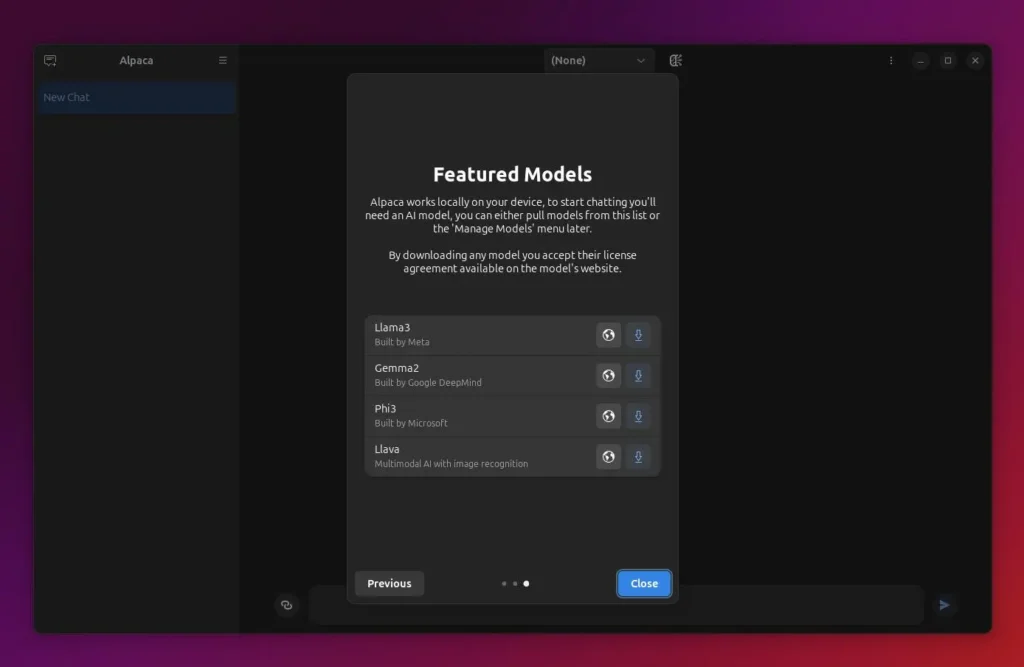
If you want to download any other AI models, click the Octopus-like button in the top center of the screen, which will pop up a dialog box with a list of available AI models for download.
Apart from the previously mentioned ones, you can download other AI models from here, including Alibaba Qwen2, DeepMind Codegemma, Deepseek Coder V2, Mistral AI, Command R, Openchat, and many more.
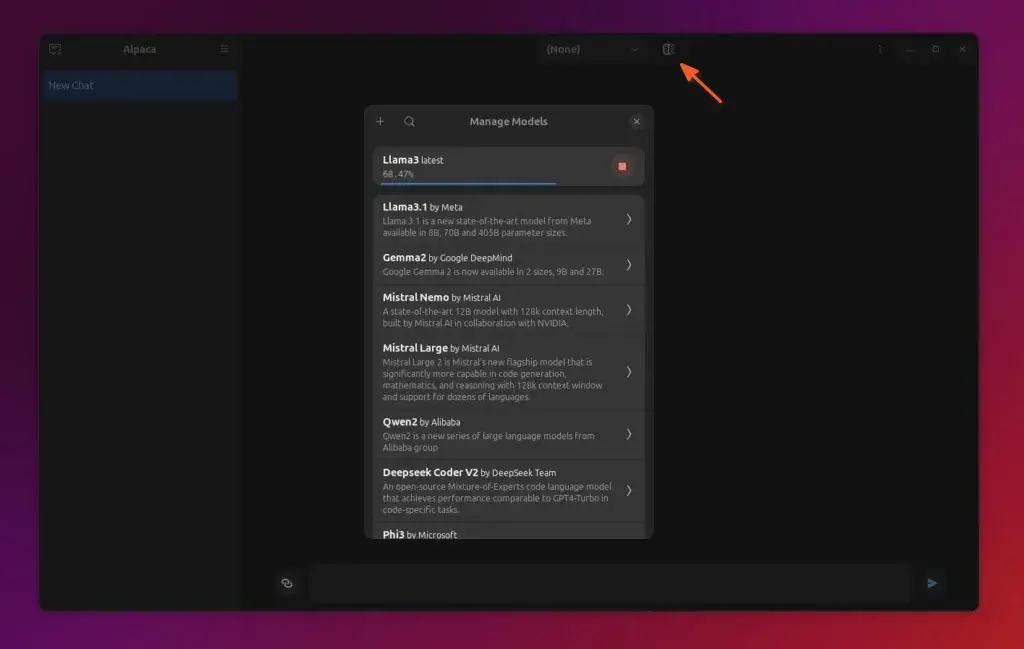
Once your model is downloaded, select it from the drop-down menu (located in the top center area), and then you can start your conversation with the selected AI model by writing your questions in the input field at the bottom.
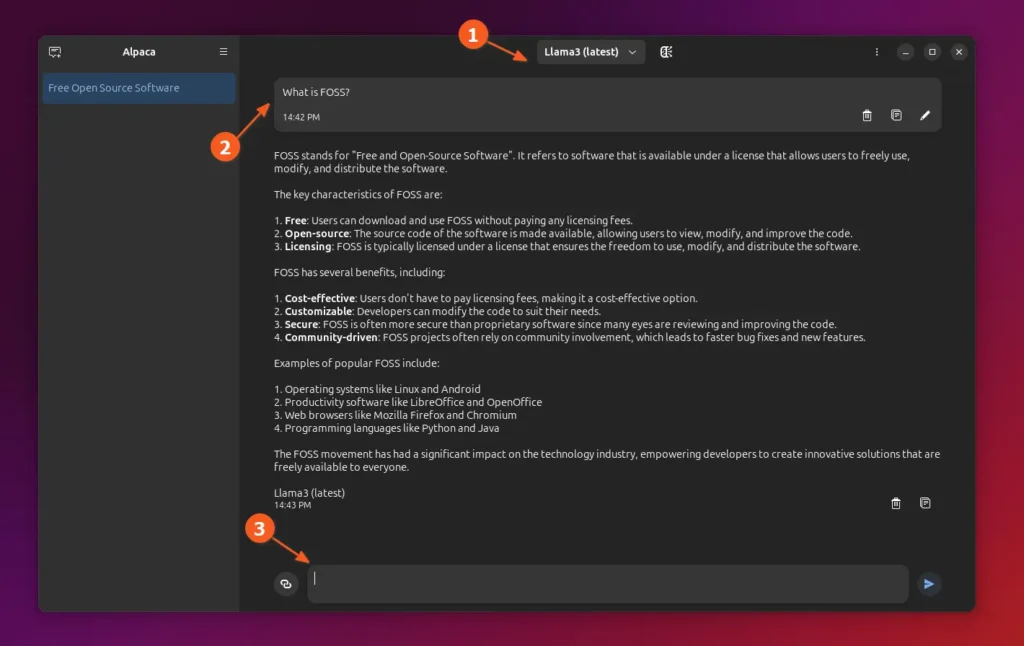
Depending on model compatibility, you can use images or documents in your conversations. Supported models also allow you to generate AI images and recognize YouTube, PDF, and website content.
The user interface of this app is very beginner-friendly; for instance, you can easily create, rename, delete, or export your chat from the right pane. Within the chat interface, you have the option to delete, copy, or edit messages sent to an AI model, just like an OpenAI ChatGPT.
Since AI models are large files (the bigger the training data (or tokens), the larger the file size), your system disk space would quickly get occupied, and when using a low-end PC, it would be hard to use these large AI models locally on your PC.
To reduce stress on your system, you can set up an Ollama server remotely (either on a cloud server or another high-end system on the same network) and provide its details to Alpaca in the settings to access it.
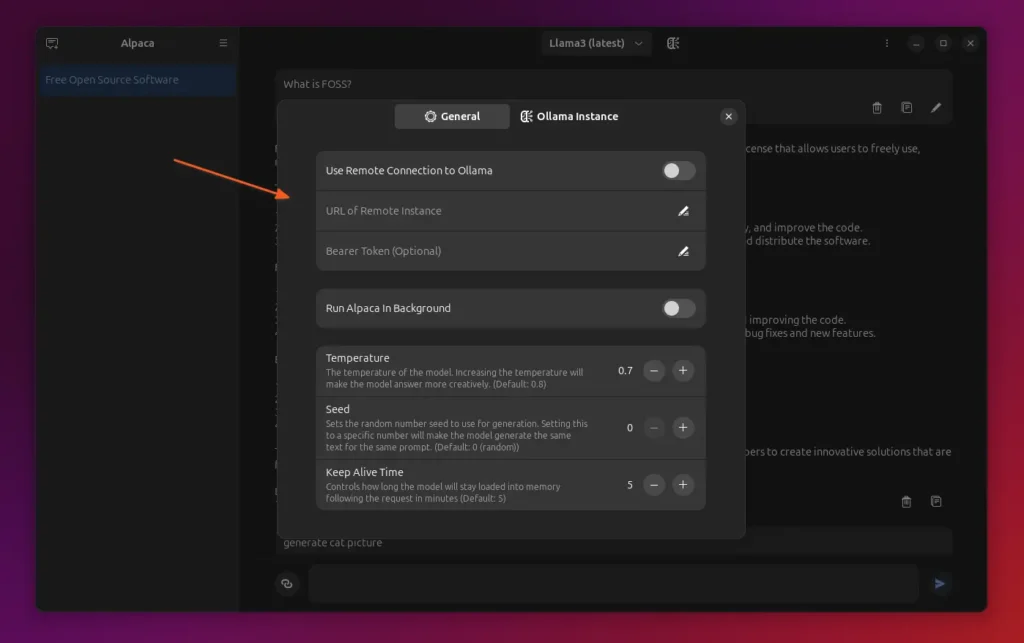
To get a glimpse of all its features, check this out.
- Manage multiple AI models locally without an internet connection.
- Talk to multiple AI models in the same chat conversation.
- Create as many new chats as you want, and you can easily manage or export them.
- Supports image recognition (depending on model compatibility).
- Supports recognition for plain text documents, PDFs, YouTube, and websites.
Amazing tool, right? Want to try it out? Then, check the installation step.
Install Alpaca on Linux
Alpaca is available as a Flatpak package (a sandbox technology) that can be easily installed and accessed on any Linux distribution, such as Ubuntu, Debian, Linux Mint, Fedora, and Arch, regardless of their desktop environment.
The only thing you need to ensure is that Flatpak is installed on the system; if not, issue the following command (note that Fedora comes with Flatpak pre-installed).
# For Debian, Ubuntu, Linux Mint, etc.
$ sudo apt install flatpak
# For Red Hat, Fedora, AlmaLinux, etc.
$ sudo dnf install flatpak
# For Arch, Manjaro, Garuda, etc.
$ sudo pacman -S flatpakNext, add the Flathub repository.
$ flatpak remote-add --if-not-exists flathub https://flathub.org/repo/flathub.flatpakrepoThat's it. You can now run the following command to install Alpaca on Linux:
$ flatpak install flathub com.jeffser.AlpacaOnce the installation is complete, you can find and launch the application from the Ubuntu Launcher/Menu.
If you ever want to remove it for any reason, run this command:
$ flatpak uninstall flathub com.jeffser.AlpacaWrap Up
Alpaca is the easiest-to-use and most user-friendly desktop application for downloading and managing AI models. If you have any questions or encounter any trouble, let us know in the comment section.


