⚠️ Warning
Unfortunately, Authy has pulled their desktop app, including the Linux version. Since you're looking for a 2FA desktop app for Linux, check out Authenticator.
Authy is a widely used (proprietary) two-factor authentication (2FA) application used on Android and Windows to setup 2FA for user-registered accounts on the internet.
All the user-provided 2FA tokens are stored on the cloud, which makes it easier for users to switch between devices without worrying about manual backup but also raises concerns about privacy issues and data leaks.
If you are currently using Authy on Android or Windows, you might not have any concern over it as you are already using it. To install it on your Linux system, you can follow the below steps for installation.
📝 Note
If you're looking for open-source 2FA applications, give Authenticator a try.
How to Install Authy on Linux
As of writing this article, the only official method to install Authy on Linux is using a Snap package that requires Snap installed and configured on your Linux system.
If you are using the Ubuntu system, then you might already have Snap installed. Otherwise, you can easily install it on your Linux system using one of the following commands based on your Linux distribution:
- For Debian, Ubuntu, Pop!_OS
- sudo apt install snapd
- For RHEL, Fedora, AlmaLinux
- sudo dnf install snapd
- For Arch, Manjaro, Endeavouros
- sudo pacman -S snapd
Once the installation of Snap is complete, make sure to enable its daemon service in the background by running the following command:
- sudo systemctl enable --now snapd.socket
Finally, execute the following command to install the Authy Snap package:
- sudo snap install authy
If you are an pro user and using some kind of firewall protection or security policy, make sure to allow access to the standard HTTP/s port on these urls:
https://*.authy.com
https://*.amazonaws.com
https://*.twilio.comHow to Open and Use Authy
Once the installation of Authy is complete, you can search for it on the application search menu and launch it from there.
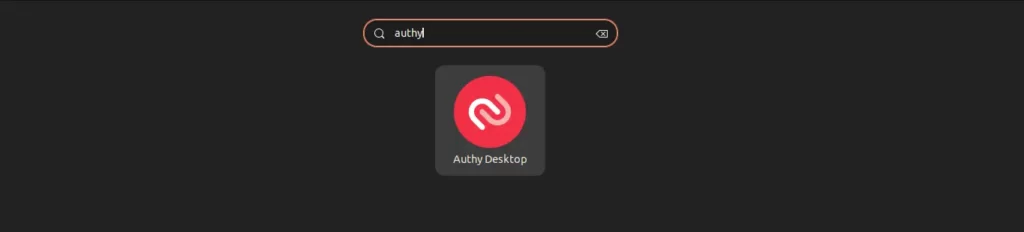
When you launch it for the first time, you will be presented with the following welcome screen:
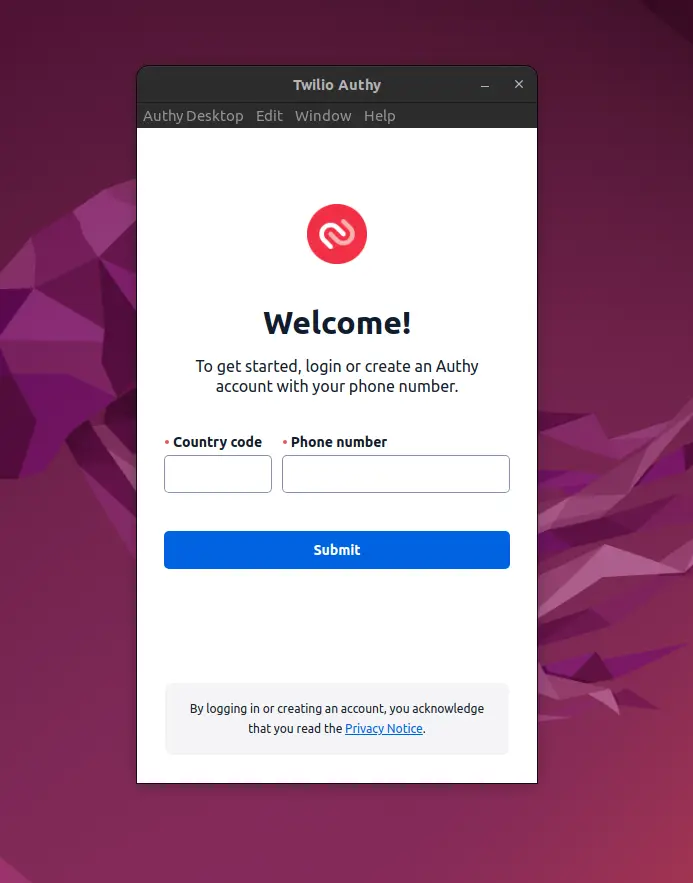
If you are already an Authy user, provide your phone number used for Authy on your other devices. Otherwise, provide a new number to create a fresh Authy account.
Once you do that, you can easily access Authy and start adding new website 2FA tokens for the TOTP password.
How to Update Authy on Linux
In the future, if there is any update to Authy, you can easily update to that version using the following command:
- sudo snap refresh authy
How to Remove Authy from Linux
The following command will immediately remove the Authy snap package from your Linux system.
- sudo snap remove authy


