Dolphin is a free and open-source emulator for two popular Nintendo video game consoles, the GameCube and Wii. It allows users to play these console games on their desktop in full HD resolution and at maximum FPS.
The emulator is highly optimized and updated regularly to increase support for more controllers and games, and you can check the compatibility of your favorite game here. Multiplayer or team-based games are playable using this emulator.
In this quick tutorial, I'll show you how to install and use Dolphin Emuator on Ubuntu 25.04.
Install Dolphin Emulator on Ubuntu 25.04
There are two ways to install Dolphin Emulator: using the Ubuntu PPA or Flatpak. Since the Ubuntu PPA hasn't received updates in several years, I recommend utilizing the Flatpak installation method instead, which will install the latest beta version of the emulator.
To begin, open your terminal and execute the following command to install Flatpak:
$ sudo apt install flatpakThen, add the Flathub repository, from which Flatpak will locate and install the Dolphin Emulator.
$ flatpak remote-add --if-not-exists flathub https://dl.flathub.org/repo/flathub.flatpakrepoFinally, install the Dolphin Emulator from the Flathub repository using the Flatpak command.
$ flatpak install flathub org.DolphinEmu.dolphin-emuUsage of Dolphin Emulator
To launch the Dolphin emulator, simply search for it and click the desktop icon in the search results.
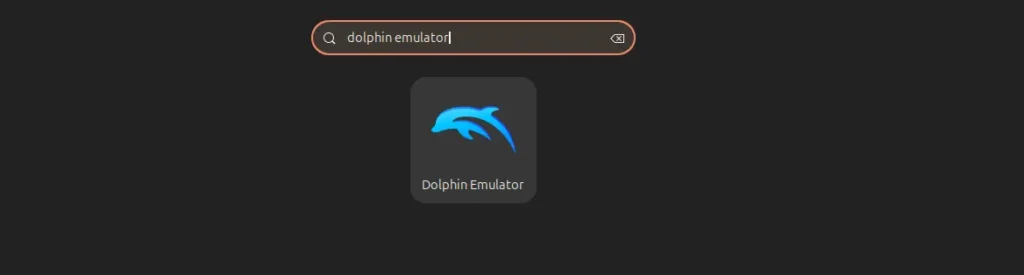
When you first launch it, it will ask for permission to track activity usage. Choose whatever you prefer.
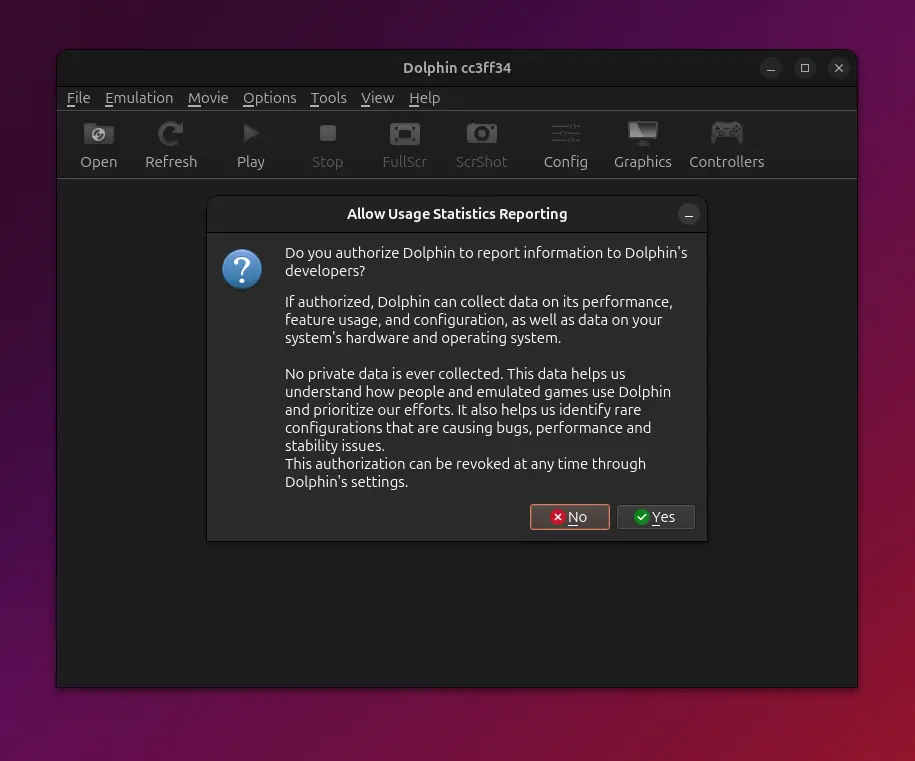
You will now interact with the main window of the Dolphin Emulator, which resembles the one below.
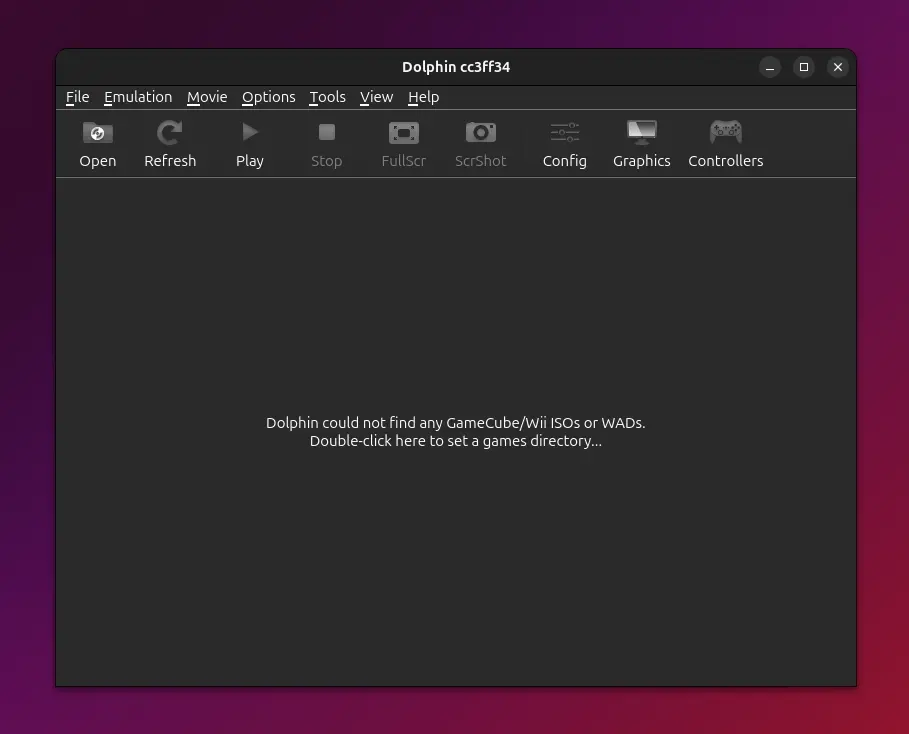
You can see a few options at the top where you can open games, enable full screen, adjust graphics, and change controller settings.
To play your GameCube or Wii games, click the "Open" button and select the game file, which will typically be in ISO, WAD, or WBFS format. Once the selection is complete, a new window will appear with the game running.
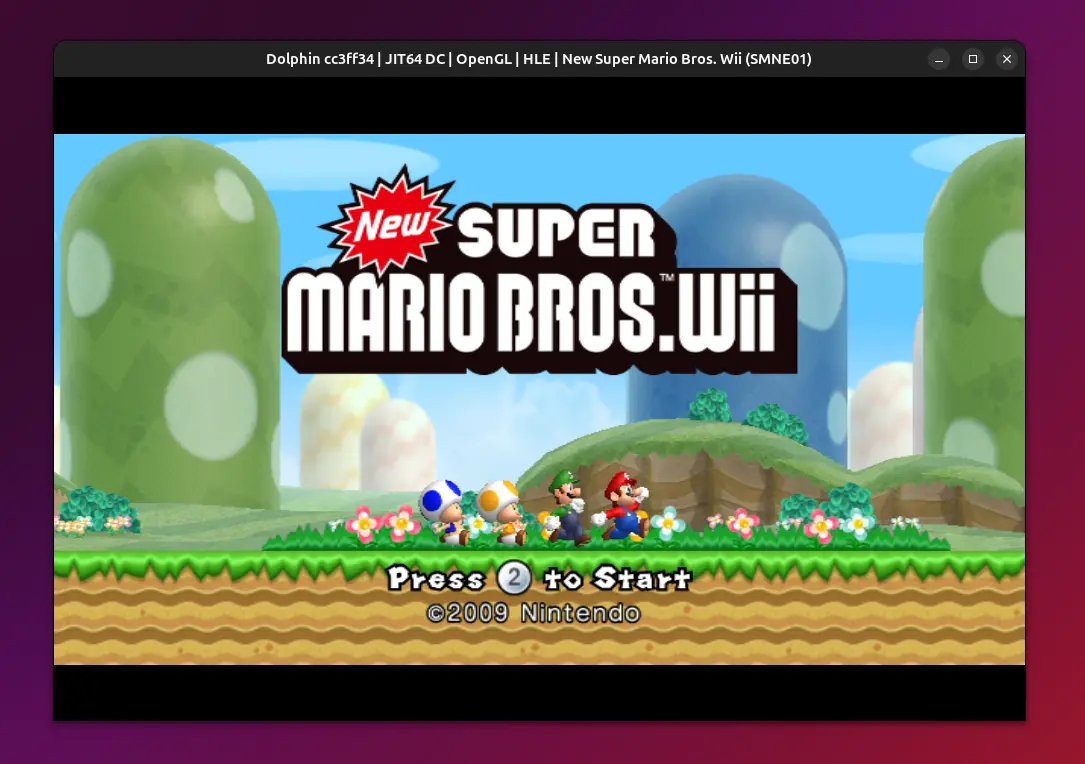
To enable fullscreen, simply switch to the Dolphin Emulator window and click on the "FullScr" button. If you’re using a keyboard while playing and the game is not responding to keyboard input, ensure that the keys are properly binded in the Controllers option. If the issue persists, try playing different games.
When playing graphics-heavy games on a low-end PC, you might experience some lag; adjust the graphics settings, such as resolution and graphics driver, in the Graphics section.
Uninstall Dolphin Emulator on Ubuntu 25.04
To remove Dolphin Emulator, simply uninstall its Flatpak package from your Linux system.
$ flatpak uninstall --delete-data org.DolphinEmu.dolphin-emuIf you have installed Flatpak only for this emulator, you can also remove it with this command:
$ sudo apt remove flatpakWrap Up
In this article, you've learned how to install Dolphin Emulator on Ubuntu 25.04 and use it to play your favorite GameCube and Wii games. If you have any questions or queries related to the topic, feel free to ask.


