If you are a tech and privacy enthusiast, you might have heard of Proton, a popular Swiss-based company that offers a lot of privacy-oriented applications under its umbrella, such as Mail, VPN, Drive, and Password Manager.
Today, our focus is on the Proton Mail service, whose desktop app is now available. If you're wondering what the big deal is, let me tell you that Proton Mail uses its own secure protocol to exchange mail from your system to the Proton server.
This protocol prevents you from configuring Proton with other desktop mail clients like Thunderbird or Outlook using SMTP or POP3, so you must only view, send, and manage your emails on the Proton Mail website.
Previously, there wasn't a dedicated desktop app for Proton Mail, so accessing its website was the only option for reading, sending, and managing emails. As you know, a browser is more than just for reading emails, so having a separate desktop app was quite important for instantly accessing your important emails.
Now, with the introduction of this desktop app, you can easily access your Proton Mail from a desktop client instantly on Linux, Windows, and macOS. And if you're on Proton's free plan, you can try the desktop app with a 14-day free trial.
Getting a native desktop notification of new mail has also become accessible. I'll recommend you read the Proton Mail Desktop app introduction page to gain more insight.
How to Install Proton Mail Desktop App on Ubuntu
At the time of writing this article, the desktop application is in the beta phase, and installation is only accessible through distribution-specific DEB and RPM packages for Debian-based distributions (such as Ubuntu, Pop!_OS, Mint, etc.) and RedHat-based distributions (such as Fedora, AlmaLinux, CentOS, etc.).
So, to begin, first visit the download page and download the distribution package specific to your current Linux distribution.
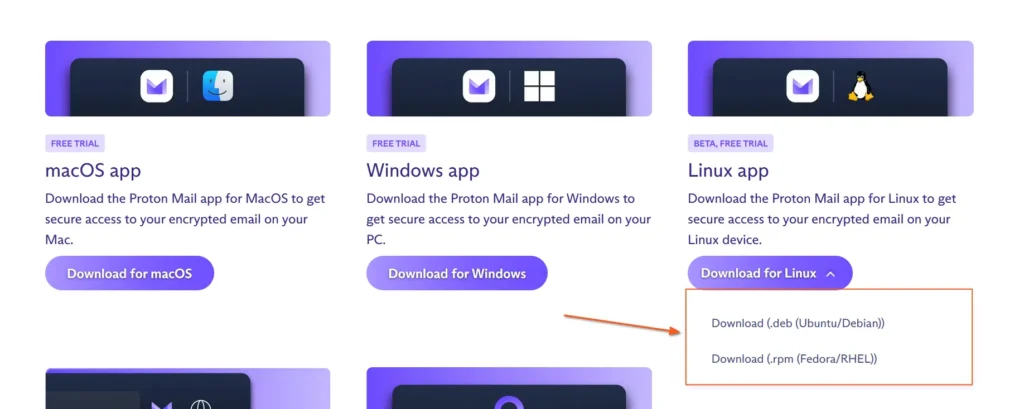
Once the download process is complete, navigate to the download location (assuming ~/Downloads/) and execute the following command to begin the installation process.
- Entering the Download Location.
- cd ~/Downloads/
- On Debian, Ubuntu, Mint, Pop!_OS, etc.
- sudo dpkg -i ProtonMail-desktop-beta.deb
- On RedHat, Fedora, CentOS, AlmaLinux, etc.
- sudo rpm -i ProtonMail-desktop-beta.rpm
Output:
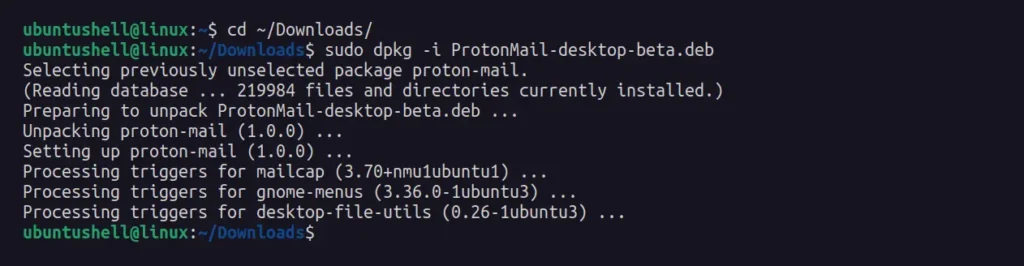
That's it; you have successfully installed the Proton Mail desktop app.
How to Use Proton Mail Desktop App on Ubuntu
Once the installation is complete, you can locate and launch the Proton Mail desktop app from the application menu.
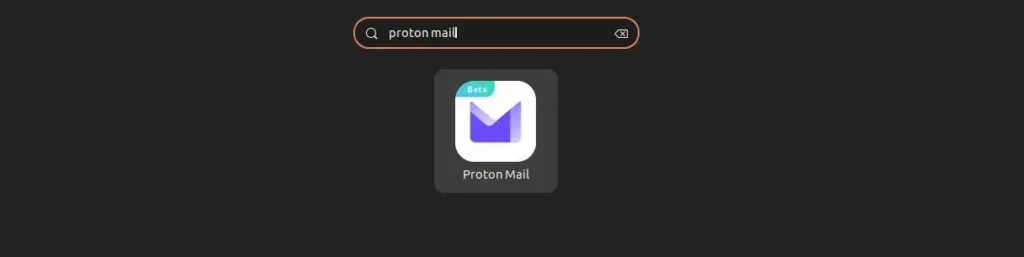
When launching it for the first time, you'll interact with the Proton Mail login screen, where you'll need to use your existing email or username along with a password to authenticate and access your inbox. However, if you're new to it, create a free Proton Mail account first and use the entered credentials for authentication. Note that free accounts offer only 14-day trial access to the desktop app.
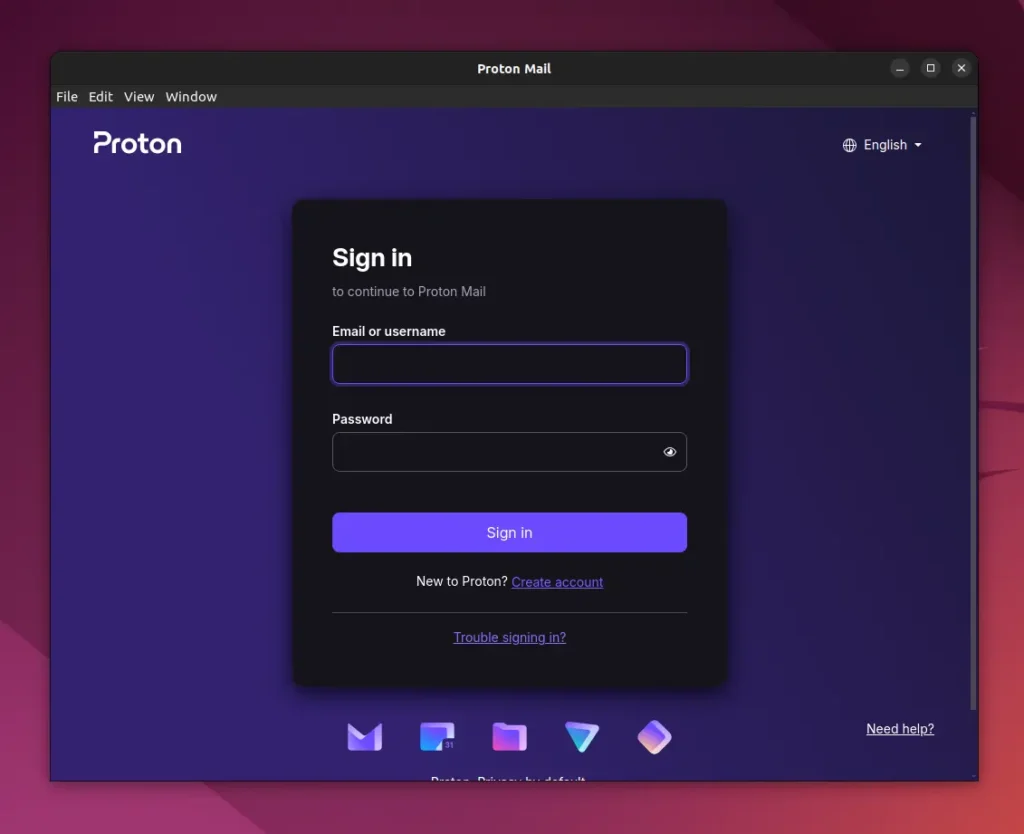
Once the provided credential is validated and authenticated, you will be able to access your Proton Mail inbox.
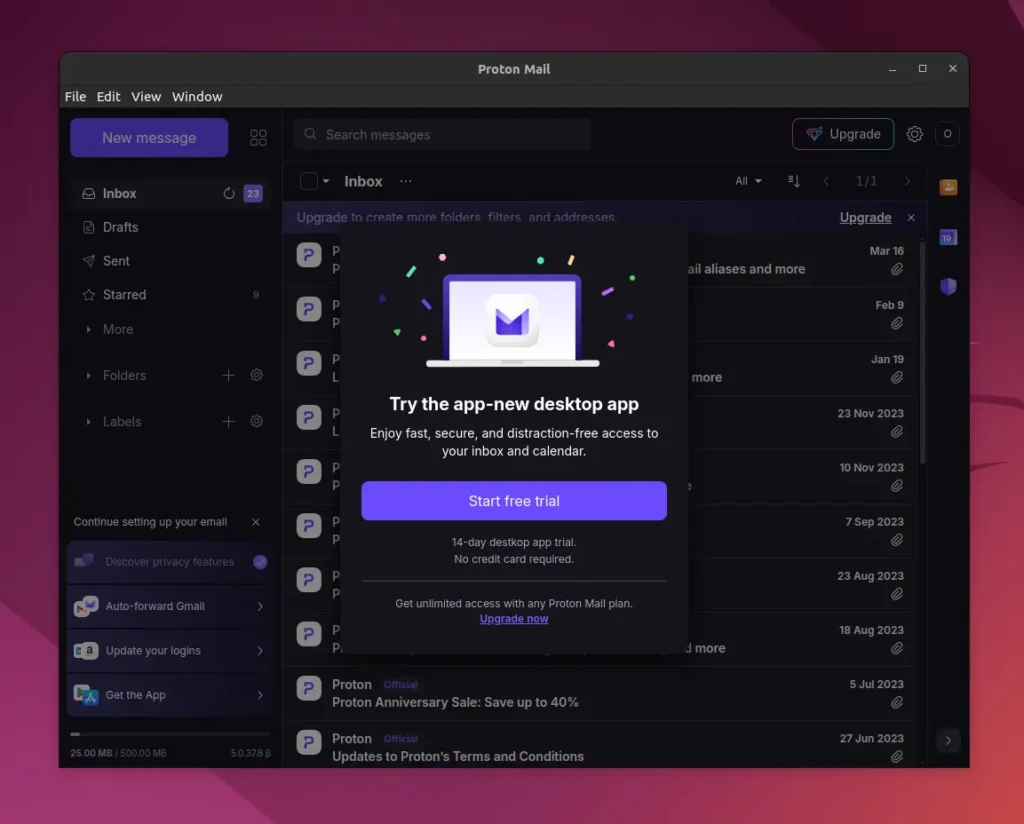
Here, your journey with the Proton Mail app begins.
How to Remove Proton Mail Desktop App on Ubuntu
If you wish to uninstall the Proton Mail Desktop app, removal is quite simple: just execute one of the following commands based on your Linux distribution.
- On Debian, Ubuntu, Mint, Pop!_OS, etc.
- sudo apt remove proton-mail
- On RedHat, Fedora, CentOS, AlmaLinux, etc.
- sudo dnf remove proton-mail
The Proton Mail Desktop app proved to be quite useful for me, as I had been looking for it for a long time, given that it would make using Proton Mail more convenient.


