A Warp Terminal (written in Rust), previously available only for macOS users, has been officially released for Linux users in February 2024, sharing almost 98% of the underlying code of its macOS version, with additional efforts by the team for improvements made for Linux.
It aims to offer hardware acceleration, integrated AI (with in-house Warp AI), collaborative capabilities (with in-house Warp Drive), and grouping for the command input and output, known as atomic blocks.
Prior to further discussion, let me inform you that it has arrived for Linux, but the application is closed-source; they officially state that while the front end, built using the Rust UI framework, is open-source, the server side remains closed-source.

And there is one more thing that might annoy Linux users: it demands login to the Warp terminal application when you launch it for the first time. Officially, it stated that this is required to prevent the misuse of Warp AI and allow users to collaborate.
Now, when you proceed to create the Warp account on their website, you will have the option to choose Free, Team, or Enterprises. Where the free tier account allows you to access 20 Warp AI requests and 5 team members, in Team, you will have access to 100 Warp AI requests with no cap on team members, and lastly, Enterprises cater more to a corporate environment.
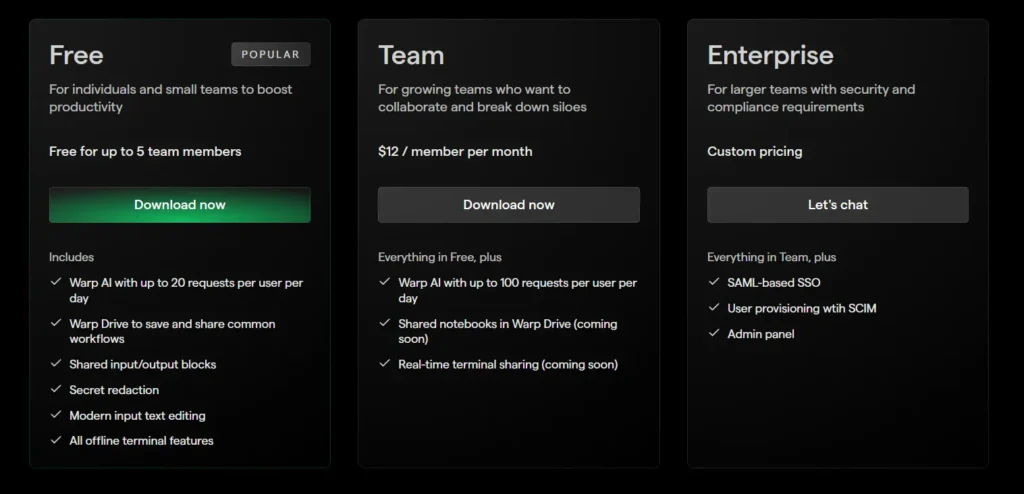
When discussing its features, it offers a lot of features catered to professionals.
Features of the Warp Terminal
The following is a list of features offered by Warp Terminal.
- It works like an IDE, offering filtration, selections, navigation, cursor positioning, smart auto-completion, syntax highlighting, and more.
- Group the command input and output in atomic blocks.
- Allows you to chat or discuss the current executed command with Warp AI.
- Work with multiple people as a team with Warp Drive.
- Customize keybindings and launch configurations.
- Built-in themes and support for custom ones.
- Select the command block to split into the right, left, top, and bottom panes.
A normal user might not be interested in all of those features, which might be helpful for a working professional whose job is mostly terminal-based, allowing them to easily collaborate with their team or ask questions to the Chat AI within the terminal.
The scope is wide, and I'm quite optimistic about its future, but let's see how the community will respond to it.
How to Install Warp Terminal on Debian and Ubuntu-Based Distributions
Warp Terminal offers distribution packages for popular Linux distributions like Deb for Debian and Ubuntu, RPM for RedHat and Fedora, and PKG for Arch and Manjaro users. Alternatively, you also have the option to use its AppImage.
As this article is mostly oriented towards Debian, Ubuntu, Linux Mint, Pop!_OS, etc., users, you can follow the below steps to install it on your Linux system.
1. Visit the download page and download the .deb file for your Debian or Ubuntu-based distribution.
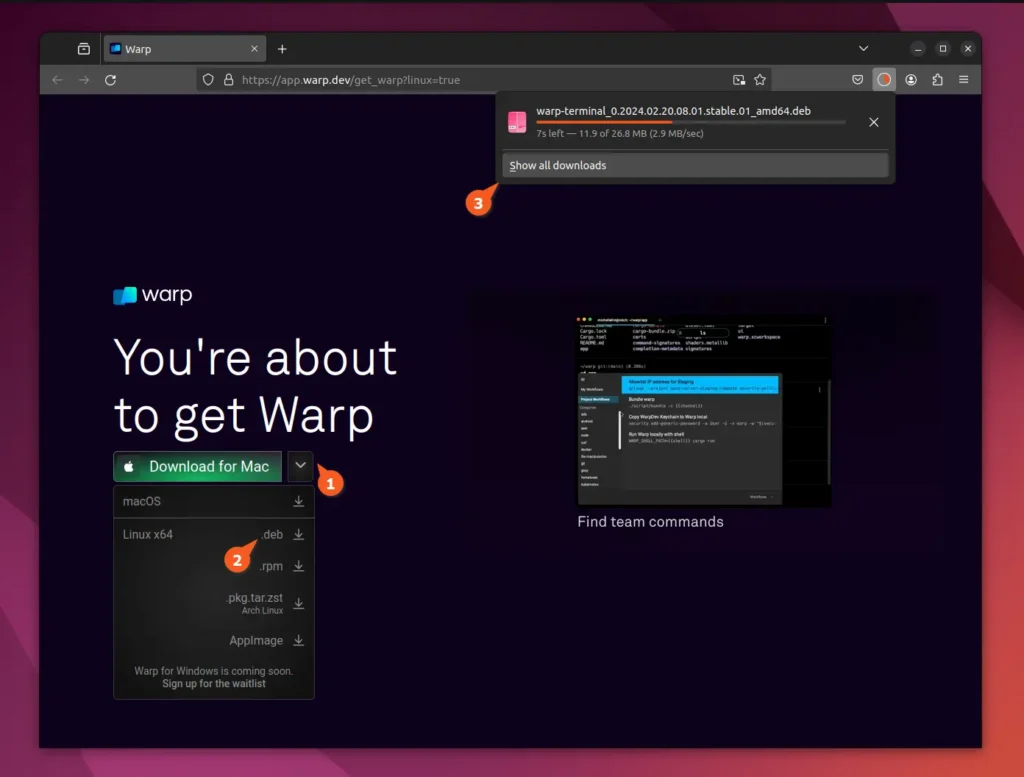
2. Once the download process is complete, open your terminal, navigate to the download location, grant it executable permission, and proceed with installation.
$ cd Downloads/
$ chmod +x warp-terminal_*_amd64.deb
$ sudo dpkg -i warp-terminal_*_amd64.debOutput:
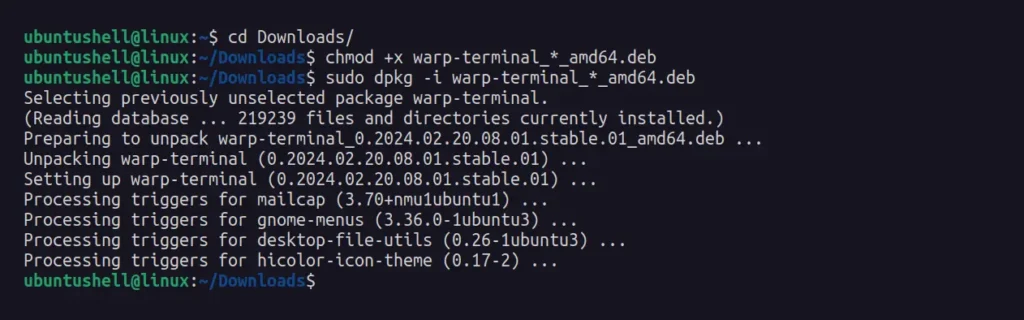
3. Once the installation is complete, you can find and launch it from the application menu.
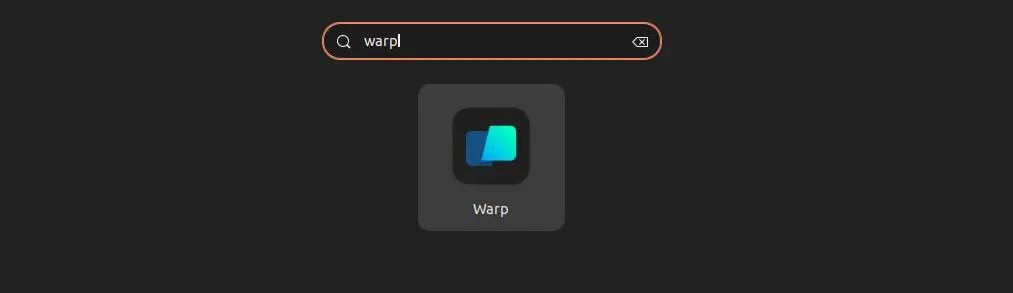
How to Use the Warp Terminal
When launching it for the first time, you will interact with the following login page, where you must log in with a Warp account; if you don't have one, you can create one by clicking on the "Sign up" button.
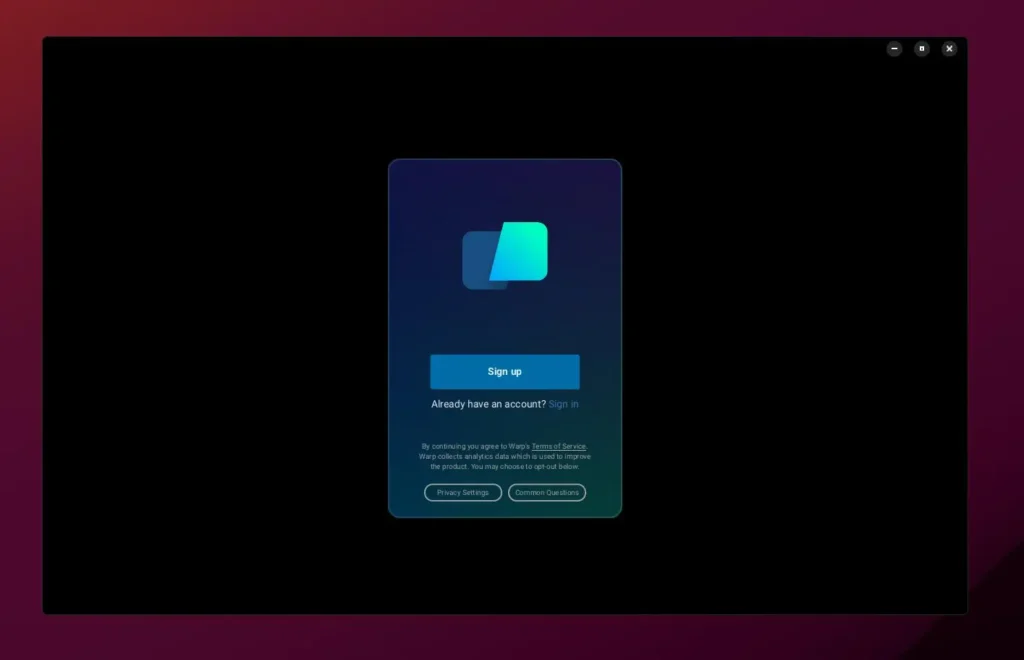
Once you've created and logged in with your Warp account, you will be taken through a quick survey, which you can skip by clicking the "Remind me later" button. Once you are done with everything, you will be greeted with the following Warp Terminal screen:

You can start using Warp Terminal from here since the usage is quite easy to understand.
How to Remove Warp Terminal from Debian and Ubuntu-based Distributions
To remove Warp Terminal from your Debian or Ubuntu-based distribution, run.
$ sudo dpkg -r warp-terminal

