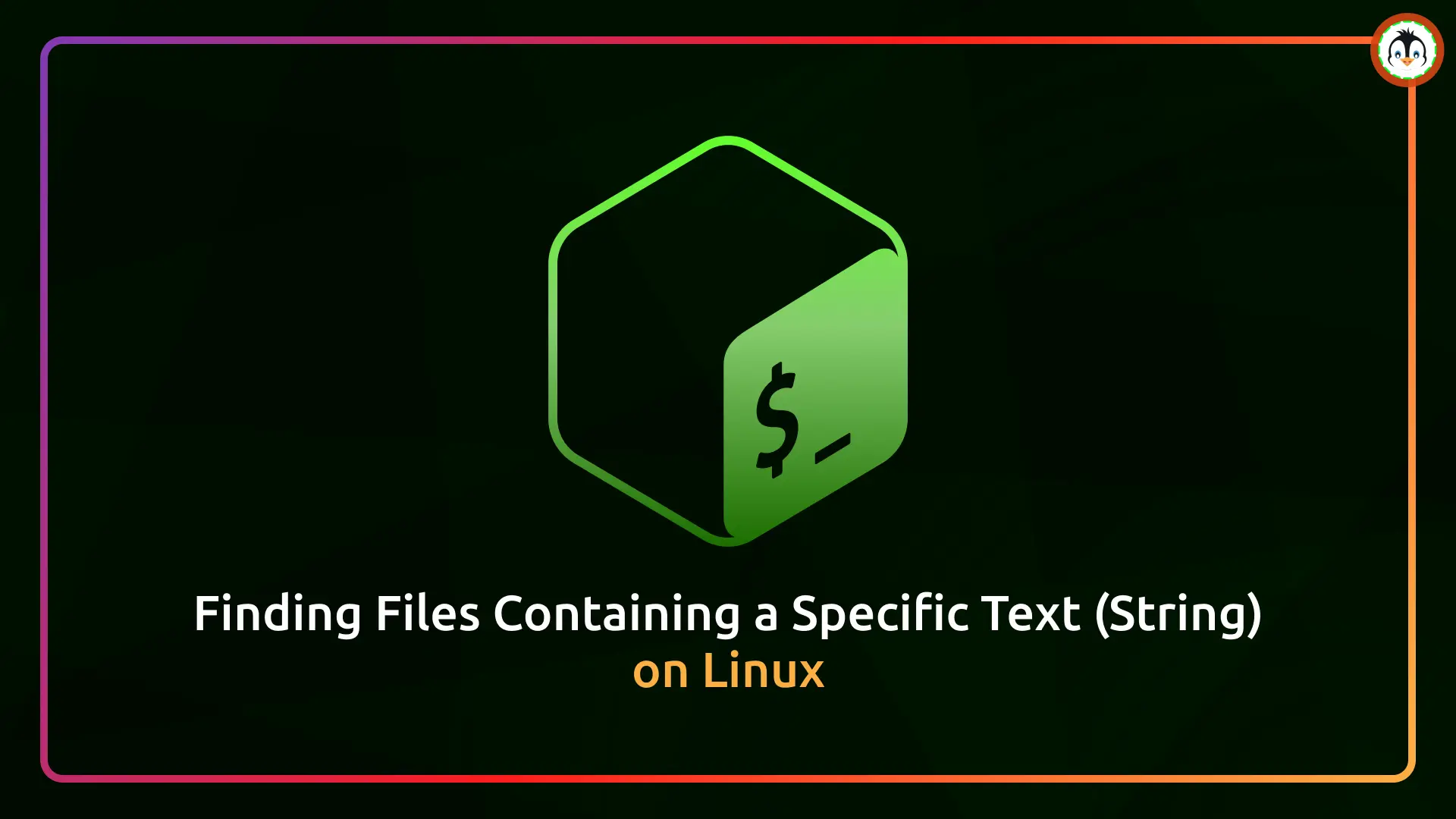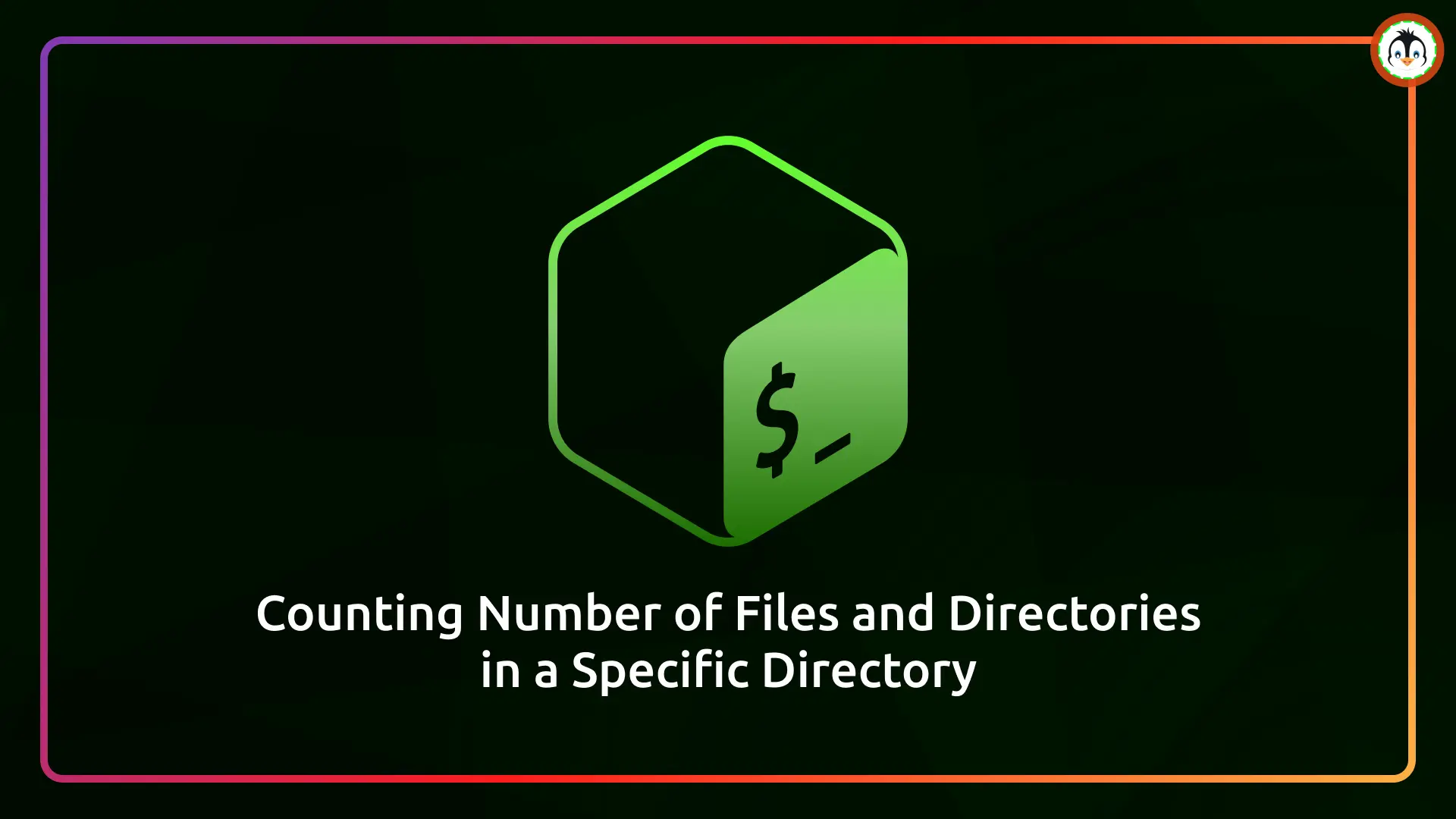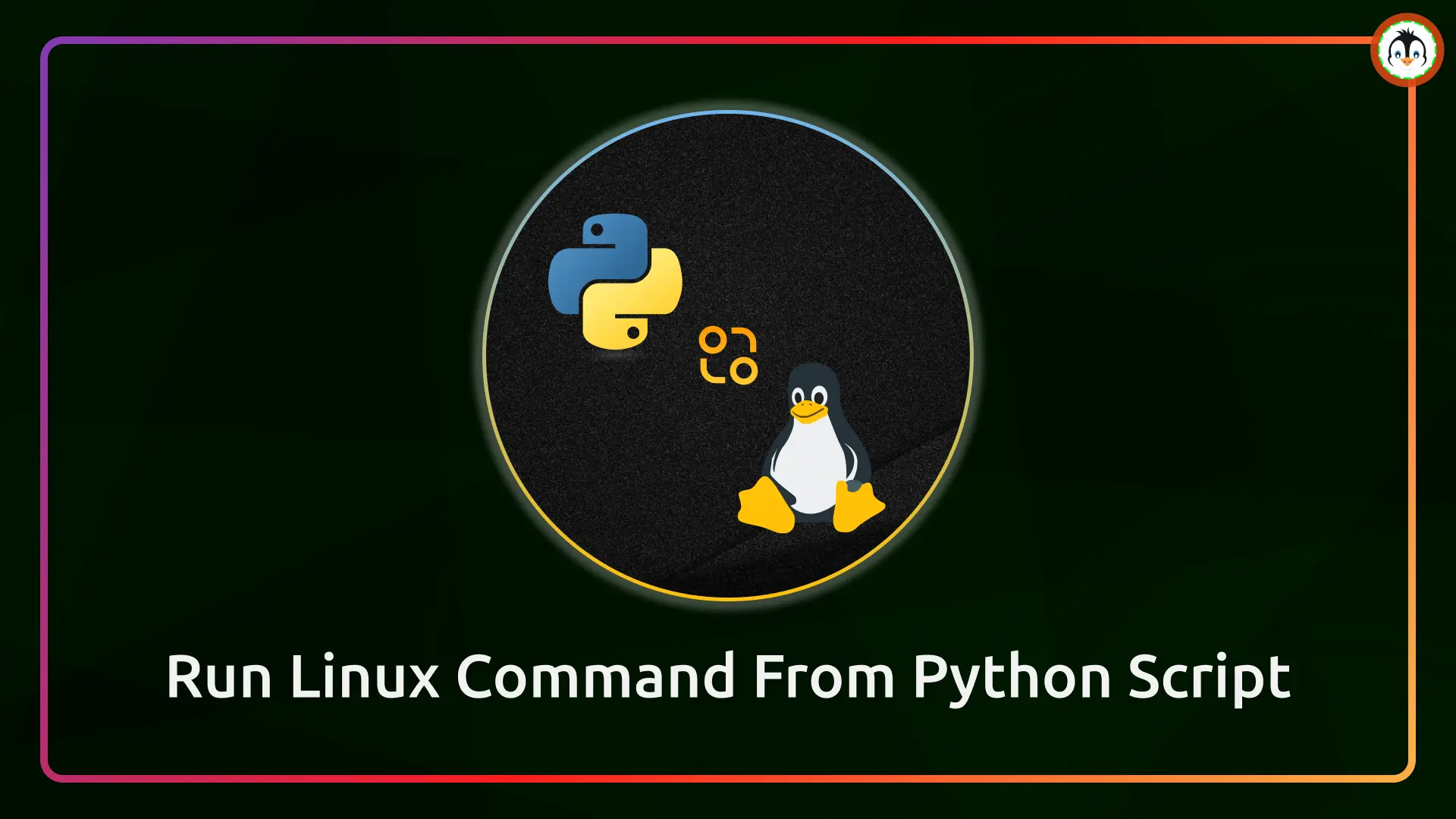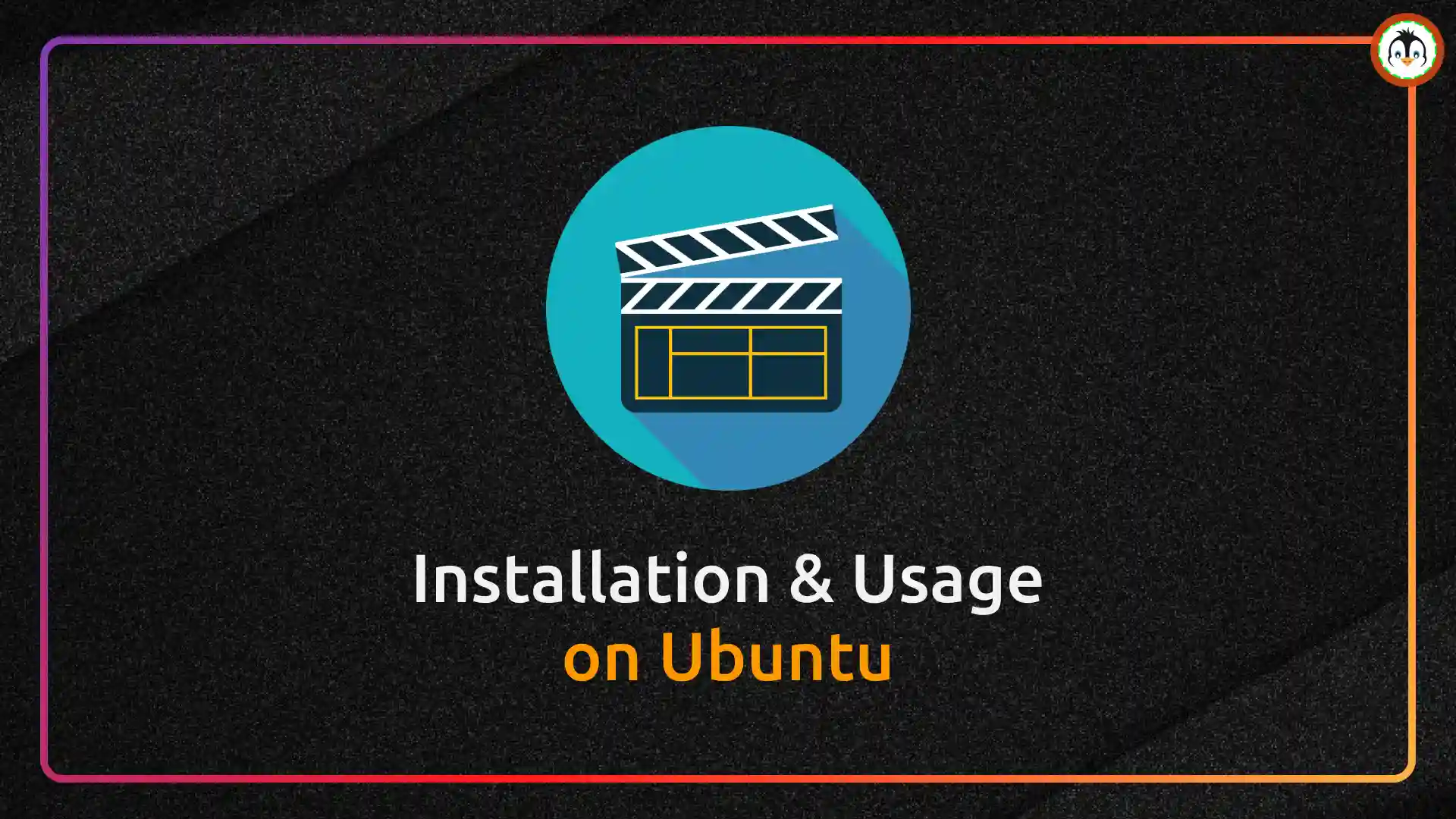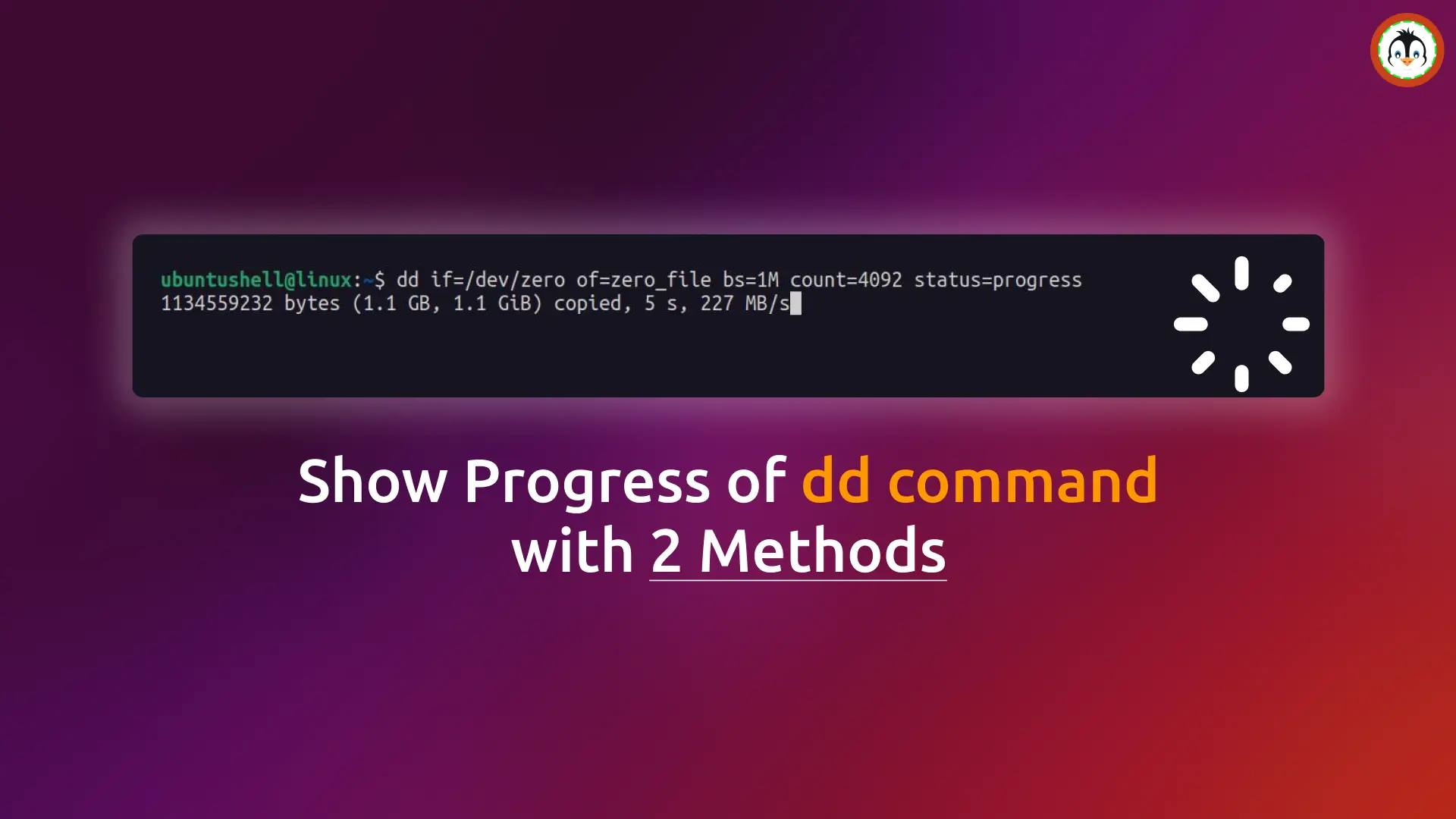OBS Studio, also known as Open Broadcaster Studio, is a widely used open-source streaming and recording application available for Windows, macOS, and Linux.
It can handle all the tasks required by a YouTube or Twitch streamer or a regular video editor, and on the positive side, it's also endorsed by the NSA whistleblower Edward Snowden.
If you are a Linux enthusiast or have ever heard about FFmpeg (an amazing command-line multimedia processing tool), you will be surprised to know that OBS Studio uses it in the background for certain media processing tasks.
In this article, you will learn the correct method for safely installing OBS Studio on Ubuntu and other Linux distros.
Table of Contents
How to Install OBS Studio on Ubuntu and Other Linux Distros
As of writing this article, there are two different ways—official and unofficial—to install OBS Studio on Ubuntu or another preferred Linux distribution.
Installing OBS Studio Using an Official Method
The official OBS Studio site provides an Ubuntu PPA for Ubuntu 18.04 or newer systems and other Linux distributions; it suggests using Flatpak for OBS installation. So, let’s begin with Ubuntu.
Installing OBS Studio on Ubuntu 18.05+ via Ubuntu PPA
1. Open your terminal and execute the following command to add the Ubuntu PPA:
- sudo add-apt-repository ppa:obsproject/obs-studio
2. Update your system package information.
- sudo apt update
3. Then execute the following command to begin the OBS Studio installation.
- sudo apt install obs-studio
Installing OBS Studio on Other Linux Distros via Flatpak
This method requires Flatpak on your Linux system, so ensure you have Flatpak installed before proceeding. Once verified, execute the following command to begin the OBS Studio installation on your other Linux distros.
- flatpak install flathub com.obsproject.Studio
Installing OBS Studio Using an Unofficial Method
The OBS Studio is available in most Linux distribution repositories, such as Arch Linux, Debian, Fedora, Gentoo, Manjaro, NixOS, OpenMandriva, OpenSUSE, Snappy, Solus, UOS/Deepin, and Void Linux; however, the package is not officially provided by OBS itself but rather by the distribution community.
Alongside the aforementioned list of distributions that provide an unofficial OBS Studio package, it's worth noting that the Snap variant of OBS is also unofficial.
Now, being unofficial isn't necessarily a bad thing; it's just that you might experience delays in release, encounter stability issues, and, in some rare cases, face discontinued support.
If you're willing to give it a try, use the appropriate command based on your Linux distribution to install the unofficial variant of OBS Studio.
- For RHEL, Fedora, AlmaLinux
- sudo dnf install obs-studio
- For OpenSUSE Leap and Enterprise
- sudo zypper in obs-studio
- For Arch, Manjaro, Endeavouros
- sudo pacman -S obs-studio
- For FreeBSD
- sudo pkg install obs-studio
To experiment with the Snap variant of OBS, execute the following command:
- sudo snap install obs-studio
How to Find and Open OBS Studio
Once OBS Studio is installed, you can find and launch it from the application menu.
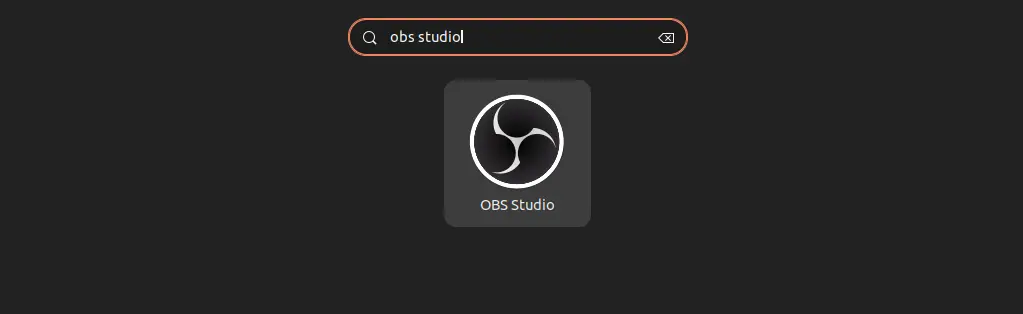
When you launch it for the first time, you will interact with a window identical to the one below.
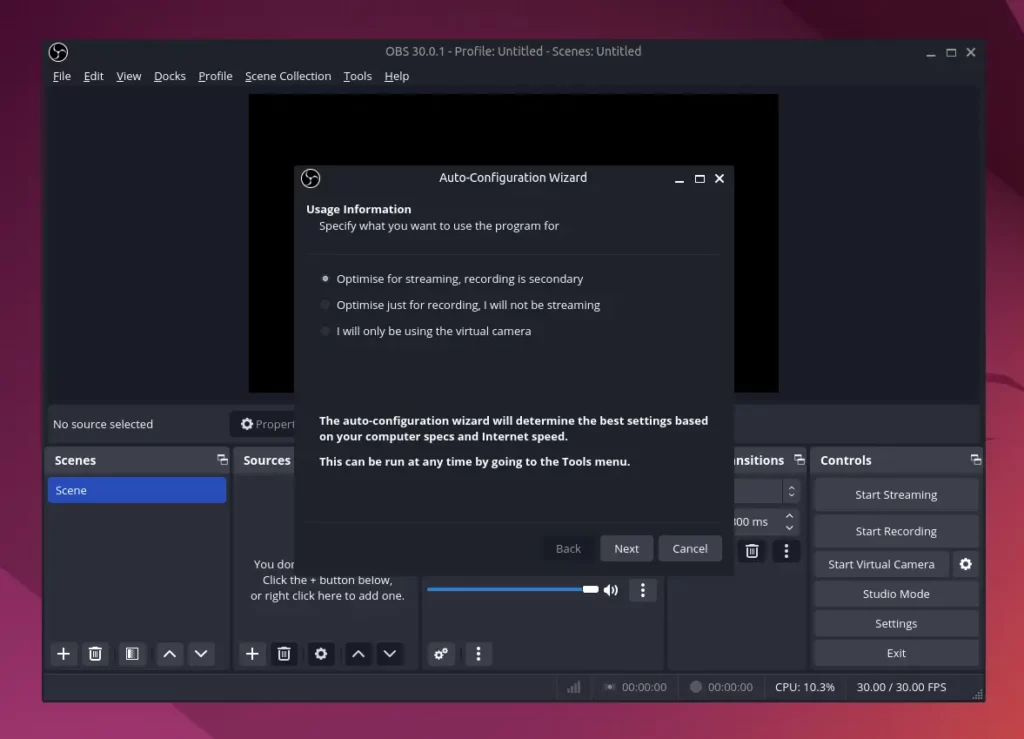
From here, you can begin your streaming and recording journey with OBS Studio on Linux.
How to Update OBS Studio from Ubuntu and Other Linux Distros
The OBS Studio installed via Flatpak or Snap can be updated to its latest version by running one of the appropriate commands:
- For Flatpak
- flatpak update com.obsproject.Studio
- For Snap
- sudo snap refresh obs-studio
The OBS Studio installed via the official Ubuntu PPA or on other Linux distros via their default package manager can be updated to the latest version by running one of the following commands:
- For Ubuntu
- sudo apt upgrade obs-studio
- For RHEL, Fedora, AlmaLinux
- sudo dnf upgrade obs-studio
- For OpenSUSE Leap and Enterprise
- sudo zypper up obs-studio
- For Arch, Manjaro, Endeavouros
- sudo pacman -Syu obs-studio
- For FreeBSD
- sudo pkg update obs-studio
How to Remove OBS Studio from Ubuntu and Other Linux Distros
If you have installed OBS on Ubuntu via the official Ubuntu PPA, then first remove the installed OBS Studio package and then remove the added PPA by running the following commands:
- sudo apt --purge remove obs-studio
- sudo add-apt-repository --remove ppa:obsproject/obs-studio
If you have installed OBS Studio via Flatpak or Snap then run:
- For Flatpak
- flatpak uninstall com.obsproject.Studio
- For Snap
- sudo snap remove obs-studio
Lastly, OBS Studio installed on other Linux distros via their package manager can be easily removed by running one of the following commands on the distribution:
- For RHEL, Fedora, AlmaLinux
- sudo dnf remove obs-studio
- For OpenSUSE Leap and Enterprise
- sudo zypper rm obs-studio
- For Arch, Manjaro, Endeavouros
- sudo pacman -R obs-studio
- For FreeBSD
- sudo pkg remove obs-studio