In this article, I'll show you how to install Google Earth on Ubuntu 24.04, 23.04, and other versions using the distribution package, the APT repository, and Flatpak (which works for Red Hat, Fedora, Rocky Linux, Arch, Manjaro, etc.).
Install Google Earth on Ubuntu and Other Distros
There are several ways to install Google Earth on Debian and Ubuntu, but the official distribution package is the most recommended one.
So, let's see how one can install Google Earth using the distribution package (or, should I say, the Deb package).
Method 1: Install Google Earth on Ubuntu Using Deb Package
1. You can either visit the Google Earth download package for downloading the Deb package, or I would suggest checking this Google Direct Installer page for downloading the latest Google Earth Pro Deb package.
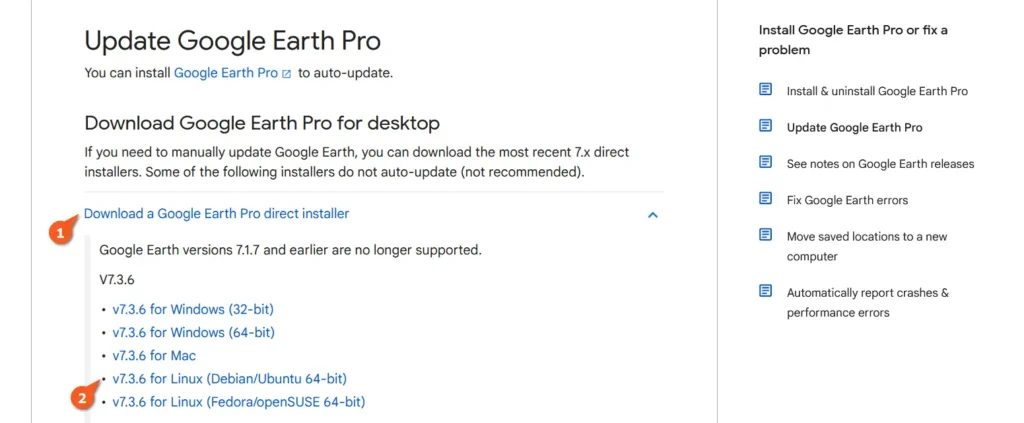
2. Once the file is downloaded, open your terminal, navigate to the downloads directory, and install the deb package using the command below:
$ cd ~/Downloads/
$ sudo dpkg -i google-earth-pro-stable_*.debMethod 2: Install Google Earth on Ubuntu Using APT Repo
First, make sure to add signing to verify the APT repository. Next, add the Google APT repository, update the system package information, and finally install Google Earth Pro.
# Add the signing key to allow Ubuntu trust the packages installed from the Google APT repository.
$ sudo wget -qO - https://dl-ssl.google.com/linux/linux_signing_key.pub | gpg --dearmor | sudo tee /etc/apt/keyrings/google-earth.gpg >/dev/null
# Add the Google APT repository.
$ sudo sh -c 'echo "deb [arch=amd64 signed-by=/etc/apt/keyrings/google-earth.gpg] https://dl.google.com/linux/earth/deb/ stable main" > /etc/apt/sources.list.d/google-earth.list'
# Update the package information.
$ sudo apt update
# Install the Google Earth Pro from Google APT repository.
$ sudo apt install google-earth-pro-stableTo install Google Earth Enterprise Client (EC), you need to replace the "google-earth-pro-stable" package with "google-earth-ec-stable" in the above installation command.
Method 3: Install Google Earth on Linux Using Flatpak
Flatpak is a universal package manager that comes preinstalled in Fedora and Linux Mint, but it can be installed on other Linux distributions like Ubuntu, Red Hat, Rocky Linux, Arch, Manjaro, etc. To install Flatpak on your system, simply open your terminal and execute one of the appropriate commands:
# On Debian, Ubuntu, Linux Mint, Zorin OS, Pop!_OS, etc.
$ sudo apt install flatpak
# Red Hat, Fedora, CentOS, Rocky Linux, AlmaLinux, etc.
$ sudo dnf install flatpak
# On Arch, Manjaro, Garuda, etc.
$ sudo pacman -S flatpak
# On OpenSUSE system
$ sudo zypper install flatpakAdd an official repository as a source for downloading and installing Google Earth.
$ flatpak remote-add --if-not-exists flathub https://flathub.org/repo/flathub.flatpakrepoInstall Google Earth Pro.
$ flatpak install flathub com.google.EarthProUse Google Earth on Ubuntu and Other Distros
Once Google Earth is installed, you can find and launch it from the application menu.
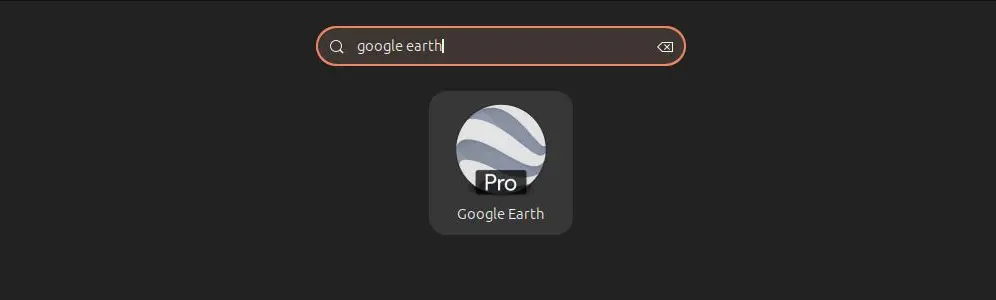
When you launch Google Earth for the first time, it will prompt start-up tips windows that you can disable by unchecking "Show tips at start-up", followed by the "Close" button.
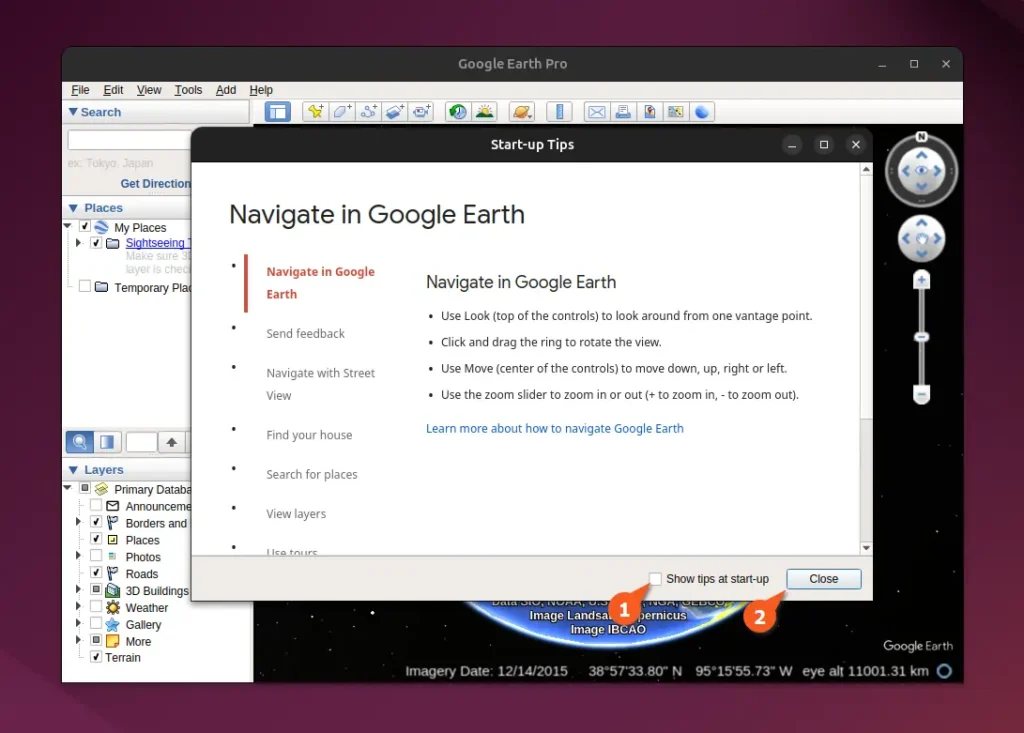
You can now enjoy the beauty of a 3D representation of Earth based primarily on satellite imagery in the Google Earth Pro desktop app on Ubuntu.
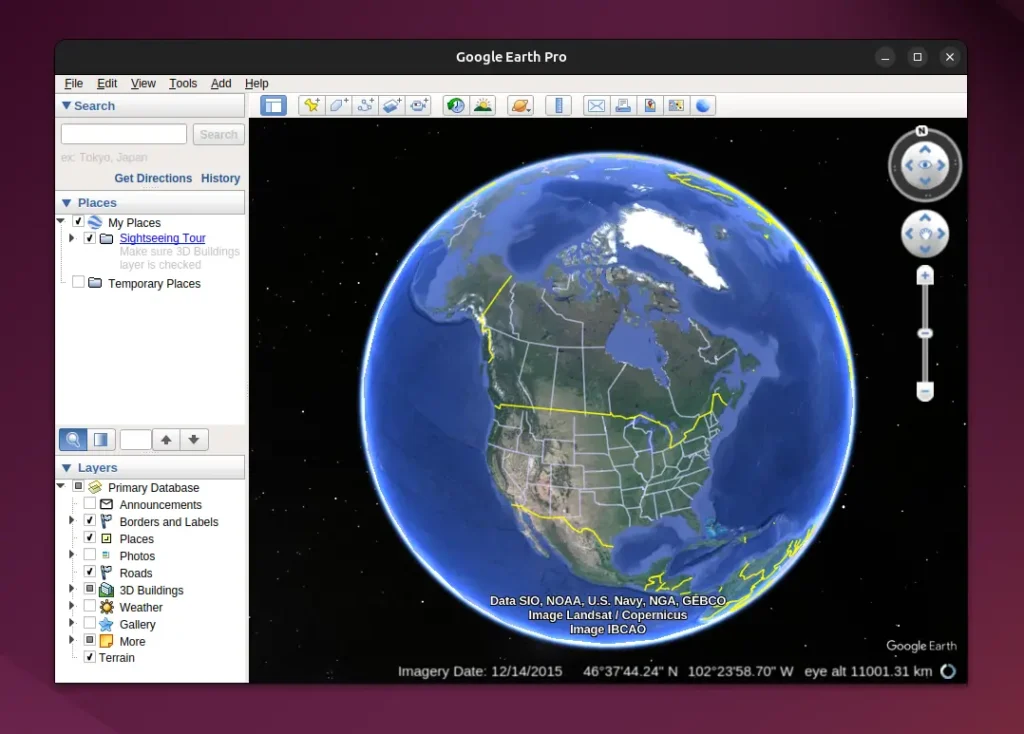
Uninstall Google Earth from Ubuntu and Other Distros
To remove Google Earth from Ubuntu installed via DEB Package or APT repository, run:
$ sudo apt remove --purge google-earth-*-stableIf you chose the APT repository, then make sure to also remove the signing key and Google APT repository.
$ sudo rm /etc/apt/sources.list.d/google-earth*.list /etc/apt/trusted.gpg.d/google-earth*.gpg /etc/apt/keyrings/google-earth*.gpgFinally, if you have used Flatpak for installation, then run:
$ flatpak uninstall com.google.EarthPro

