LocalSend is a free and open-source app available for Windows, macOS, Linux, Android, iOS, Apple TV, and Raspberry Pi, making it usable on almost all major devices.
The user interface is quite simple and easy-to-use, and you can quickly install it on your devices connected to the local network (with or without internet) and launch the app from both the sender and receiver devices.
The LocalSend interface is mainly divided into three tabs: receive (where you can view the receiving files or history of received files), send (from which you can send files, folders, text, or clipboard content to other devices), and settings.
To demonstrate, I've installed and launched LocalSend on my PC to receive files from my Android device.
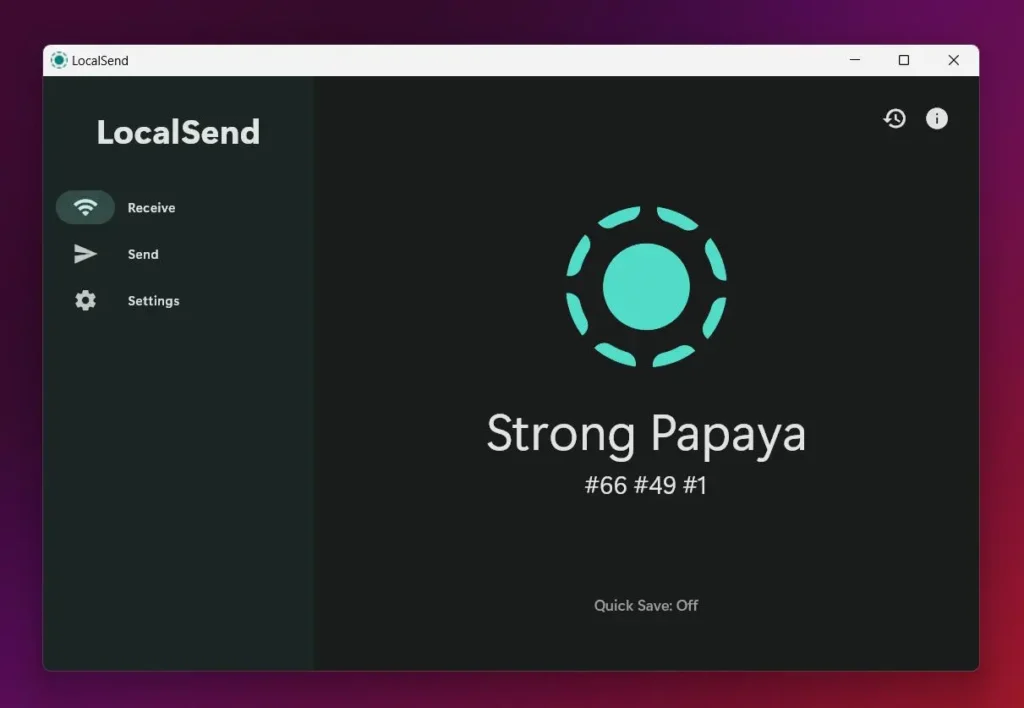
The following is a picture of the LocalSend Send tab on my Android device, and you can see it's successfully discovered the LocalSend on my PC with the name "Strong Papaya".
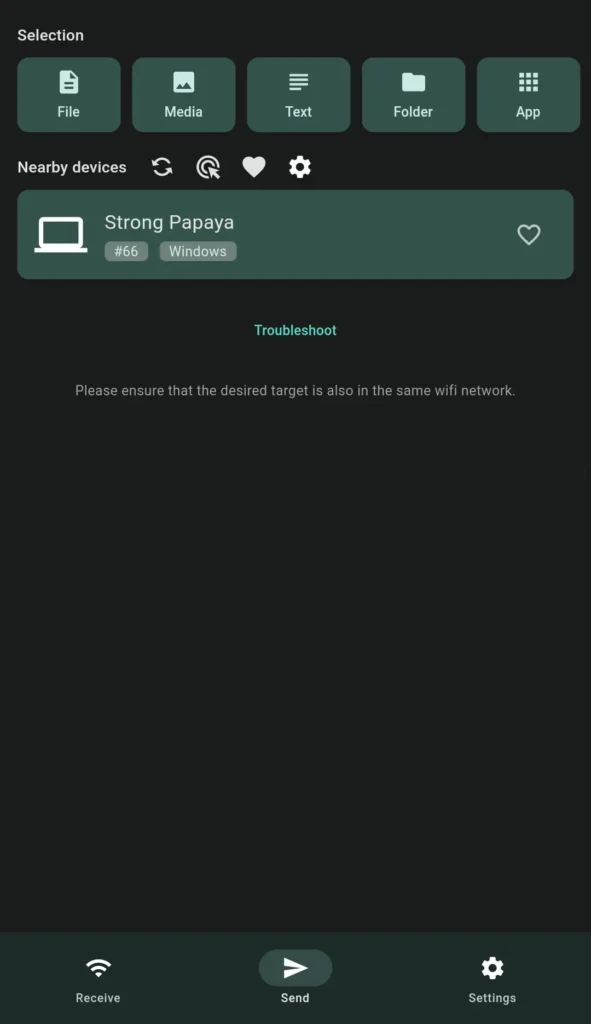
When the sender sends the attached file to the PC via LocalSend, the receiving device (my PC) receives a notification requesting permission to accept the file.
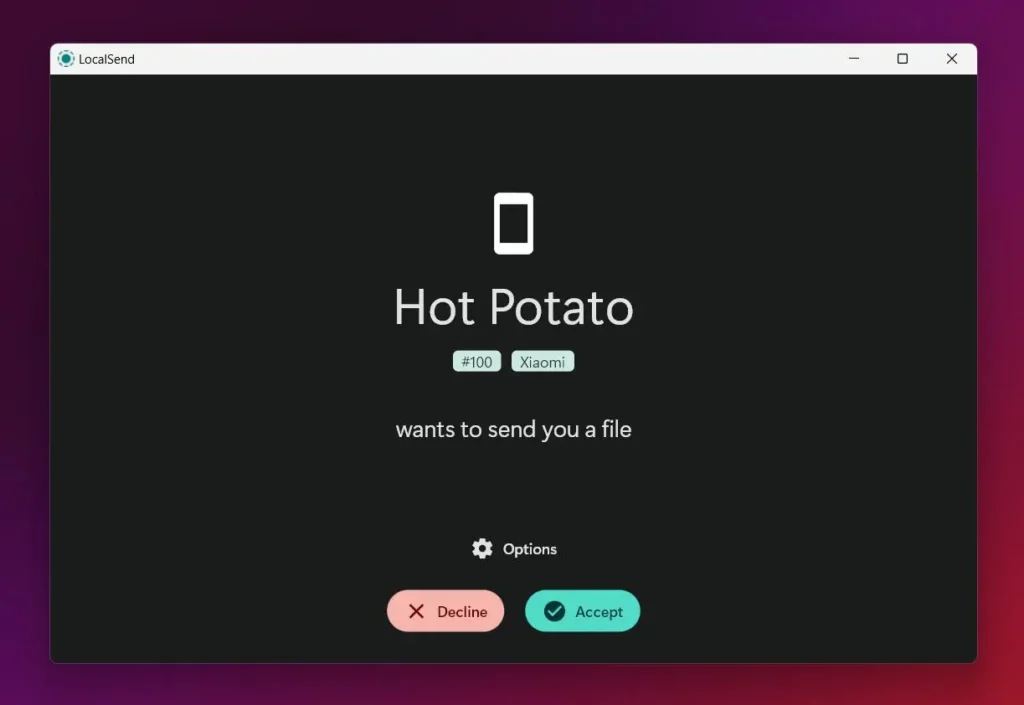
Once the request is accepted, the file will be downloaded to the default download location. If you're unsure about the file, you can investigate it by clicking "Options" in the notification.
This app's standout feature is its capability to send files across single or multiple devices simultaneously. Even if you need to send a file to a device without LocalSend, you can opt to share it via a link.
By default, all data shared between devices will be sent with a non-HTTPS protocol, but you can enable encryption using a self-signed TLS/SSL certificate, which will prompt a browser warning when the file is shared via a link.
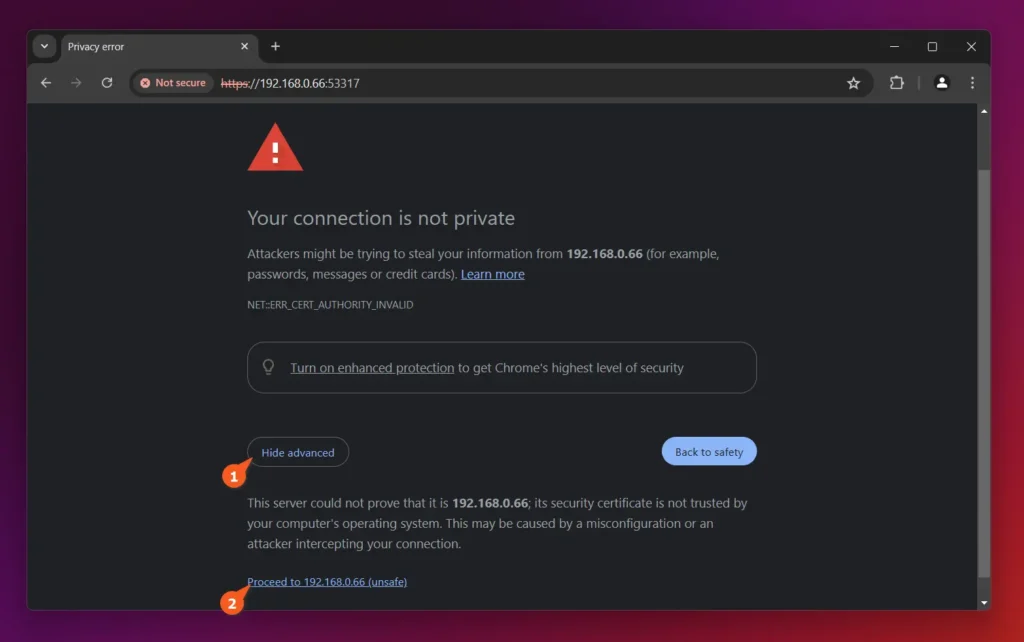
You can further customize the theme, color, language (supported languages include English, Russian, Spanish, Italian, Japanese, and many more), auto-launch settings, download paths, device name, default port, and many more from the settings.
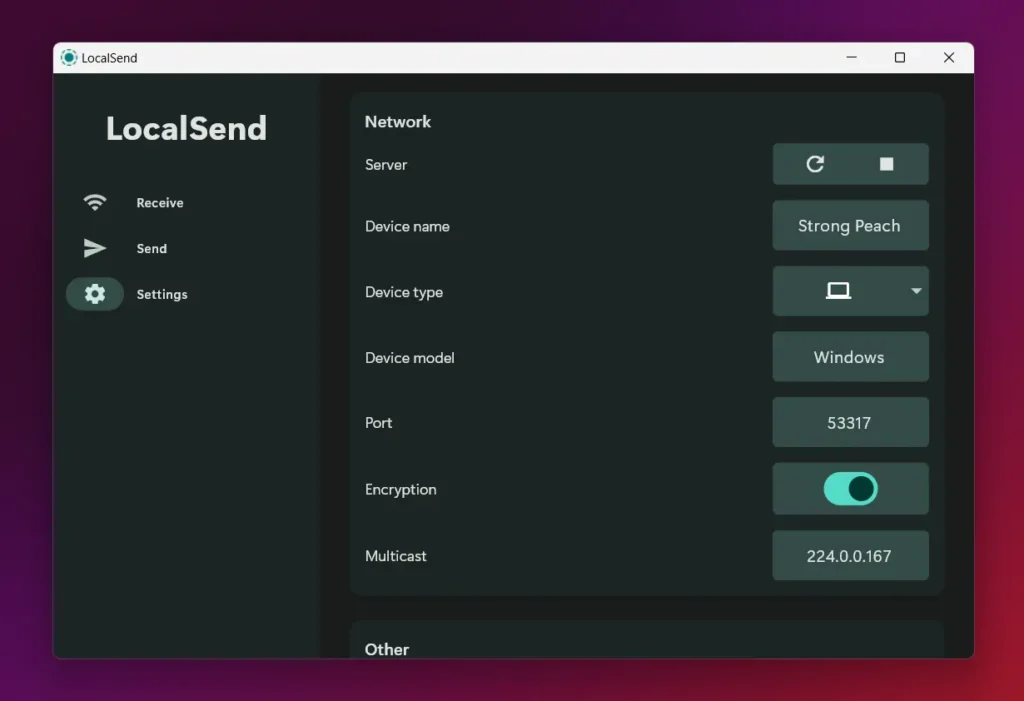
Here's a quick overview of all the features it has:
- Transfer files, folders, text, and clipboards seamlessly between different devices.
- View the history of all received files and delete them individually.
- Automatically detect all devices on the Send tab.
- Manually enter the IP address or hashtag for non-discoverable devices.
- Favorite individual devices for quick sharing in the future.
- Support light, dark, and default system themes.
- Auto-launch on system boot is given.
How to Install LocalSend
You can install LocalSend on Android devices from the Play Store, F-Droid, and Amazon Appstore, as well as macOS and iOS devices from the App Store. Windows users can use the Winget package manager for installation or refer to the official site for alternative options.
Linux users can install it in many different ways, such as using sandbox technologies like Snap and Flatpak or using the AUR for Arch-based distribution.
Here are the Snap, Flatpak, Nix, and Yay installation commands:
# Via the Snap (pre-installed on Ubuntu).
$ sudo snap install localsend
# Via the Fedora (pre-installed on Fedora).
$ flatpak install flathub org.localsend.localsend_app
# Via the Nix for NixOS.
$ nix-shell -p localsend
# Via the Yay for Arch-based distributions.
$ yay -S localsend-binOnce the installation is complete, you can locate and launch it from the application menu.
How to Uninstall LocalSend
To uninstall LocalSend from your Linux system, use one of the appropriate commands based on the installation method.
# Via the Snap (pre-installed on Ubuntu).
$ sudo snap remove localsend
# Via the Fedora (pre-installed on Fedora).
$ flatpak uninstall org.localsend.localsend_app
# Via the Nix for NixOS.
$ nix-shell -r localsend
# Via the Yay for Arch-based distributions.
$ yay -R localsend-binWrap Up
These days, transferring files locally can be achieved in various ways; one of the most popular methods is using Quick Share for Android and AirDrop for Apple.
However, LocalSend standardizes the process across devices and offers additional features like link sharing, history, clipboard integration, and many more.


