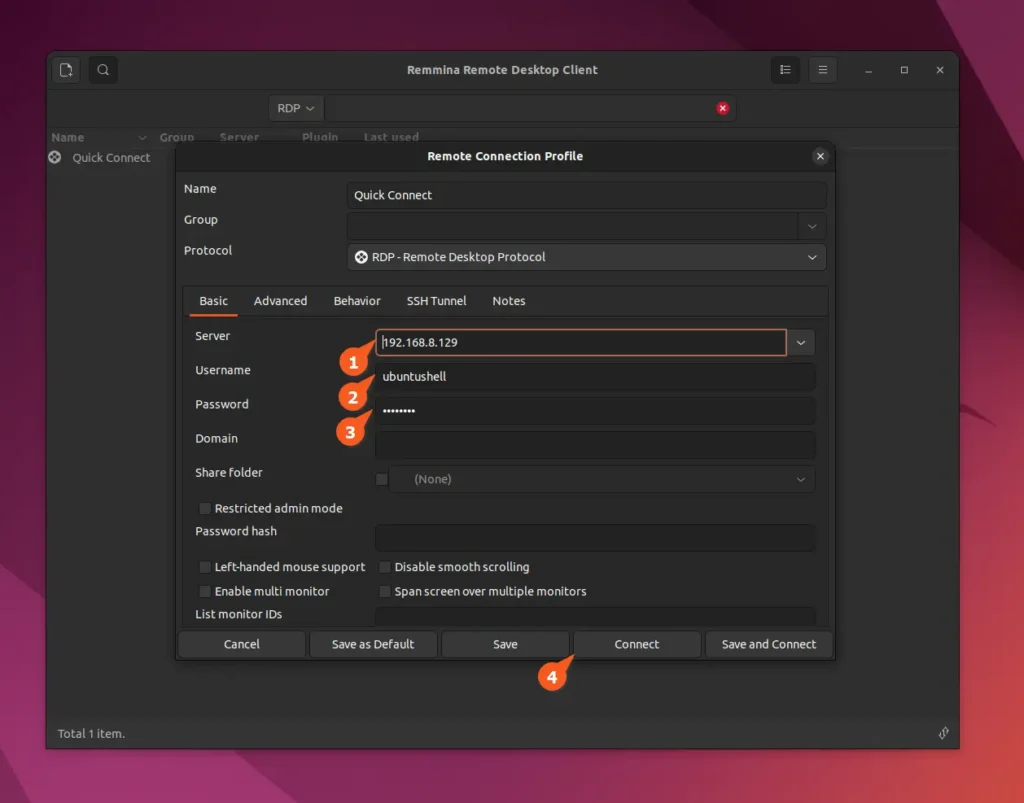The Remote Desktop Protocol (a.k.a. RDP) is a well-known built-in protocol for Windows systems that lets users or someone else access a Windows system with the remote desktop enabled for troubleshooting and debugging purposes.
However, one can also take advantage of RDP on Linux, particularly on a system running the GNOME desktop environment, by starting a remote desktop server and connecting to it using an RDP for Windows or Remmina for Linux client application from a different computer.
In this article, I will guide you through steps to enable a remote desktop server on Ubuntu and other Linux distros running on a GNOME desktop environment.
How to Start an RDP Server on Ubuntu and Other Linux Distros
1. First, open your GNOME settings by searching for them in the application menu or by executing the provided command:
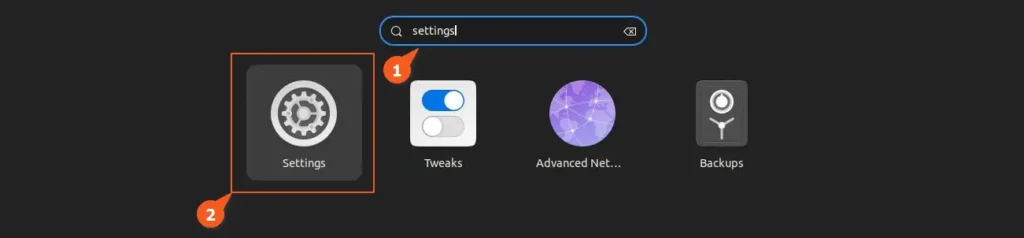
Or
- gnome-control-center
2. Then navigate to the sharing section and enable sharing from the top right corner.
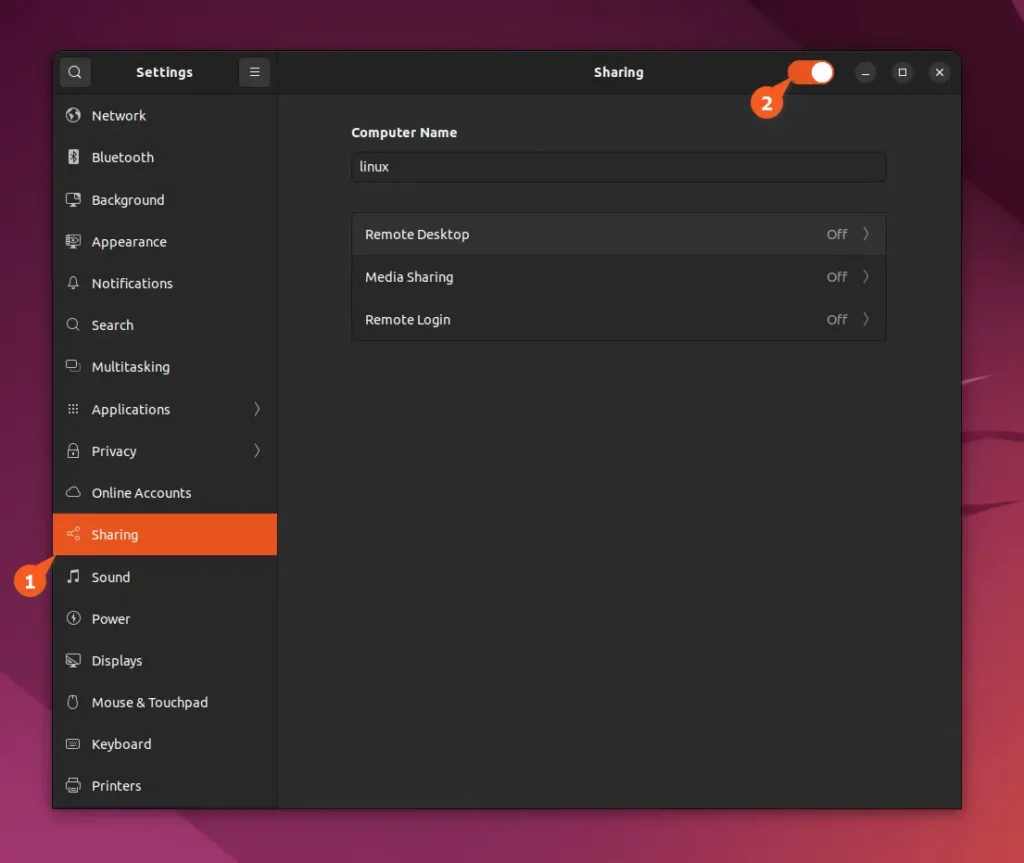
3. Now, in the current window, click on the "Remote Desktop" option. It will open the windows shown in the following picture, from where you have to enable "Remote Desktop" and "Remote Control".
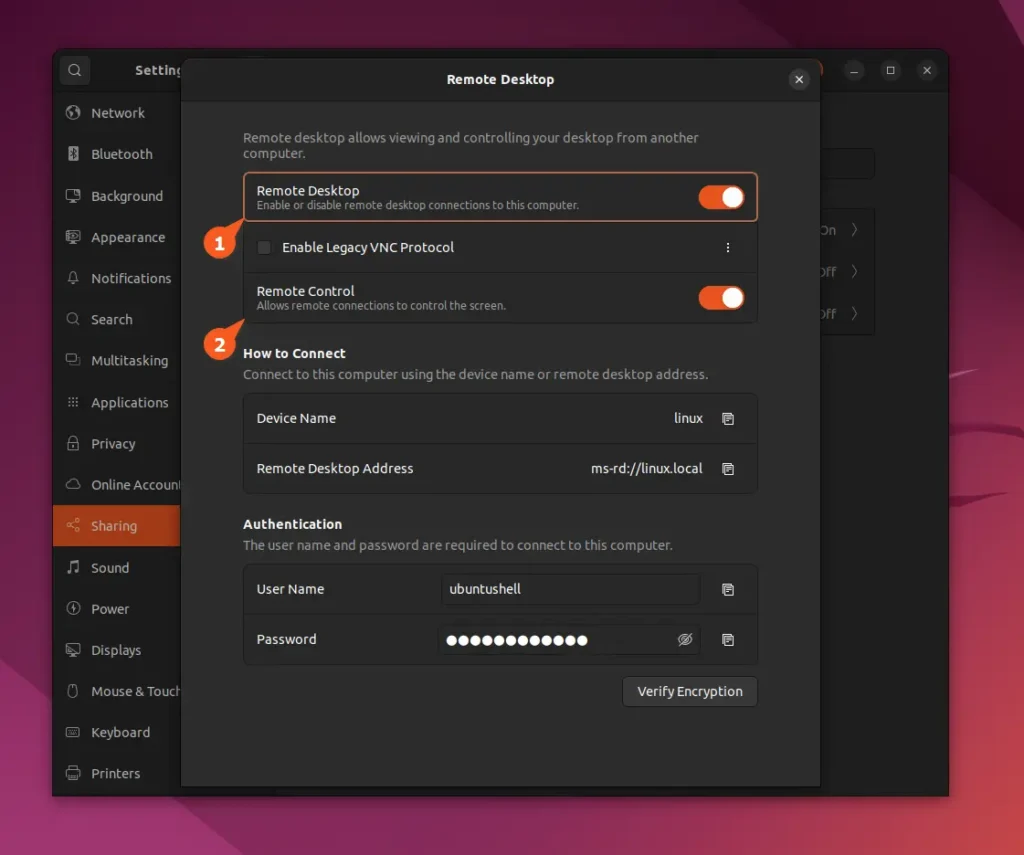
4. Once more, within the Authentication section of the same window, ensure to configure the "User Name" and "Password" according to your preferences (they will be necessary for your RDP authentication).
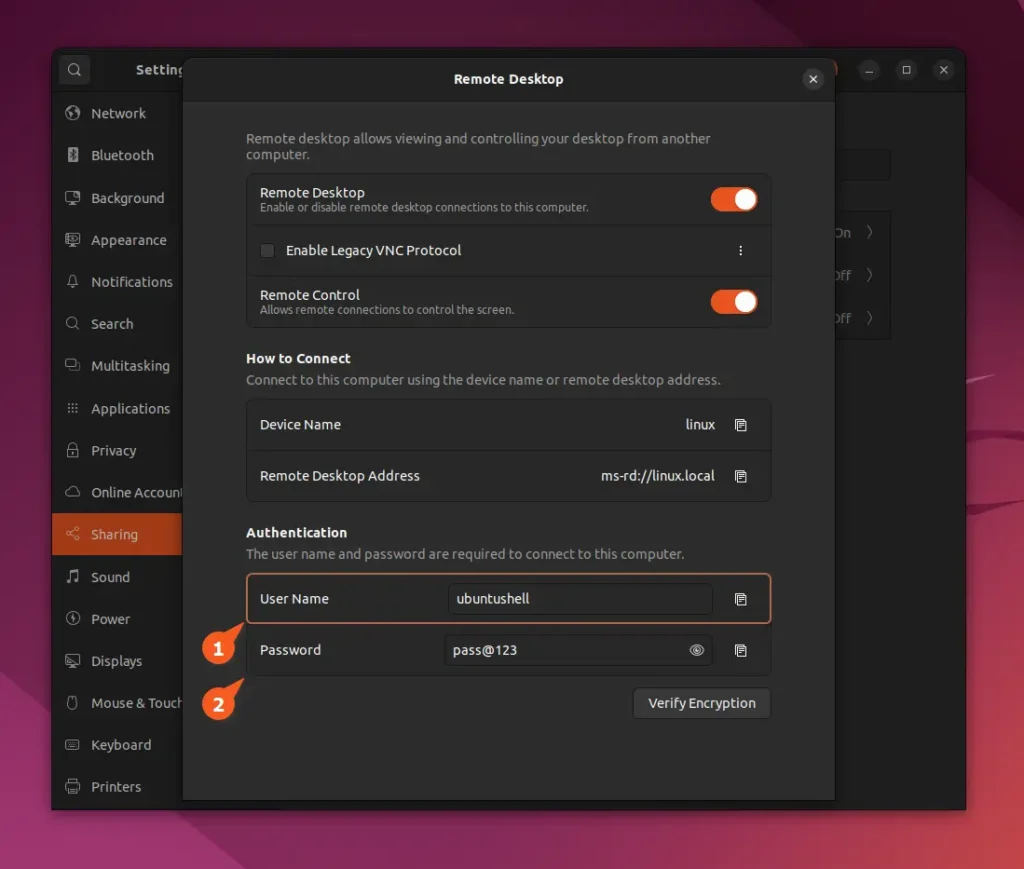
5. That’s it. You can close the “Remote Desktop” and “GNOME Settings” windows, then open a new terminal window and execute the following command to determine the local IP address for connecting to this RDP server locally.
📝 Note
To connect remotely to your RDP server, you need to port forward the default RDP port 3389 on your router page, then identify and use your global IP address for RDP connections.
- ip addr show
Output:
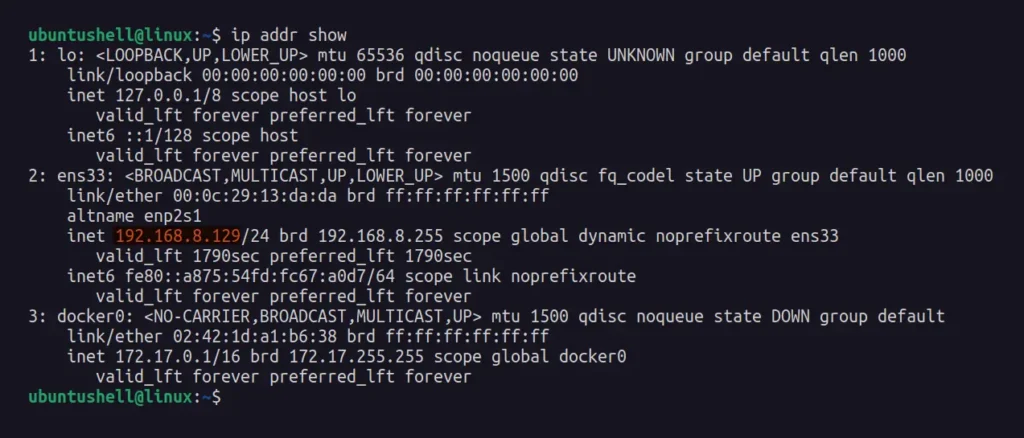
6. In my case, the local IP address is 192.168.8.129 for the ens33 adapter, but it would be different in your case (commonly known as eth0 or wlan0). However, once you successfully identify your local IP address, you can use that information to connect to your RDP server via the RDP client application.