RetroArch is a free and open-source frontend for emulators, game engines, and media players. Think of it as a multi-emulator application that allows you to play PS1, PS2, PSP, Nintendo Switch, Commodore, and other console games directly from a single app.
There are multiple emulators available out there, such as Dolphin, PPSSPP, MelonDS, etc., but what makes RetroArch unique among them is its Online Updater functionality, which allows you to download free games directly and quickly within the app.
Another benefit of using this emulator is its availability for Windows, Linux, and macOS on AMD64 or ARM64 platforms, along with great support for advanced features like shaders, netplay, rewinding, next-frame response times, runahead, machine translation, blind accessibility features, and many more across these platforms.
In this quick guide, I'll show you how to install RetroArch on Ubuntu and other Linux distros using quick and simple methods.
How to Install RetroArch on Ubuntu and Other Linux Distros
There are three different ways to install the latest version of RetroArch on Linux, which are:
- Snap: A sandbox technology, but you can follow this method for Ubuntu as it comes pre-installed with the Snap package manager.
- Flatpak: Another sandbox technology like Snap that you can use if you dislike Snap; fun fact: Fedora comes pre-installed with the Flatpak package manager.
- Ubuntu PPA: It's exclusive to Ubuntu; for those who don't prefer either Snap or Flatpak, they can follow this method to install it with the APT command.
You can choose one of the preferred methods and follow the steps mentioned below to install it.
Method 1: Install RetroArch via Snap
Snap is a popular sandbox technology that runs applications in a sandbox environment and automatically updates them when there is an update. The advantage of using this method is that you get a RetroArch Snap package for amd64, arm64/armhf, and ppc64el CPU architectures with a single command.
Since it comes pre-installed with Ubuntu and a few other Linux distros (you can confirm by executing the snap --version command), you can quickly and easily install RetroArch with the following snap command:
$ sudo snap install retroarch
Once the installation is complete, you can find and launch it from the application menu.
Method 2: Install RetroArch via Flatpak
Flatpak is another popular sandbox technology that is similar to Snap, but it has better community support, and most users prefer Flatpak over Snap. If you're using Fedora, you're prepared to go, but other users, including Ubuntu users, need to install Flatpak on their system using the following command:
$ sudo apt install flatpakOnce the installation is complete, you can quickly install RetroArch with the following flatpak command:
$ flatpak install https://dl.flathub.org/repo/appstream/org.libretro.RetroArch.flatpakref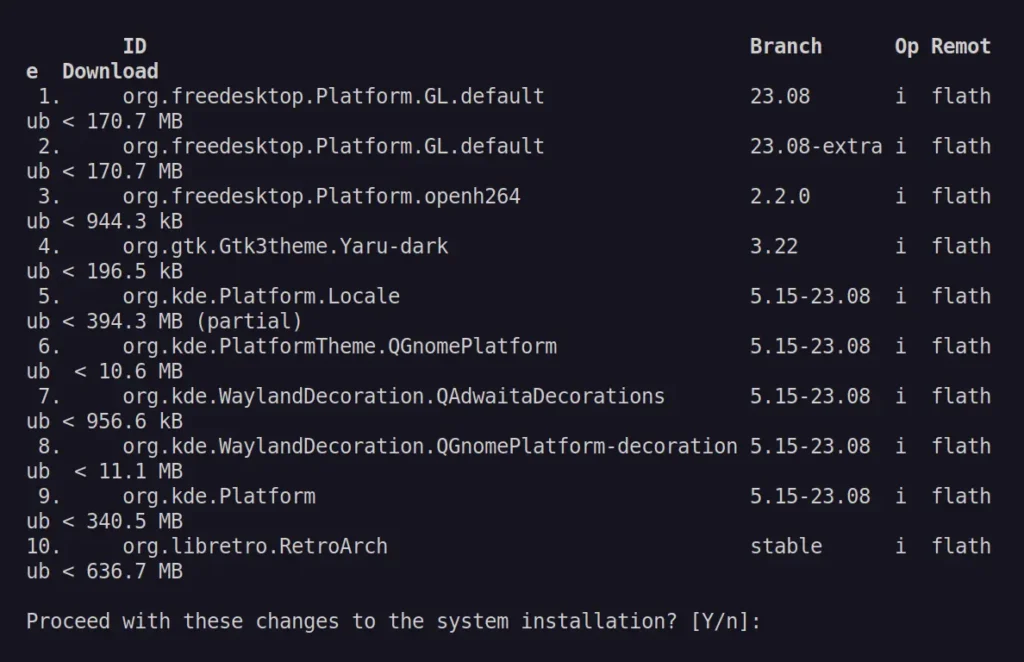
When the installation is complete, you can launch the application from the search menu.
Method 3: Install RetroArch via Ubuntu PPA
This method is a good choice for an Ubuntu user who dislikes both Snap and Flatpak sandbox technologies and prefers to install their software from the distribution package manager.
Another benefit of following this method is that it provides support for the latest Ubuntu 24.04, as well as older versions like Ubuntu 23.04 and Ubuntu 22.04, across both amd64 and arm64/armhf platforms.
To start, open your terminal and add the Ubuntu PPA with this command:
$ sudo add-apt-repository ppa:libretro/stable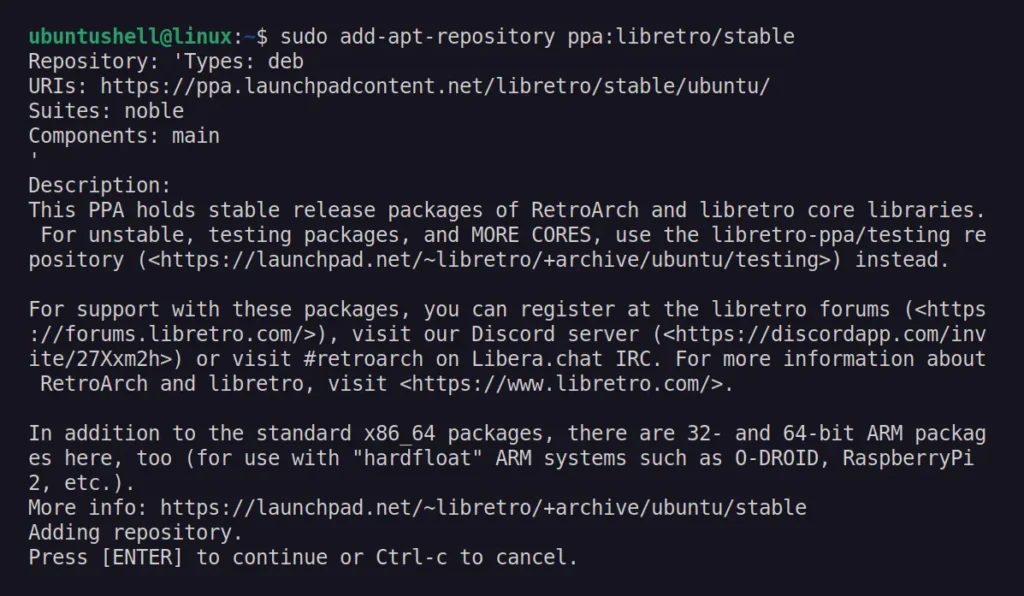
Next, install the RetroArch package using the APT command:
$ sudo apt install retroarch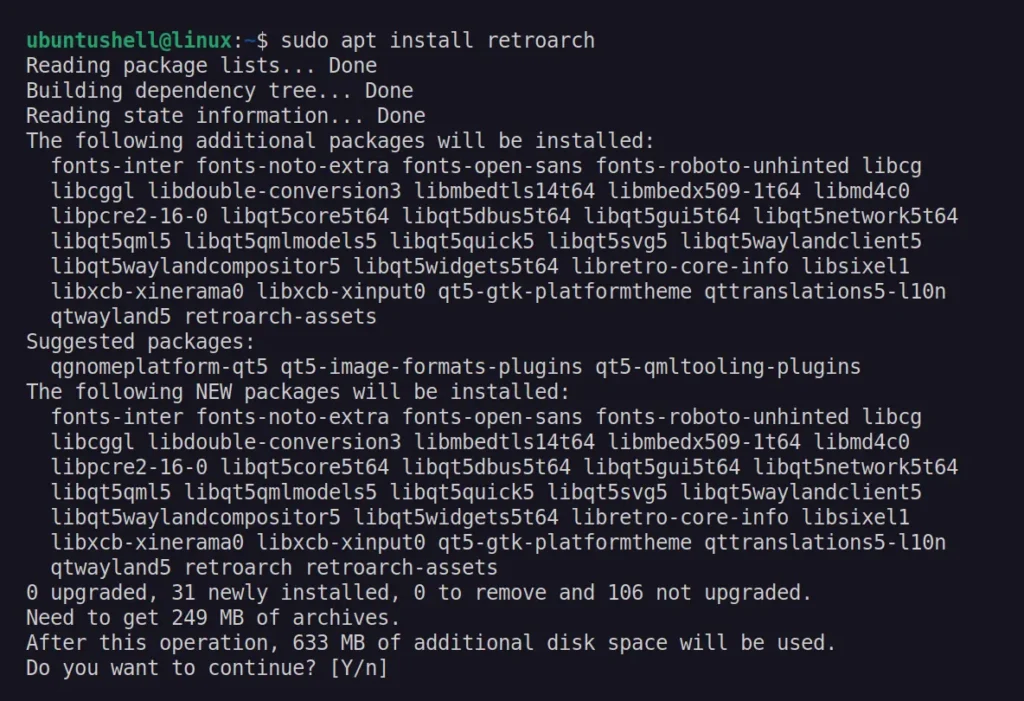
After the installation is complete, you can launch the application from the application menu.
How to Use RetroArch to Play Games
To play your games with RetroArch, you first need to download "cores", which are basically standalone emulators, but you can consider them "plugins". You can install as many as you like, but you can only load one at a time.
To begin, first launch the RetroArch application from the application menu.
💡 Tip
You can use the Mouse or Arrow keys to navigate, and the Backspace key to go back.
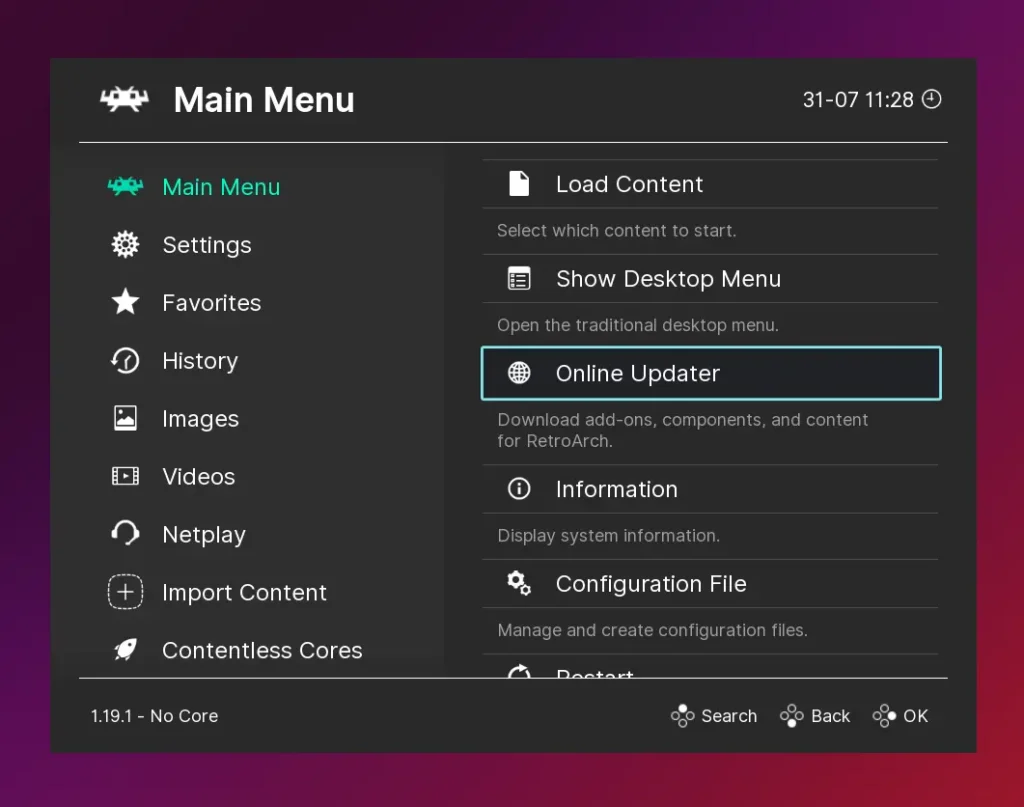
To install your first "core", go to "Main Menu" -> "Online Updater" -> "Core Downloader", select your preferred core from the list, and double-click on it to download.
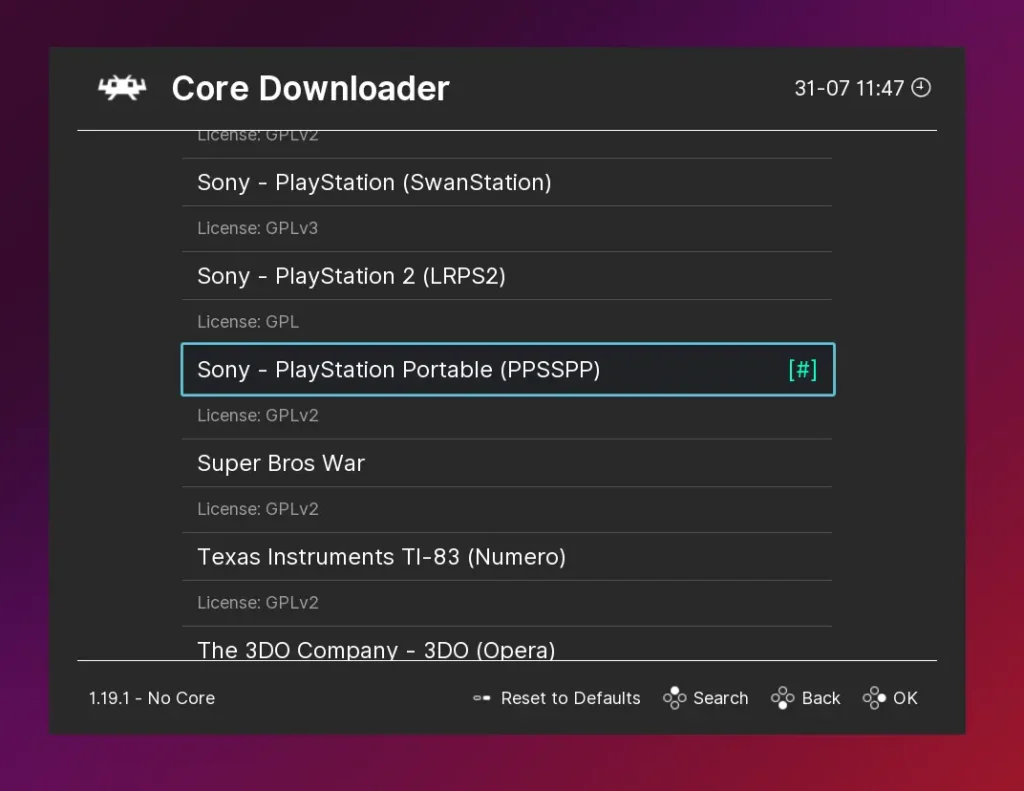
Once the download is complete, return from "Core Downloader" to the "Online Updater" page using Backspace and select the "Content Downloader" option to browse and download free available games (often, there will be no games that you might like).
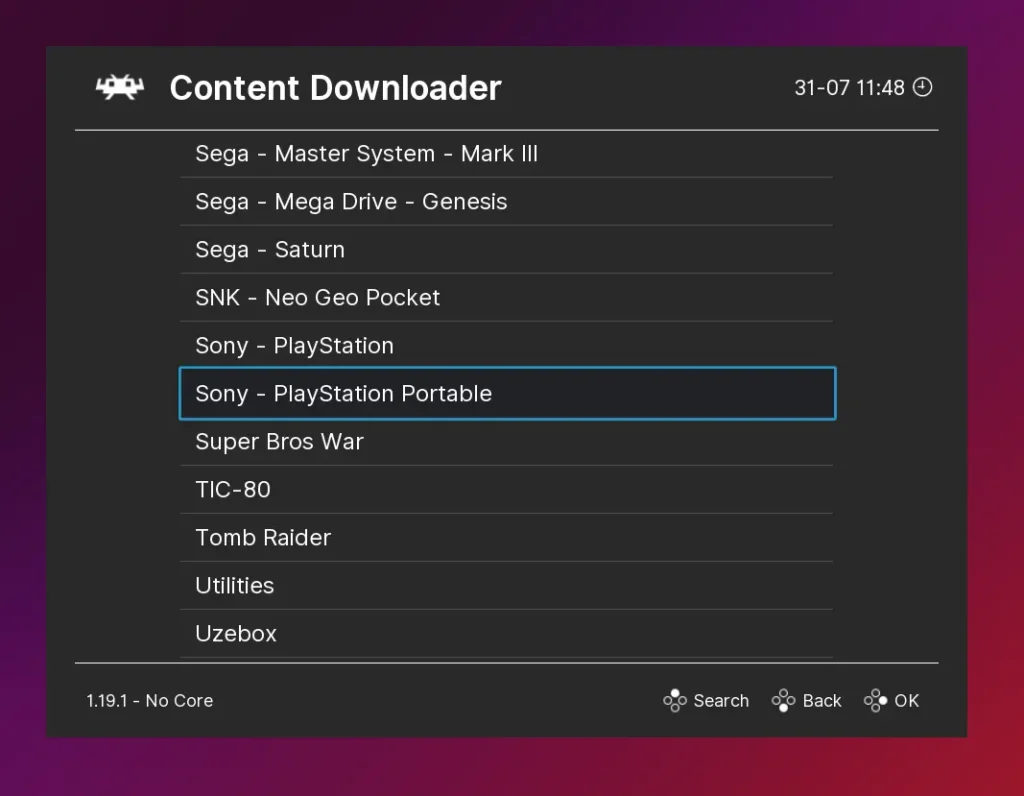
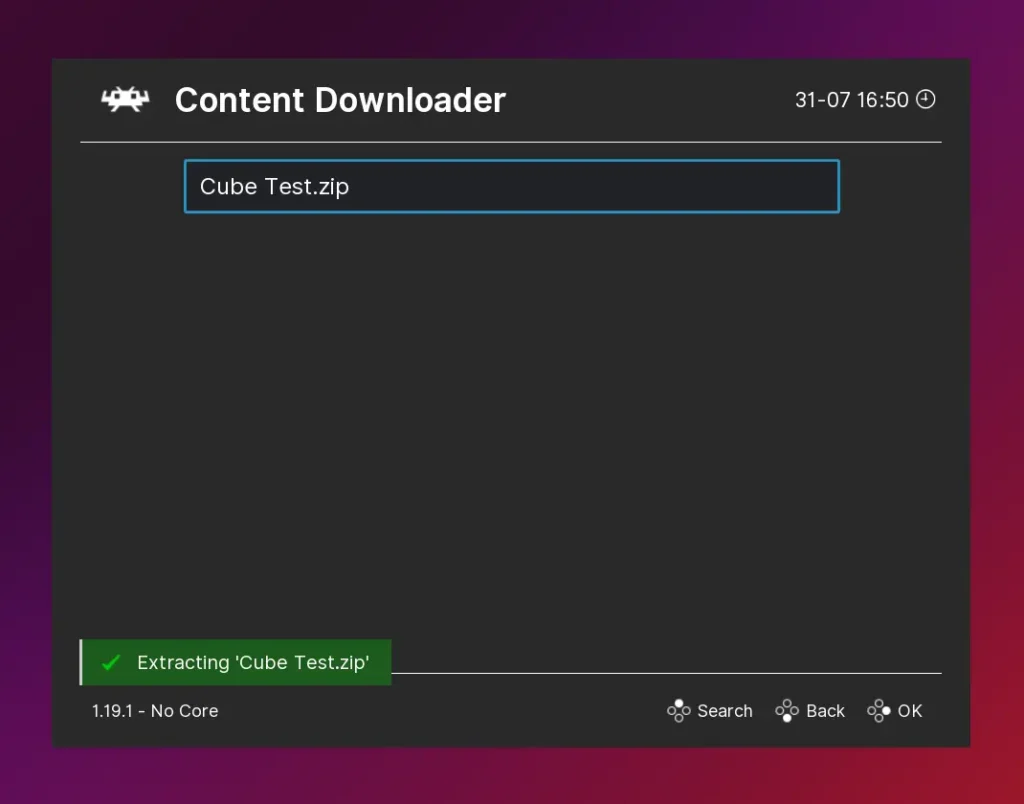
Once the game is downloaded, go to "Main Menu" -> "Load Core" and select the core you previously downloaded to run your game.
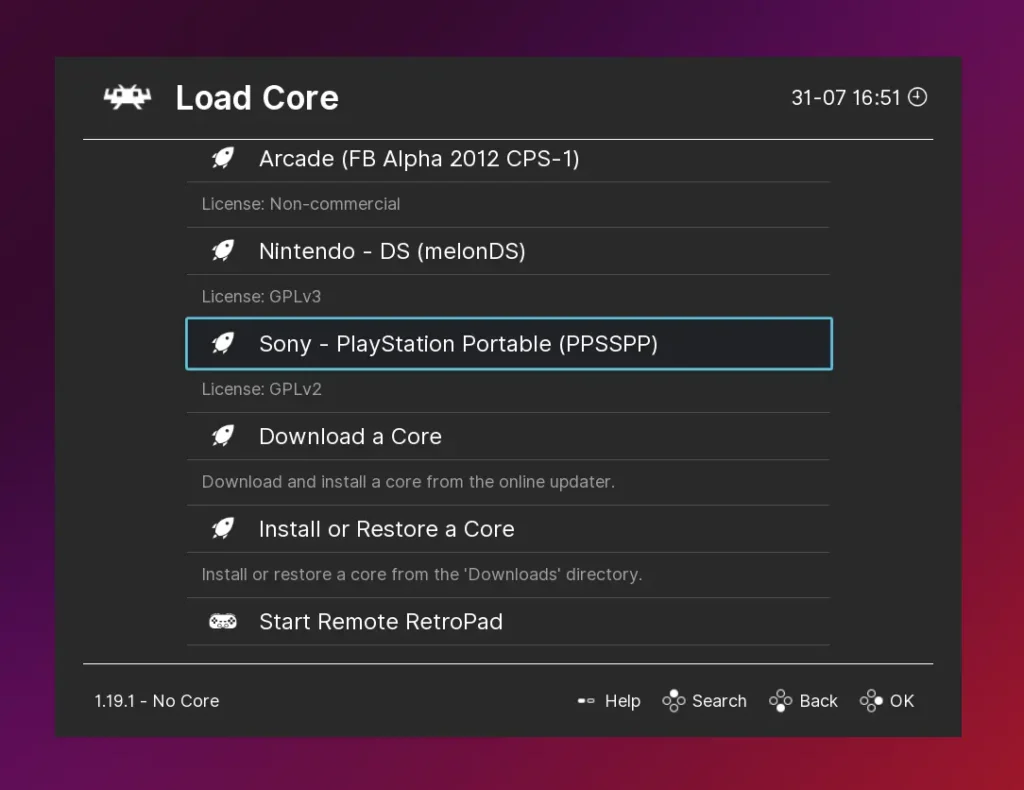
To play the game, return to the "Main Menu", navigate to "Load Content", and browse the "Downloads" folder where your downloaded game would be stored.
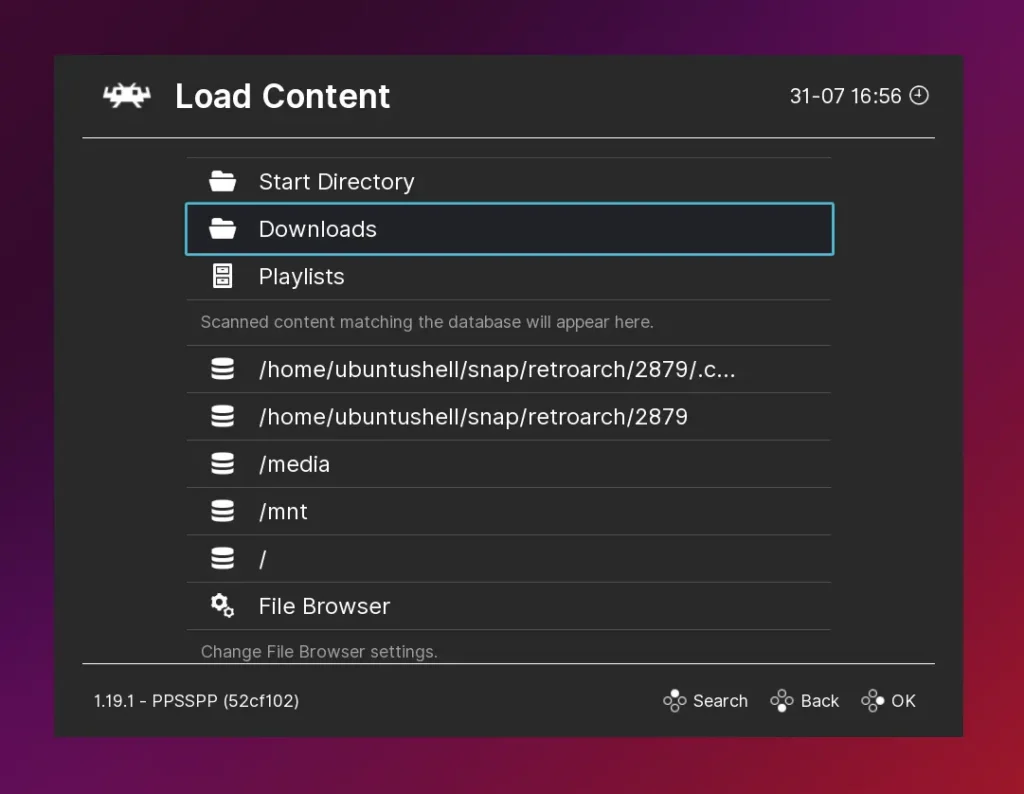
Select the game file to play the game.
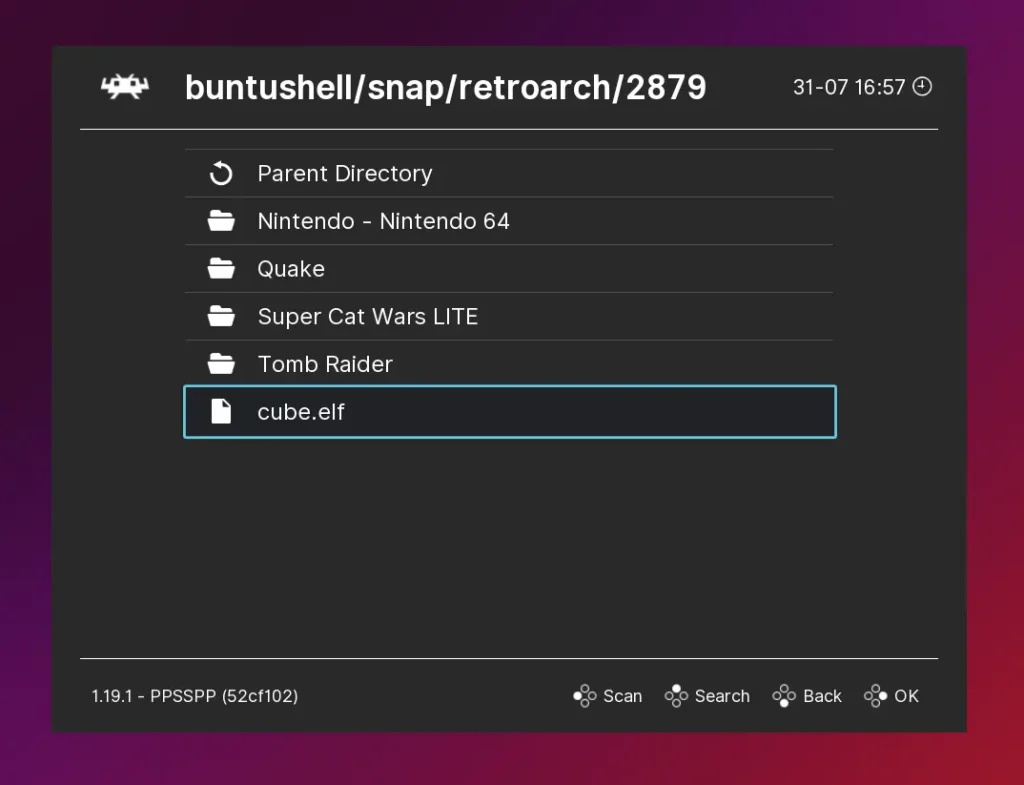
To quit the game, you can just press the Esc key twice.
How to Uninstall RetroArch on Ubuntu and Other Linux Distros
To remove RetroArch installed either via Snap or Flatpak, simply open your terminal and execute the appropriate command for removal.
# via Snap
$ sudo snap remove retroarch
# via Flatpak
$ flatpak uninstall --delete-data org.libretro.RetroArchTo remove the RetroArch Ubuntu PPA and DEB package from Ubuntu, run these commands:
$ sudo apt remove retroarch
$ sudo add-apt-repository --remove ppa:libretro/stableWrap Up
Here comes the end of this article. If you have any questions or queries related to the topic, feel free to tell us in the comment section.


