MelonDS is a free and open-source Nintendo DS emulator that allows you to play Nintendo DS games on PC, supporting cross-platform operation on Linux, Windows, and macOS.

You might be surprised to know that the Nintendo DS is quite an old console released by Nintendo between 2004 and 2005; since finding the original hardware is quite difficult now, if you've purchased the games and are interested in playing them on PC, then MelonDS could be the best choice.
It used to have a big game catalog, and some of my favorites were Mario Kart DS, Osu! Tatakae! Ouendan, Ghost Trick: Phantom Detective, Pokémon Black & White, and many more, thanks to the two screens on the Nintendo DS—one for focusing on the game and the other for the map or statistics.
In this article, I'll show you how to install MelonDS on Ubuntu and other popular Linux distros.
How to install MelonDS on Ubuntu and Other Linux Distros
The MelonDS can be installed from Flatpak (recommended) or using AppImage (a portable version). Both methods are discussed in this article, so let's start with…
💡 Tip
To play your Nintendo DS games on your Android phone, try the MelonDS app.
Install MelonDS via Flatpak
Flatpak is a universal package manager that comes preinstalled on Fedora but can be installed on other Linux distros with quick and easy steps. So, to install it on your system, simply open your terminal and execute the following command:
# On Debian, Ubuntu, Linux Mint, Zorin OS, Pop!_OS, etc.
$ sudo apt install flatpak
# Red Hat, Fedora, CentOS, Rocky Linux, AlmaLinux, etc.
$ sudo dnf install flatpak
# On Arch, Manjaro, Garuda, etc.
$ sudo pacman -S flatpak
# On OpenSUSE system
$ sudo zypper install flatpakAdd the Flatpak repository as a source for downloading and installing MelonDS.
$ flatpak remote-add --if-not-exists flathub https://flathub.org/repo/flathub.flatpakrepoInstall the MelonDS.
$ flatpak install flathub net.kuribo64.melonDSOutput:
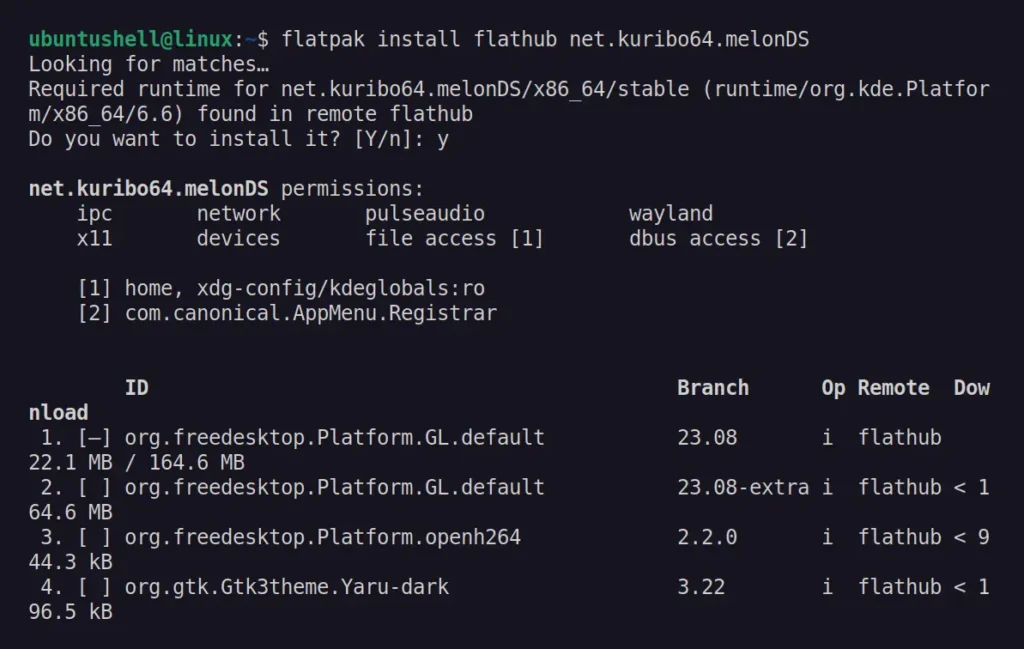
That's it.
Install MelonDS via AppImage
First, visit the official MelonDS download page, scroll down a bit, look for the highlighted region, and click on "Linux x64" to download the compressed file.
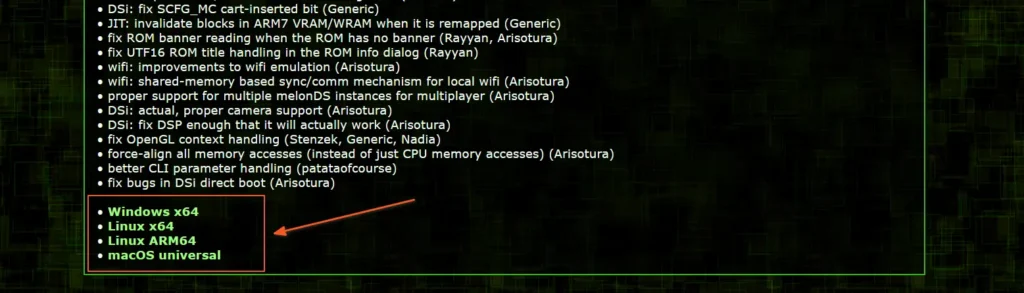
Once the file is downloaded, open your terminal, navigate to the downloads directory, extract the content of the compressed file, and assign executable permissions.
$ cd ~/Downloads/
$ unzip melonDS_*_linux_x64.zip
$ chmod u+x melonDSOutput:

Once completed, double-click the file from your file manager to launch it.
How to Set Up MelonDS for Nintendo DS Emulation
The first time you launch MelonDS, you encounter a completely black screen due to the need to configure settings before being able to play games, which require three main files from the original hardware to emulate. These three files are named "bios9.bin", "bios7.bin", and "firmware.bin", which are BIOS and firmware files for the Nintendo DS.
You can do a quick Google search to download them. Once you've downloaded them, navigate to "Config" -> "Emu settings".
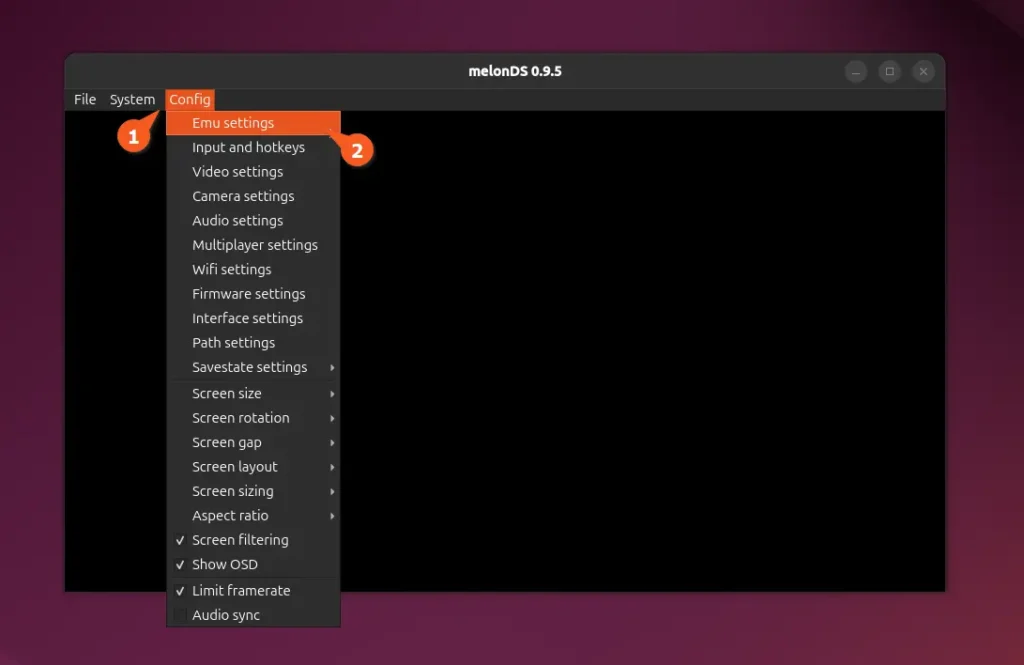
Navigate to the "DS-mode" tab, ensure the "Use external BIOS/firmware files" option is selected, and proceed to import the corresponding BIOS and firmware files.
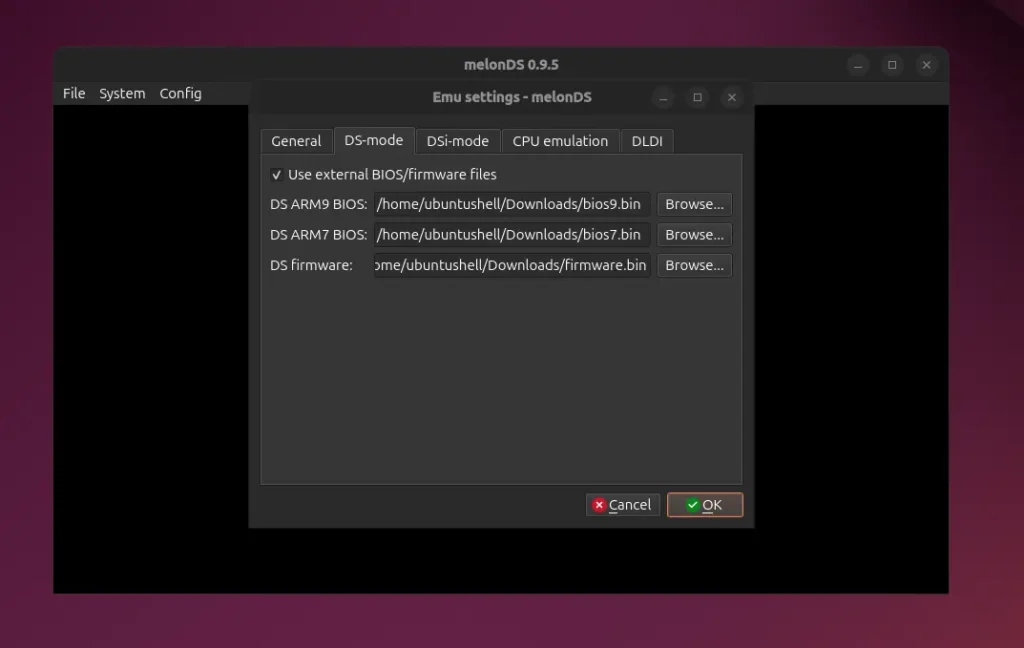
Just click "Ok" to complete the changes, then I recommend enabling OpenGL (an open-source GPU driver) in "Config" -> "Video settings" for an enhanced experience.
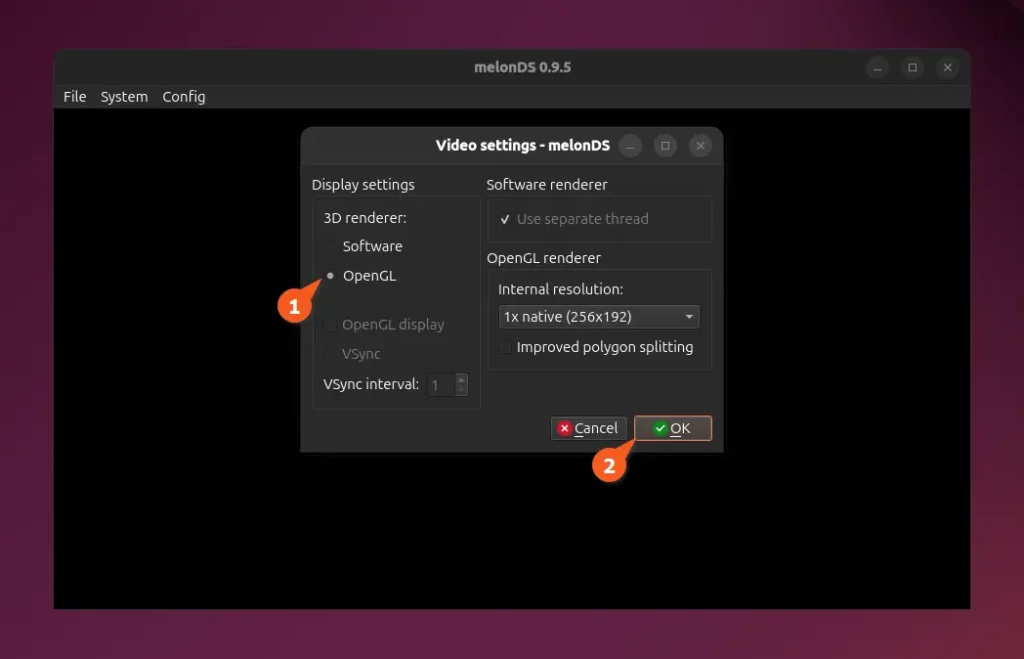
To customize controls according to your preference, navigate to "Config" -> "Input and hotkeys".
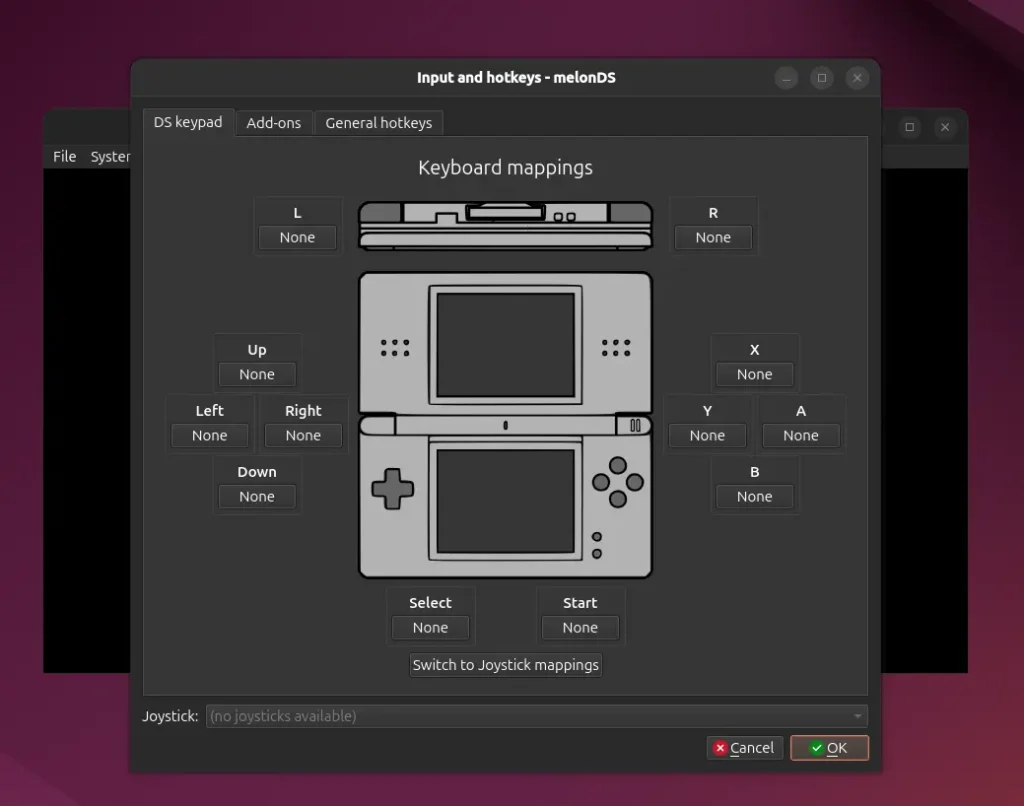
Finally, to play your Nintendo DS games, download your desired game ROM file, then go to "File" -> "Open ROM" or use Ctrl+O, and choose the game ROM file to start the game.
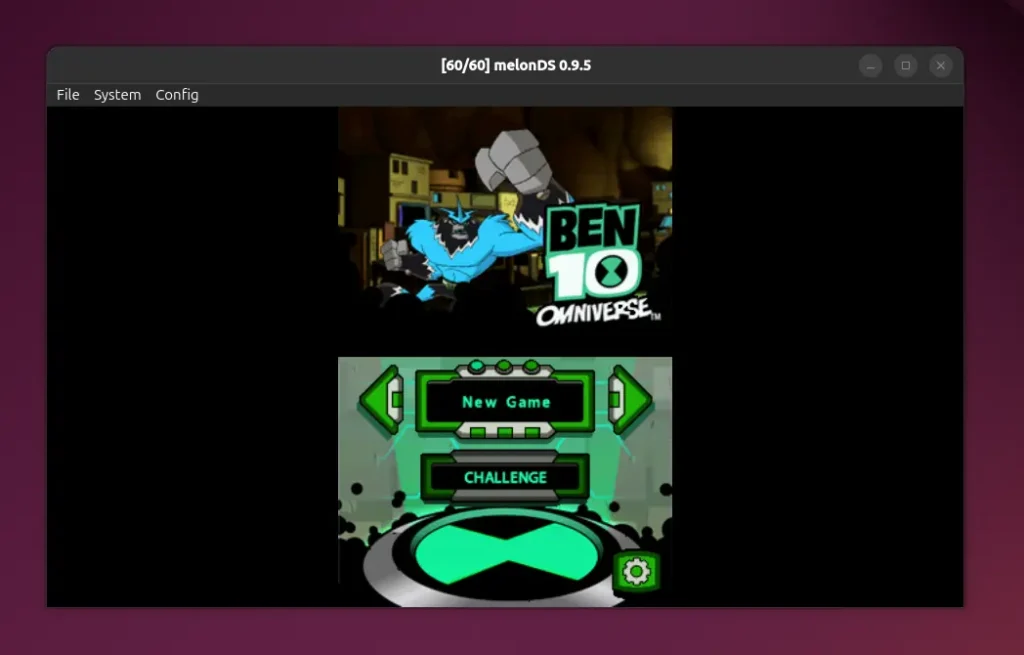
How to Remove MelonDS from Ubuntu and Other Linux Distros
If you're using the AppImage, just delete the file; if installed via Flatpak, open your terminal and run the following command to remove it.
$ flatpak uninstall net.kuribo64.melonDSMelonDS is an incredible emulator for enjoying Nintendo DS games; if you want to play the latest Nintendo Switch games on your PC, give the Ryujinx Emulator a shot.


