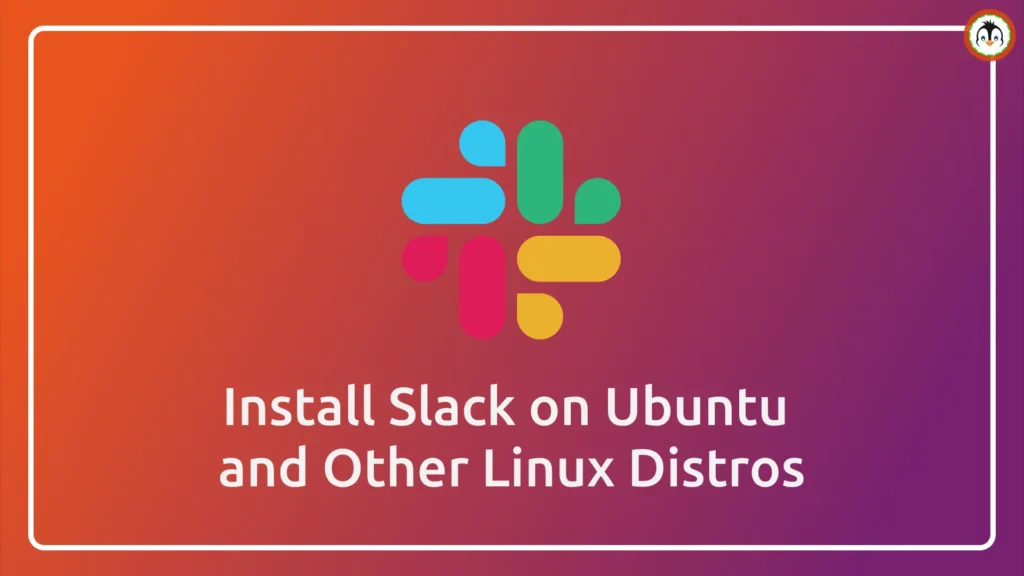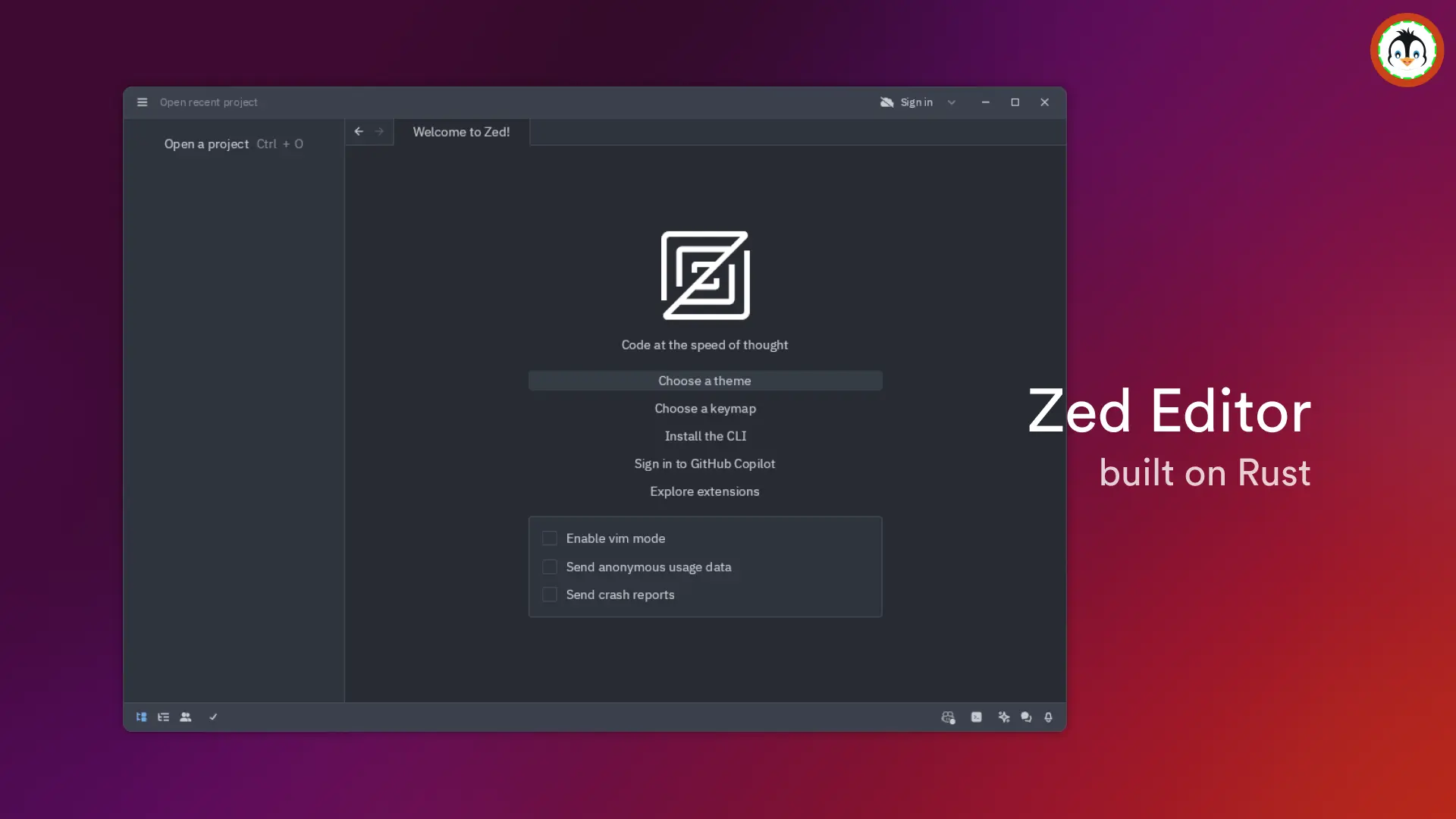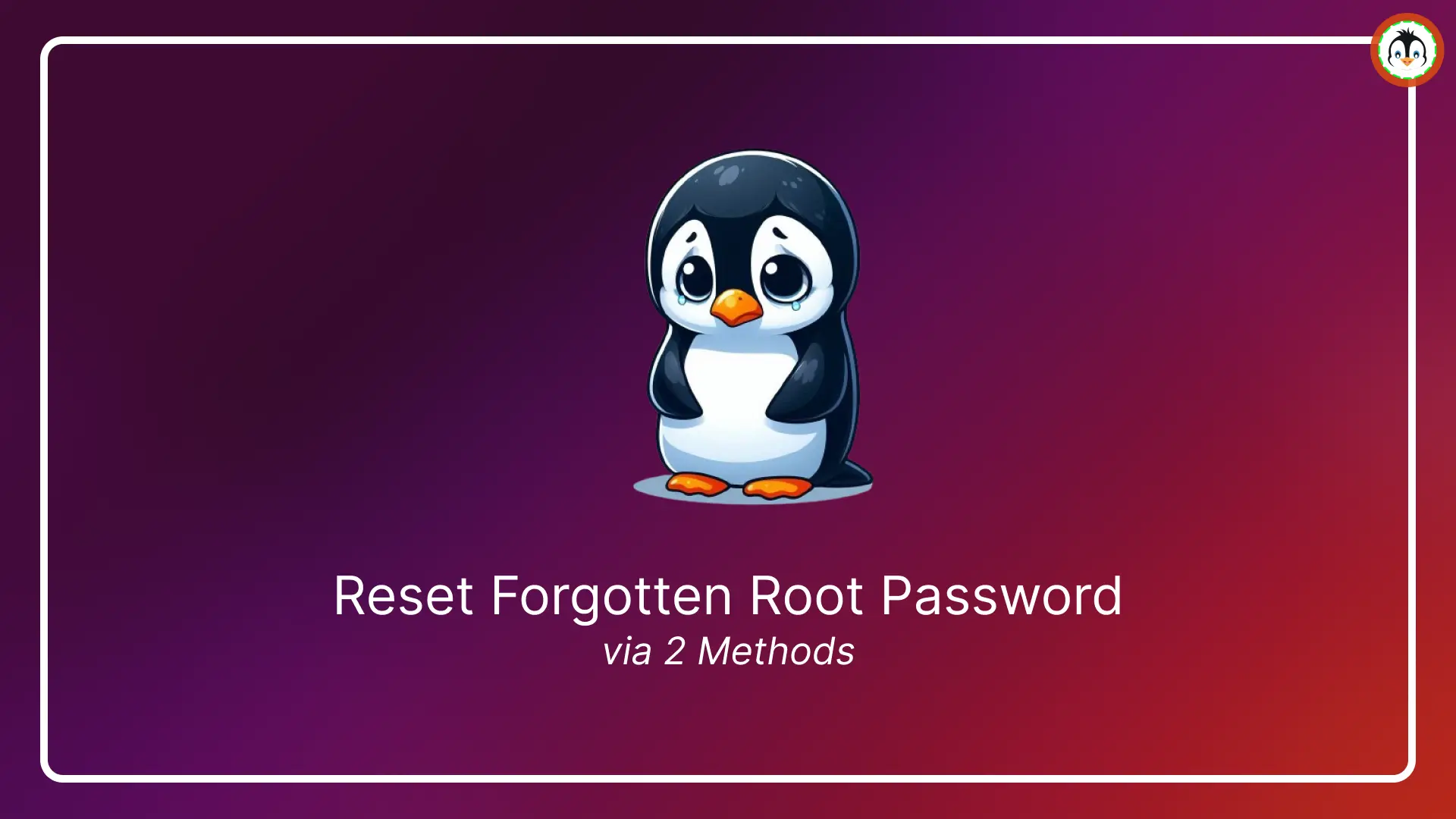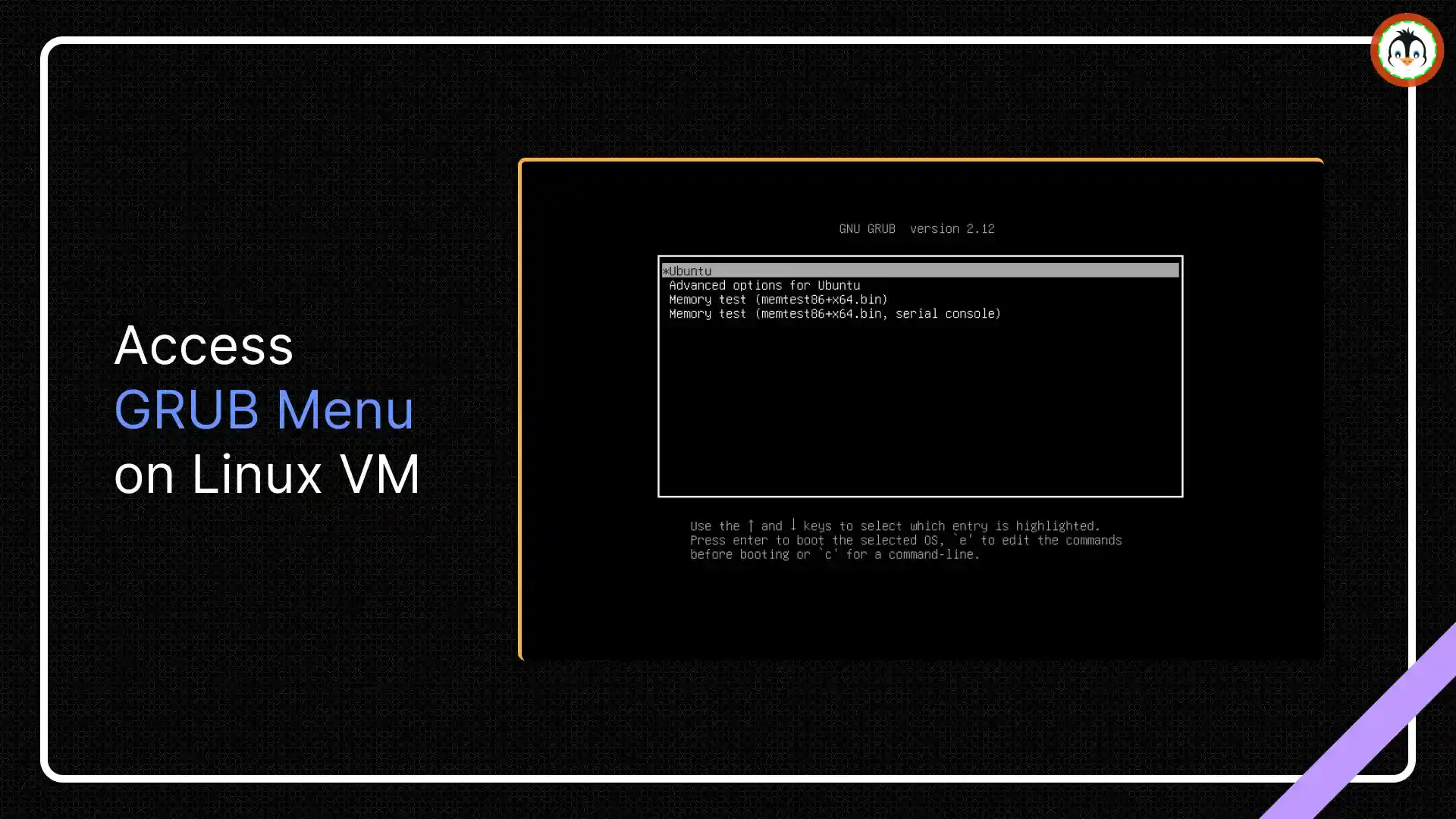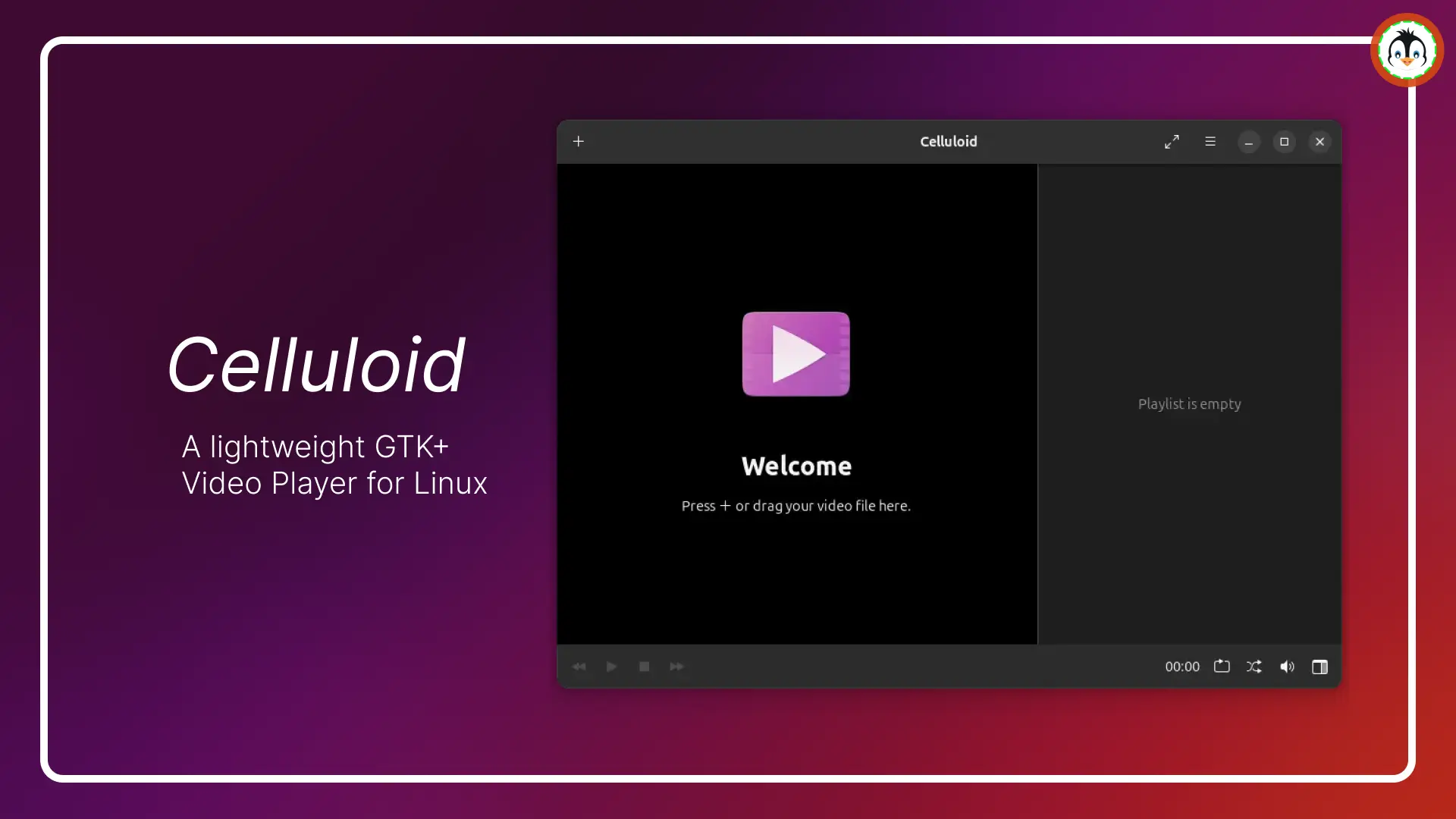Slack is said to be one of the best platforms for bringing team communication and collaboration together in one place to enhance productivity, making it a favorite among corporate users.
It's proprietary freemium software bound by restrictions in the free tier, which can be removed upon moving to a paid subscription. This leads certain groups of people, especially FOSS project members and users, to opt for alternatives such as Discord.
However, numerous big companies, including MNCs, tend to favor Slack. With the ongoing popularity of Linux, you may need to install Slack on it, posing a challenging task as Linux always provides multiple options for installation.
So, in this article, I'll guide you through the easiest and most recommended ways to install the latest version of Slack on Ubuntu and other Linux distributions.
Table of Contents
How to Install Slack on Ubuntu and Other Linux Distros
Slack is unavailable in any Linux repository, but it offers official support for Linux through DEB or RPM packages for Debian and RHEL-based distributions, with an alternative recommended option being Snap.
If you have an Ubuntu system with Snap already installed and configured, you can opt for this method. For other Linux distros without Snap, refer to this article for Snap installation steps.
Installing Slack on Linux via Snap
Launch your terminal and execute the following command to begin the installation of Slack via Snap:
- sudo snap install slack
Once the installation is complete, you can find and launch it from the application menu.
Installing Slack on Linux via Flatpak
If you prefer Flatpak over Snap, then run the following command to install Slack via Flatpak:
- flatpak install flathub com.slack.Slack
Installing Slack on Debian or Ubuntu via the DEB Package
If you do not prefer to install Slack via any Linux sandbox technology and go with the generic DEB package installation method, then first visit this Slack download page for Linux and download the latest Slack DEB package.
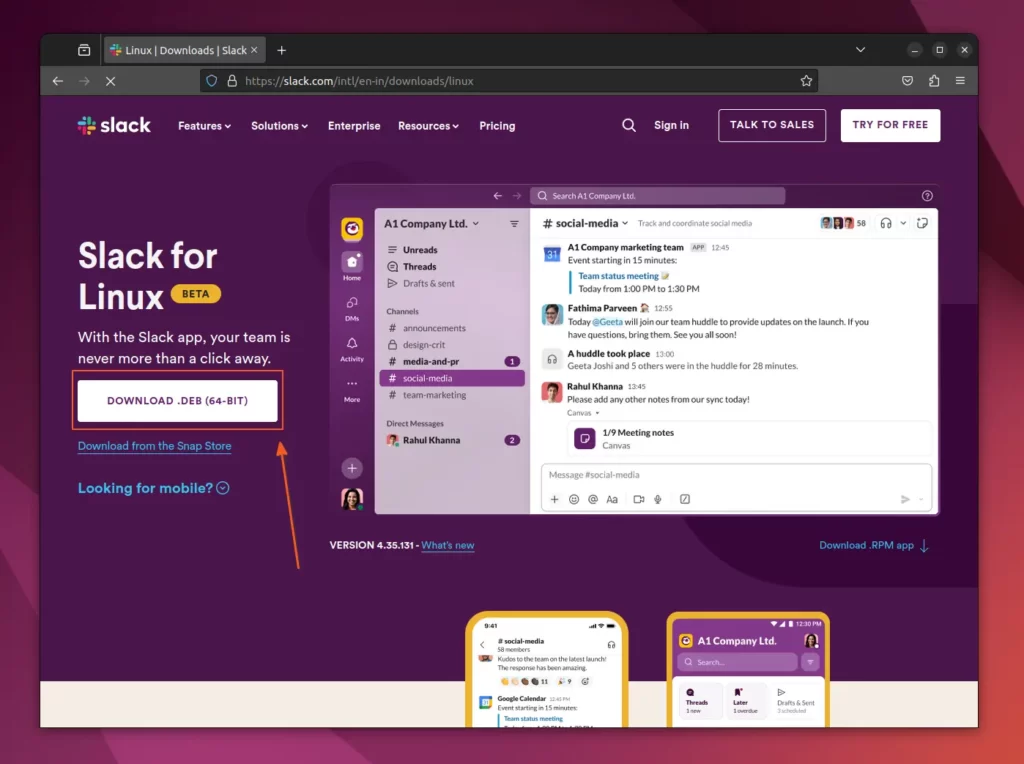
Once the file is downloaded, launch your terminal, navigate to the directory where the file is downloaded (assuming ~/Downloads/), and execute the following command to begin the Slack installation via the DEB package.
- cd ~/Downloads/
- sudo apt install ./slack-desktop-*-amd64.deb
Installing Slack on RedHat or Fedora via RPM Package
If you have a Linux system running, whether it's a RedHat or Fedora-based distribution, you can visit the official Slack download page for Linux. Download the latest RPM package for your system; note that this method will also work for OpenSUSE.
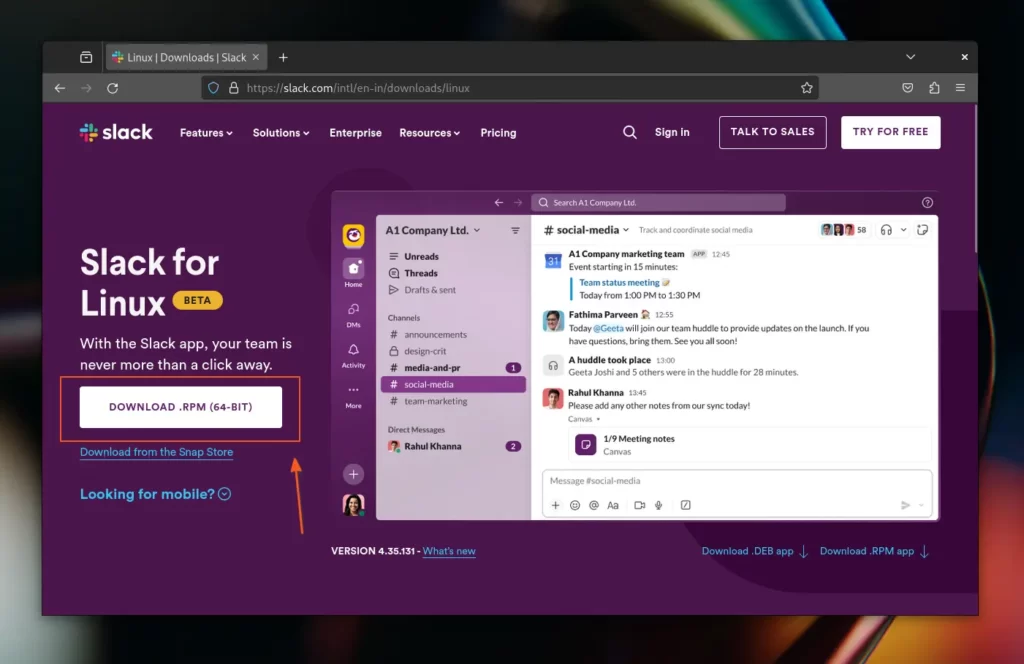
Once the file is completely downloaded, open your terminal, navigate to the download location, and execute the following command to begin the Slack installation via the RPM package.
- cd ~/Downloads/
- sudo rpm -i ./slack-*.x86_64.rpm
Installing Slack on Arch or Manjaro
Users using an Arch-based distribution such as Manjaro or EndeavourOS can install Slack from the AUR repository with the help of an AUR helper such as Yay.
- yay -S slack-desktop
How to Find and Open Slack
Once the installation of Slack is complete, you can find and launch it from the application menu.
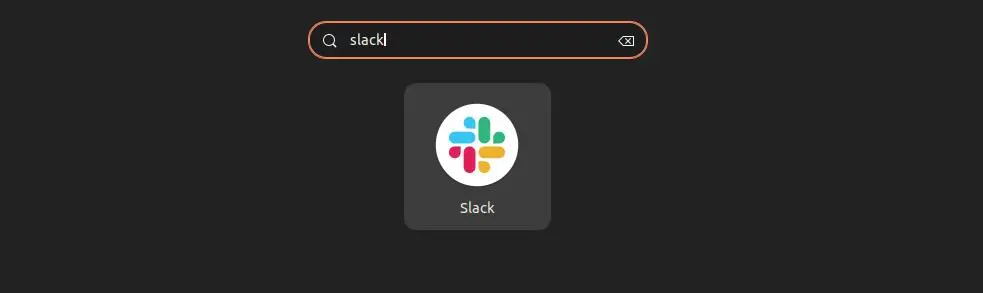
When you launch it for the first time after the installation, you will be presented with the following welcome screen, asking you to provide Slack credentials for login.
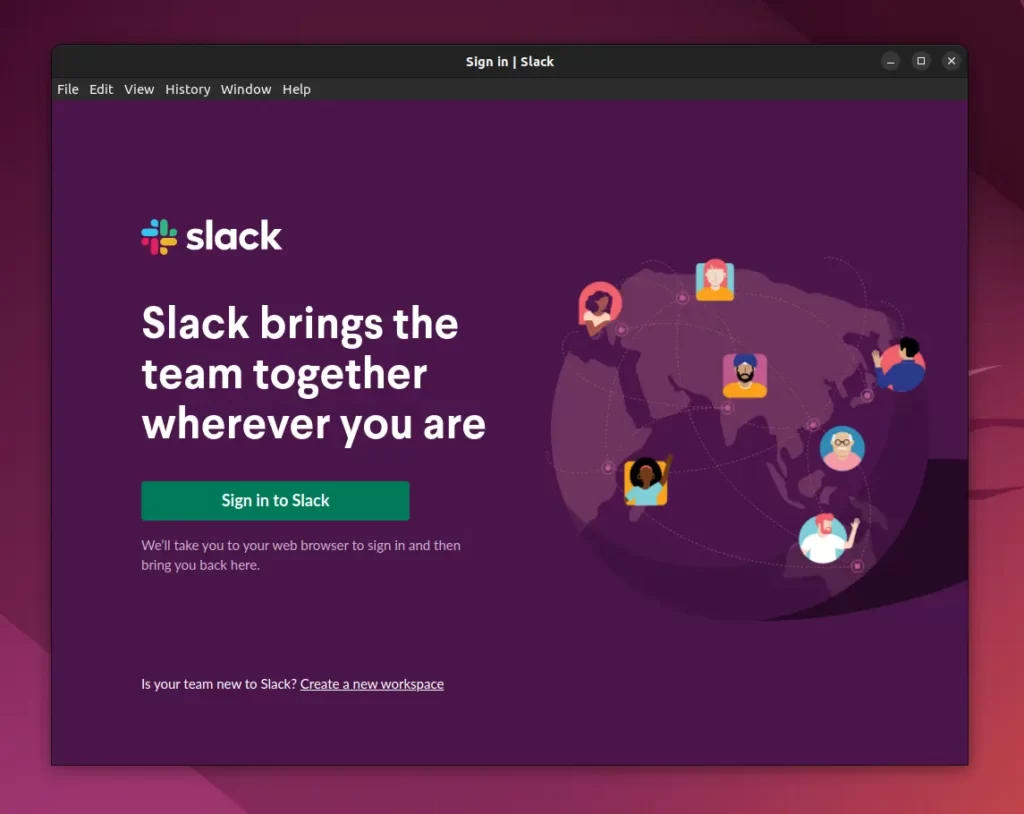
From here, you can begin your journey with Slack as your daily team communication and collaboration tool.
How to Update Slack on Ubuntu and Other Linux Distros
If you have installed Slack via Snap or Flatpak, then execute one of the appropriate commands to update it to the latest version.
- For Snap
- sudo snap refresh slack
- For Flatpak
- flatpak update com.slack.Slack
If you have installed Slack via the DEB or RPM package in your Debian or RedHat-based distribution, then run one of the following commands based on the distribution:
- For Debian, Ubuntu, Mint
- sudo apt upgrade slack
- For RedHat, Fedora, AlmaLinux
- sudo dnf upgrade slack
Lastly, if you have installed Slack from the AUR repository via Yay, then run:
- yay -Syu slack-desktop
How to Remove Slack from Ubuntu and Other Linux Distros
The Slack installed via Snap or Flatpak can be easily removed by running one of the appropriate commands:
- For Snap
- sudo snap remove slack
- For Flatpak
- flatpak uninstall com.slack.Slack
If you have Slack installed via DEB or RPM packages, then run one of the following commands to remove it from your Linux system:
- For Debian, Ubuntu, Mint
- sudo apt remove slack
- For RedHat, Fedora, AlmaLinux
- sudo dnf remove slack
If Slack is installed from the AUR repository via Yay, then run:
- yay -R slack-desktop